Introduction to DaVinci Resolve for Video Editing
By Leo Fallas , Colorist and post-producer
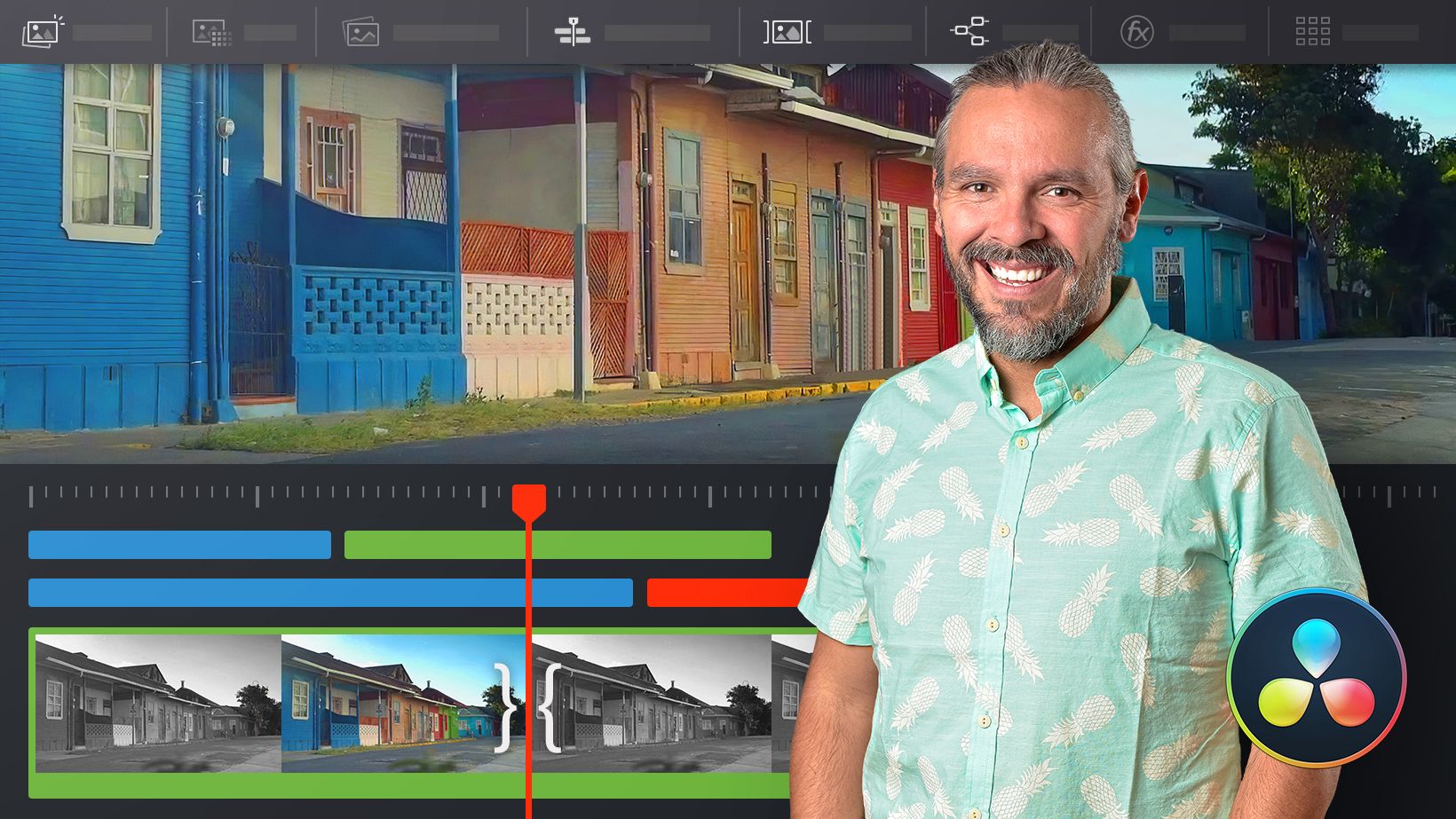
Learn the basic tools to edit audiovisual material from the preparation to the final handover
Domestika Basics · 6 courses included
-
-
Course 2: Importing and Managing Material with Media Pool
By Leo Fallas
Learn how to back up and organize your footage
-
-
Course 4: The Edit Page
By Leo Fallas
Sharpen the editing of your piece and master all the possibilities
-
Course 5: Multi-Camera Editing
By Leo Fallas
Learn how to edit with more than one camera, synchronize clips, and use Keyframes
-
Course 6: Export the Edition and Finalize Your Project
By Leo Fallas
Learn about compression, codecs, and create a high-quality master
When it comes to audiovisual post-production, DaVinci Resolve is without a doubt one of the leading software that springs to mind. And not only for coloring, but for video editing also. Learn to use the software to edit video with this Domestika Basics of 6 courses, alongside Leo Fallas, a certified DaVinci Resolve post-producer.
Start by learning how DaVinci manages a database and how to administer projects to save and backup material. See the preferences, how to customize shortcuts to work more efficiently, to then go through the general interface.
In the second course, learn how to create a backup of your files using the cloning tool and start preparing your project using professional methods. See the best way to work with your material and how to organize your clips using Smart Bins.
Start editing in the third course, for the cut page this time. Get familiar with the interface and see an essential tool to quickly review material, among others, to carry out the editing of your project. See how to add effects, refine titles, velocities, reframing, and much more, to finally discover a new way of exporting your piece.
In the fourth course, go deeper into the editing tools and see professional best practices. Start by bringing your material onto the timeline and refine the editing until you are happy with it. Learn how to work with texts and see all the audio possibilities within DaVinci Resolve.
Master working with simultaneously filmed footage from more than one camera in the fifth course. See how to synchronize cameras, how to use metadata, and use options for keyframes, seeing how easy it is to edit once you have it organized.
Finally, learn all about exporting your projects. Leo goes through the theory behind compressing and codecs, the delivery window, creation of presets, and gives you a series of tips to create a quality master, to be exported in digital formats.
Technical Requirements
- ⦁ A computer with Windows 8.1 (or later), macOS X 10.10.5 (or later), or Linux CentOS 6.6.
⦁ DaVinci Resolve 16. You can download the free version on Blackmagic Design's website.
- 98% positive reviews (298)
- 16,021 students
- 43 lessons (5h 54m)
- 6 courses
- 66 downloads (6 files)
- Online and at your own pace
- Available on the app
- Audio: Spanish, English, French, Italian, Portuguese, Turkish
- Spanish · English · Portuguese · German · French · Italian · Polish · Dutch · Turkish
- Level: Beginner
- Unlimited access forever
Reviews
Leo Fallas
By Leo Fallas
Leo was born in Costa Rica, where he started out as an editor. He collaborated with several directors in the field, before deciding to specialize in cinematic post-production in Centro de Capacitación Cinematográfica de México, where he discovered color. He then returned to Costa Rica, where he started his own coloring studio, working on films, documentaries, advertising, and video clips for twelve years.
Today, he lives in Mexico and works as a freelance colorist, working on content for Netflix and Amazon Prime Video. He is also passionate about teaching and gives coloring classes on a regular basis.
Content
Course 1: Preparing an Editing Project
-
U1
Welcome
-
Welcome
-
-
U2
Databases and projects
-
Databases and projects
-
-
U3
The preferences
-
The preferences
-
-
U4
Creating my ideal keyboard
-
Creating my ideal keyboard
-
-
U5
Interface description
-
Interface description
-
-
U6
Practice
-
Practice
-
Course 2: Importing and Managing Material with Media Pool
-
U1
Welcome
-
Welcome
-
-
U2
Clone Tool
-
Clone Tool
-
-
U3
Prepare the project
-
Prepare the project
-
-
U4
Intake and timing
-
Intake and timing
-
-
U5
Order, colors and labels. Let's use the Smart Bins
-
Order, colors and labels. Let's use the Smart Bins.
-
-
U6
Practice
-
Practice
-
Course 3: The Cut Page
-
U1
Welcome
-
Welcome
-
-
U2
The Cut window interface
-
The Cut window interface
-
-
U3
Review takes with Source Tape
-
Review takes with Source Tape
-
-
U4
Advanced Cut Window Tools
-
Advanced Cut Window Tools
-
-
U5
Tools for adding effects and polishing editing
-
Tools for adding effects and polishing editing
-
-
U6
Export from Cut window
-
Export from Cut window
-
-
U7
Practice
-
Practice
-
Course 4: The Edit Page
-
U1
Welcome
-
Welcome
-
-
U2
Bring material to the timeline
-
Bring material to the timeline
-
-
U3
Move within the timeline
-
Move within the timeline
-
-
U4
Beyond simple Trim
-
Beyond simple trim
-
-
U5
Effects
-
Effects
-
-
U6
Transform
-
Transform
-
-
U7
Speed
-
Speed
-
-
U8
Titles and cache
-
Titles and cache
-
-
U9
Audio
-
Audio
-
-
U10
Practice
-
Practice
-
Course 5: Multi-Camera Editing
-
U1
Welcome
-
Welcome
-
-
U2
Synchronize cameras in the Cut vending
-
Synchronize cameras in the Cut window
-
-
U3
Edit multicam with Multicam Clip
-
Edit multicam with Multicam Clip
-
-
U4
Keyframes
-
Keyframes
-
-
U5
Practice
-
Practice
-
Course 6: Export the Edition and Finalize Your Project
-
U1
Welcome
-
Welcome
-
-
U2
Brief explanation about codecs and formats
-
Brief explanation about codecs and formats
-
-
U3
Understand the Delivery window
-
Understand the Delivery window
-
-
U4
Recommendations to send to web
-
Recommendations to send to web
-
-
U5
Recommendations for a high-quality master
-
Recommendations for a high-quality master
-
-
U6
I want to bring this edition to other software
-
I want to bring this edition to other software
-
-
U7
Archive projects and manage media
-
Archive projects and manage media
-
-
U8
Practice
-
Practice
-
-
U9
Bonus
-
Bonus
-
See the content of the 6 courses
About Domestika Basics
Domestika Basics is a series of courses focused on teaching the most commonly used software by creative professionals worldwide.
The content has been meticulously curated and is intended for both students going into a new creative field and more experienced professionals who want to polish their skills.
Learn with the best Domestika teachers through practical lessons, tons of resources, and a progressive difficulty that'll allow you to see results from day one.
Domestika Basics will allow you to step up your professional game and be prepared to score better projects.
-
Without prior knowledge.
Domestika Basics gives you everything you need to get started in a new creative field and become an expert in it.
-
Focused on the tool.
Discover its main components, techniques, and the tried-and-true methods you need to master it.
-
Learn fast
With a straightforward, step-by-step approach, our outstanding professionals will teach you how to get the most out of the program.
-
Certificates Plus
If you're a Plus member, get a custom certificate signed by your teacher for every course. Share it on your portfolio, social media, or wherever you like.











No me gustó nada, está bien explicado, pero se nota que él no es un editor, pone poco énfasis en cosas tan importantes como moverse por el timeline o los shortcuts importantes y se detiene muchísimo en cosas que son muy simples y se deberían pasar más rápido. Si sos editor no lo recomiendo, si recién estás empezando te puede servir.
MUITO BEM EXPLICADO. OBRIGADO!
Excelente curso, muy bien explicado con buenas bases y fundamentos
Muy buen curso, bien explicado.
Muy Buen Curso... Tomar ejemplos de tomas locales con buena calidad muestra aun mas la calidad del instructor y el software en la industria.