Procreate for Beginners: Digital Illustration 101
By Brad Woodard , Graphic Design and Illustrator
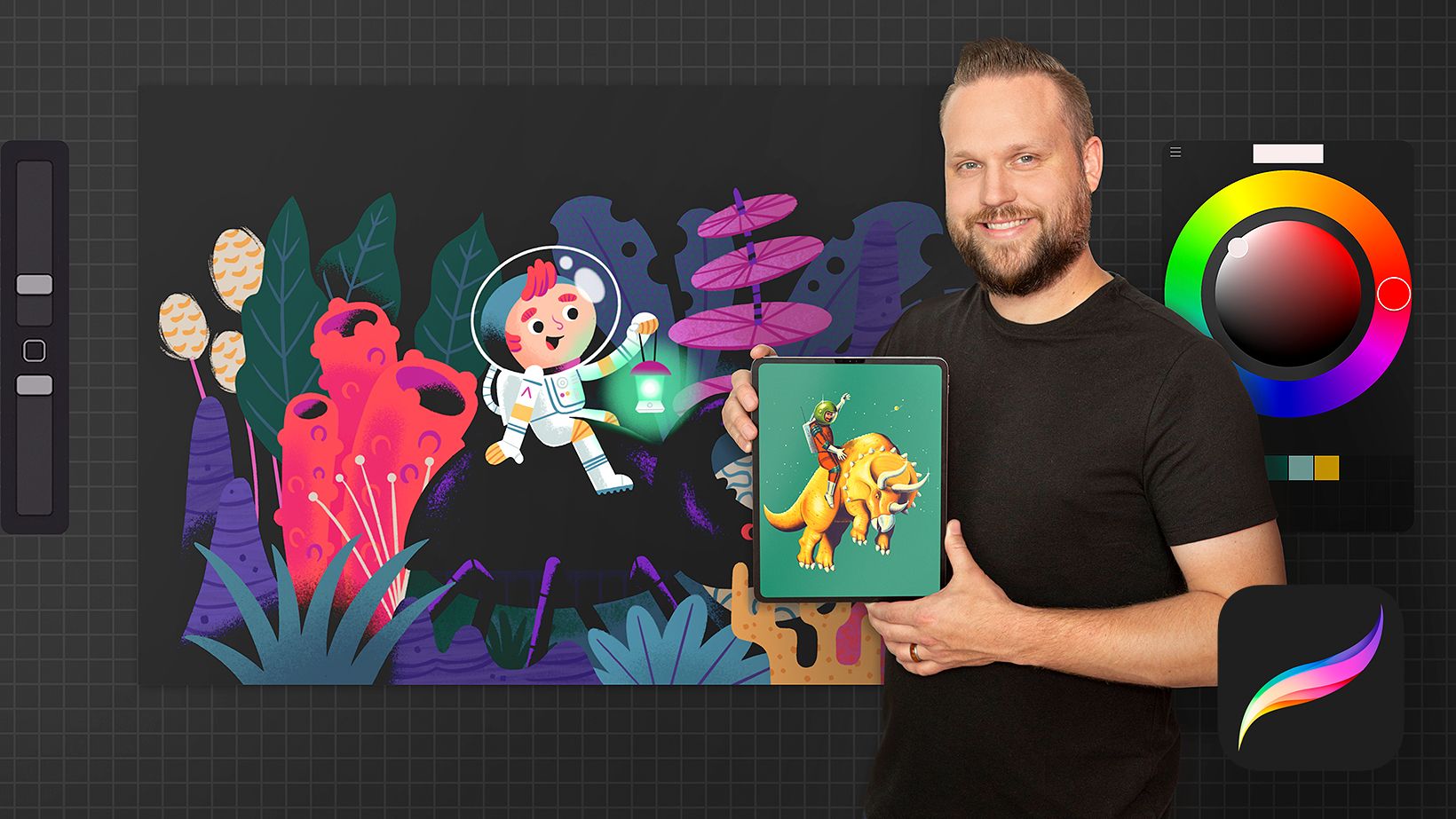
Learn to use the app from scratch and create professional artwork from your iPad Pro
Domestika Basics · 7 courses included
-
-
Course 2: Customizing Your Interface
By Brad Woodard
Get familiar with Procreate’s tools and features
-
Course 3: Make, Smudge, and Erase Marks
By Brad Woodard
Learn to draw on your canvas with Procreate’s Brush Studio
-
Course 4: Working with Layers
By Brad Woodard
Find out how to group, merge, and delete layers to add depth and interest to your artwork
-
Course 5: Selection and Transformation Tools
By Brad Woodard
Use Procreate’s tools to select, move, stretch and edit your image
-
Course 6: Making Adjustments
By Brad Woodard
Edit your artwork, experimenting with opacity, color, and more
-
Procreate gives you the opportunity to take your art studio anywhere and hold the power of creativity in the palm of your hands. In this 7-course Domestika Basics, you’ll learn all the tools and features the app has to offer, along with how to use them to unlock infinite design possibilities.
Brad Woodard is an illustrator, graphic designer, and co-founder of the creative agency Brave the Woods. He uses Procreate to design bold, colorful branding and commercial illustrations for clients including USPS, Ford, Penguin Random House, eBay, and Microsoft.
In the first course, Brad introduces you to the Procreate app and Apple Pencil. You’ll learn to set up your software ready for your first illustration.
Customize the app to work for you. Experiment with things like toolbars and touch screen gestures to optimize your workflow.
Time to start illustrating! Brad demonstrates how to create, smudge, and erase marks before exploring Procreate’s extensive brush library and how to use it to create professional-looking images.
Explore the use of layers. Discover how to work with and edit them to add interest and dimension to your illustrations.
Use the Select and Transformation Tools to edit specific parts of your art. Then play around with moving and stretching your image for added interest.
Explore the different options for adjusting your artwork with color, opacity, and blurring techniques, and learn to use the Liquify and Clone Tools.
In the final course, Brad shares how to export your finished illustration, record a time-lapse of your creative process, and animate your image ready to be shared online.
Technical Requirements
- ⦁ iPad running on iOS11.1 or newer
⦁ The latest version of Procreate
⦁ Apple Pencil
- 97% positive reviews (1K)
- 110,562 students
- 37 lessons (4h 6m)
- 7 courses
- 7 downloads
- Online and at your own pace
- Available on the app
- Audio: English, Spanish (Latam), French, Italian, Portuguese, Turkish
- Spanish · English · Portuguese · German · French · Italian · Polish · Dutch · Turkish
- Level: Beginner
- Unlimited access forever
Reviews

Brad Woodard
By Brad Woodard
Brad Woodard is an illustrator, graphic designer, and co-founder of the creative agency Brave the Woods. After graduating with a BFA in graphic design, he worked in multiple studios, a creative startup, and an advertising agency before starting one of his own, which specializes in branding and commercial illustration.
Inspired by his childhood adventures, Brad’s style is bold and graphic. He enjoys designing for kids and for those who are kids at heart. His work can be found in bookstores, toy stores, and department stores and, together with his creative co-founder, he has worked for clients including USPS, Ford, Penguin Random House, eBay, and Microsoft.
Content
Course 1: The Essentials of Procreate
-
U1
Introduction
-
Introduction
-
-
U2
Recommended Tools
-
Recommended Tools
-
-
U3
Setup and Installation
-
Setup and Installation
-
-
U4
Gallery Walkthrough
-
Gallery Walkthrough
-
-
U5
Start Your First Project
-
Start Your First Project
-
-
U6
Practical Phase
-
Practical Phase
-
Course 2: Customizing Your Interface
-
U1
Navigate Your Workspace
-
Navigate Your Workspace
-
-
U2
Gestures
-
Gestures
-
-
U3
Keyboard Shortcuts
-
Keyboard Shortcuts
-
-
U4
Practical Phase
-
Practical Phase
-
Course 3: Make, Smudge, and Erase Marks
-
U1
Paint, Smudge, Erase
-
Paint, Smudge, Erase
-
-
U2
Brush Library
-
Brush Library
-
-
U3
Brush Studio
-
Brush Studio 1
-
Brush Studio 2
-
-
U4
Quick Shapes
-
Quick Shapes
-
-
U5
Colors
-
Colors
-
-
U6
Drawing Guides
-
Drawing Guides
-
-
U7
Insert Photos and Text
-
Insert Photos and Text
-
-
U8
Practical Phase
-
Practical Phase
-
Course 4: Working with Layers
-
U1
Organization
-
Organization
-
-
U2
Blend Modes
-
Blend Modes
-
-
U3
Options
-
Options
-
-
U4
Masking
-
Masking
-
-
U5
Practical Phase
-
Practical Phase
-
Course 5: Selection and Transformation Tools
-
U1
Selection Modes
-
Selection Modes
-
-
U2
Transform Tool
-
Transform Tool
-
-
U3
Warp and Distort
-
Warp and Distort
-
-
U4
Practical Phase
-
Practical Phase
-
Course 6: Making Adjustments
-
U1
Opacity and Blurs
-
Opacity and Blurs
-
-
U2
Color Adjustments
-
Color Adjustments
-
-
U3
Liquify and Clone
-
Liquify and Clone
-
-
U4
Practical Phase
-
Practical Phase
-
Course 7: Export and Share Your Art
-
U1
Adjusting Your Canvas
-
Adjusting Your Canvas
-
-
U2
Export and Share
-
Export and Share
-
-
U3
Recording a Timelapse Video
-
Recording a Timelapse Video
-
-
U4
Animation
-
Animation
-
-
U5
Practical Phase
-
Practical Phase
-
See the content of the 7 courses
About Domestika Basics
Domestika Basics is a series of courses focused on teaching the most commonly used software by creative professionals worldwide.
The content has been meticulously curated and is intended for both students going into a new creative field and more experienced professionals who want to polish their skills.
Learn with the best Domestika teachers through practical lessons, tons of resources, and a progressive difficulty that'll allow you to see results from day one.
Domestika Basics will allow you to step up your professional game and be prepared to score better projects.
-
Without prior knowledge.
Domestika Basics gives you everything you need to get started in a new creative field and become an expert in it.
-
Focused on the tool.
Discover its main components, techniques, and the tried-and-true methods you need to master it.
-
Learn fast
With a straightforward, step-by-step approach, our outstanding professionals will teach you how to get the most out of the program.
-
Certificates Plus
If you're a Plus member, get a custom certificate signed by your teacher for every course. Share it on your portfolio, social media, or wherever you like.











Compré un curso en oferta en Doméstika por menos de 5 dólares y, sin darme cuenta, al pagar se activó una suscripción gratuita que al mes se convirtió en un plan anual con cobro automático a mi tarjeta. Nunca autoricé ese cargo y me descontaron una gran suma de dinero sin aviso. Contacté a Doméstika y no obtuve respuesta. Me parece una práctica engañosa y he visto que muchas personas han pasado por lo mismo. Tengan cuidado, no recomiendo comprar cursos en esta plataforma.
Execelente curso. Es un recorrido muy completo de todas las herramientas y funciones de Procreate para los que empezamos de cero. Me sirvió mucho!
Excelente curso, muy buena explicación
Excelente curso, no tenia conocimientos acerca de procreate y ahora después del curso ya he podido empezar ha realizar ilustraciones.
Se trata de un curso muy bien explicado y que para mí hace fácil lo difícil. Me está gustando mucho y me está resultando muy útil.