Master Blender for creating dynamic 3D character animations with humor, photorealistic rendering, and compelling storytelling
Dive into the world of Blender with a comprehensive specialization designed to transform your 3D animation skills. From crafting expressive 3D characters to designing immersive futuristic environments, each course in this series builds upon the last, enhancing your ability to tell compelling stories through animation. Learn the fundamentals of character creation, explore dynamic animation techniques, and integrate humor to create engaging narratives. The journey doesn't stop there—master photorealistic rendering techniques to bring your digital worlds to life with unparalleled realism.
Guided by industry experts Biel Vazquez, Tonq, Leanne Rule, Mohamed Chahin, and James Tralie, this specialization offers a structured learning path that covers every aspect of 3D animation using Blender. Develop a professional-quality animated short as a final project, showcasing your newfound skills in a cohesive narrative piece. Whether you're an aspiring animator or a digital storyteller, this specialization equips you with the tools to create original character-driven content with professional production values, positioning you at the forefront of the 3D animation industry.
What will you learn in this specialization?

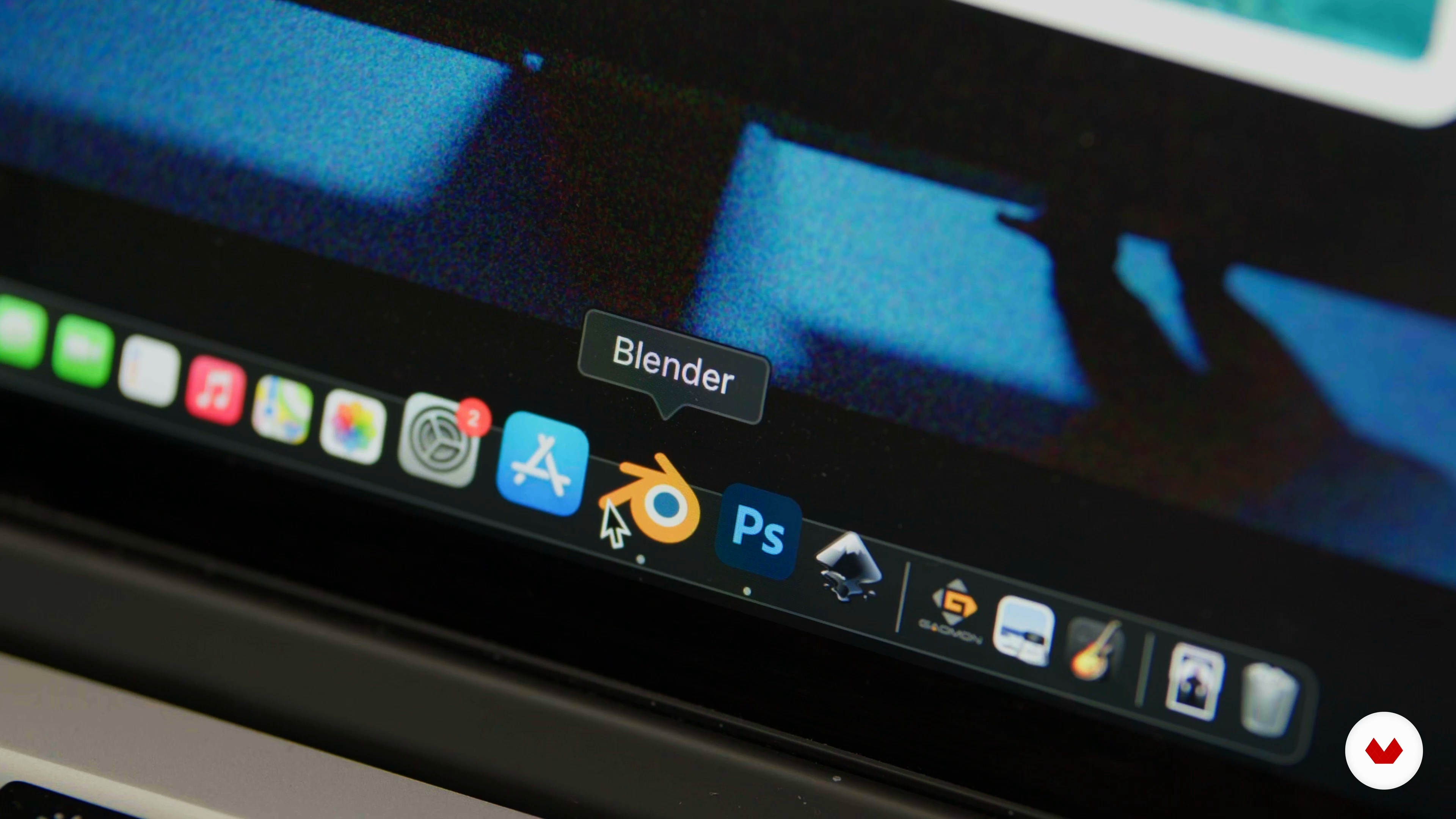

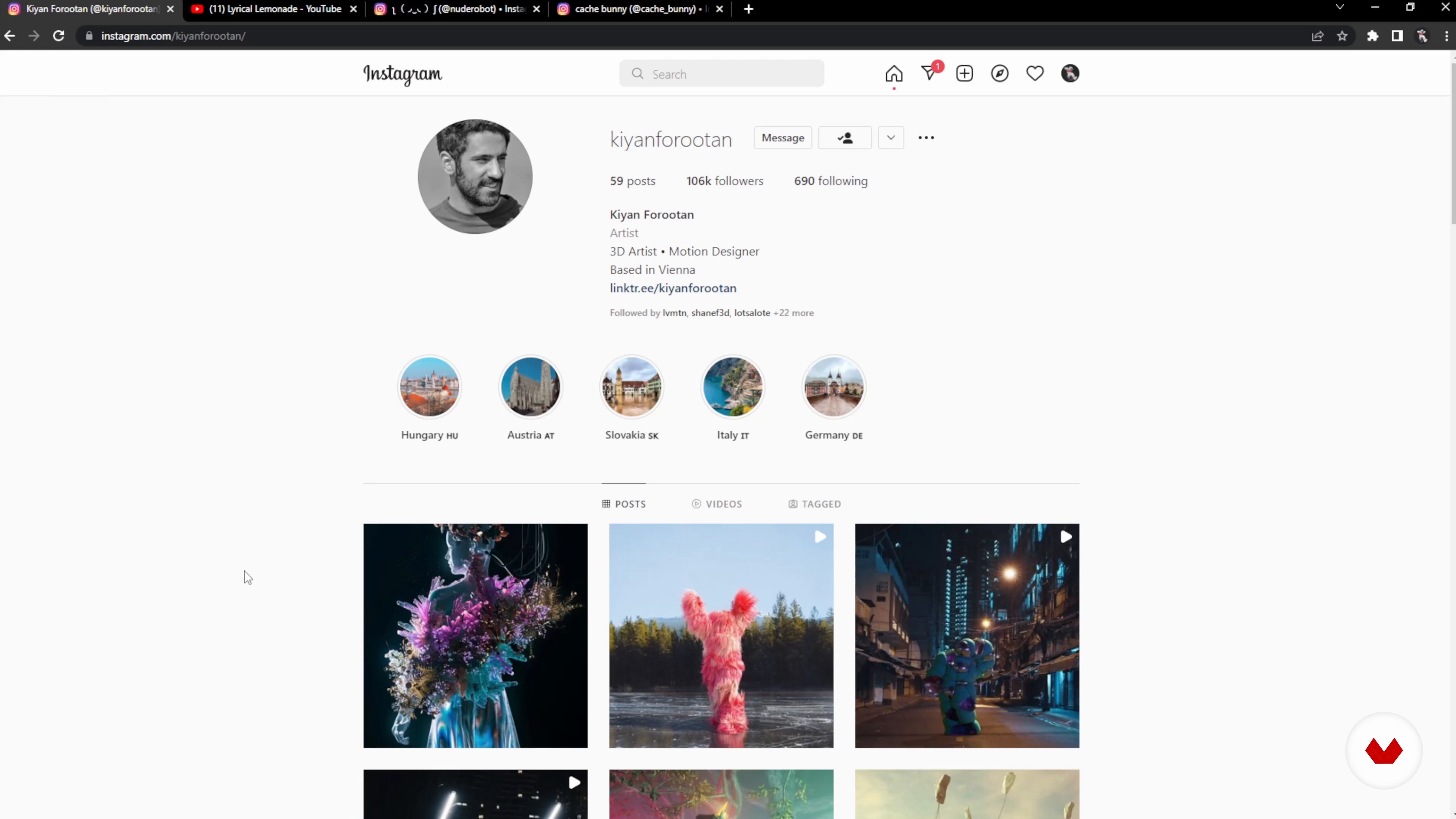
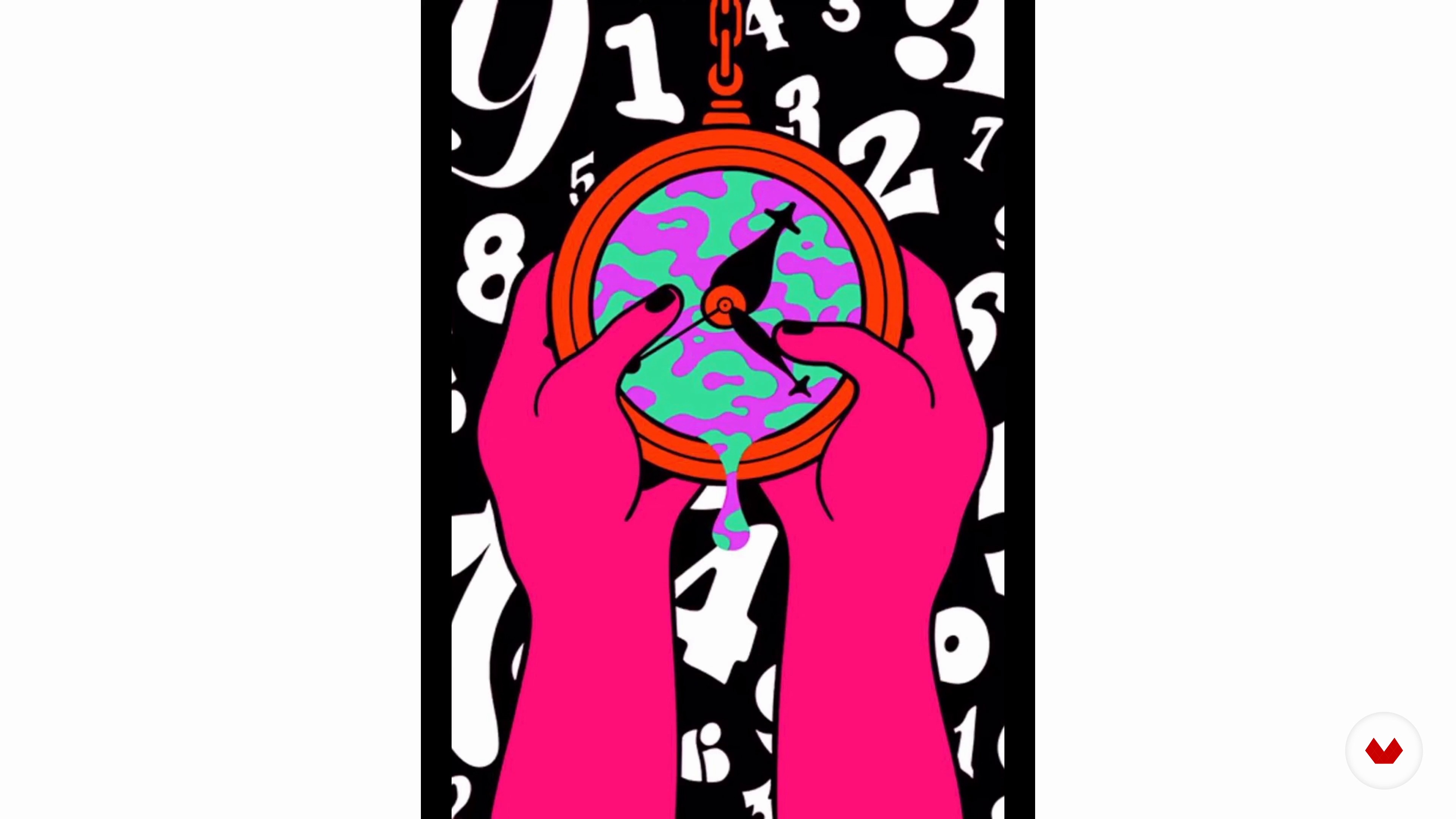



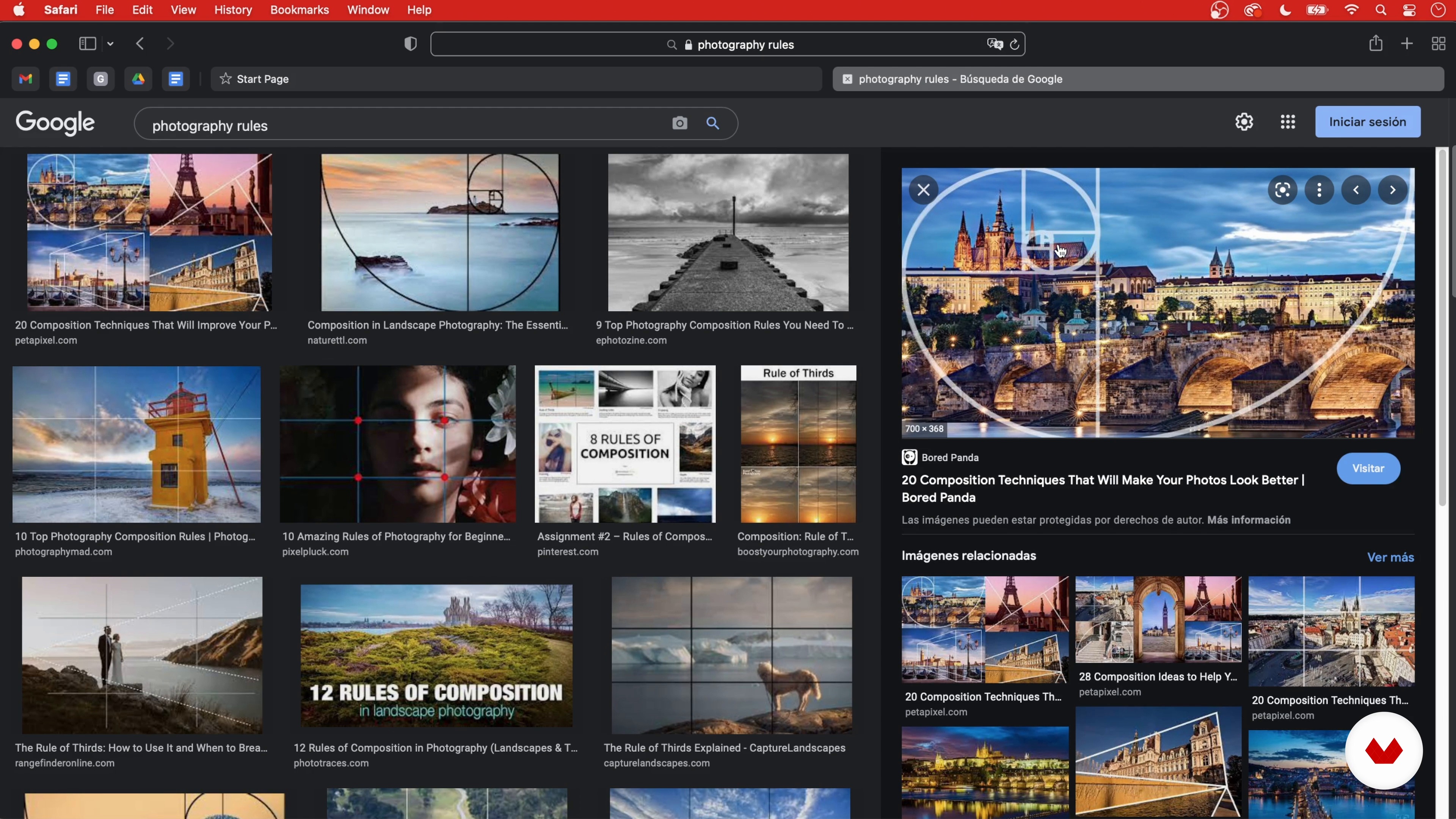
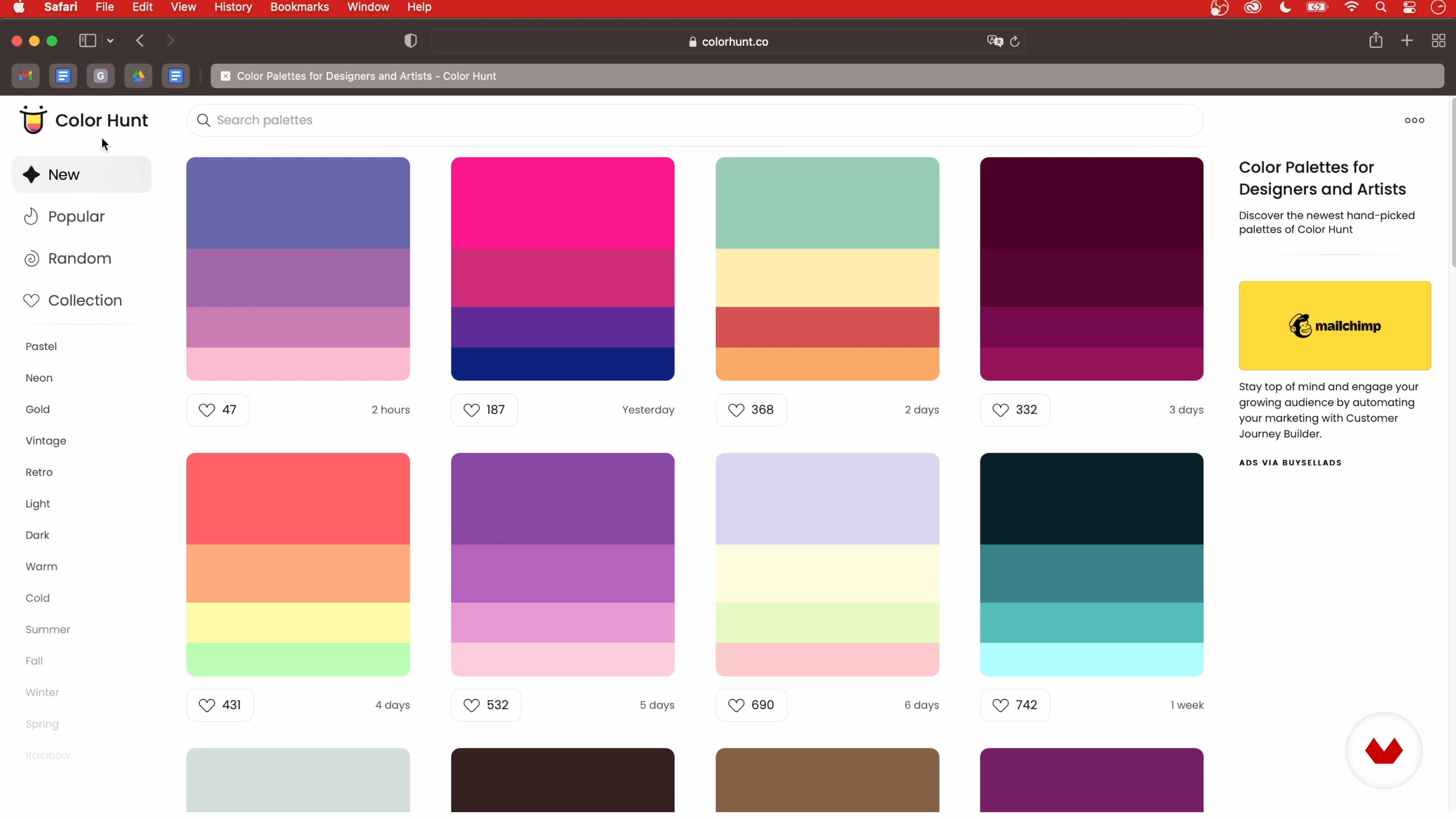
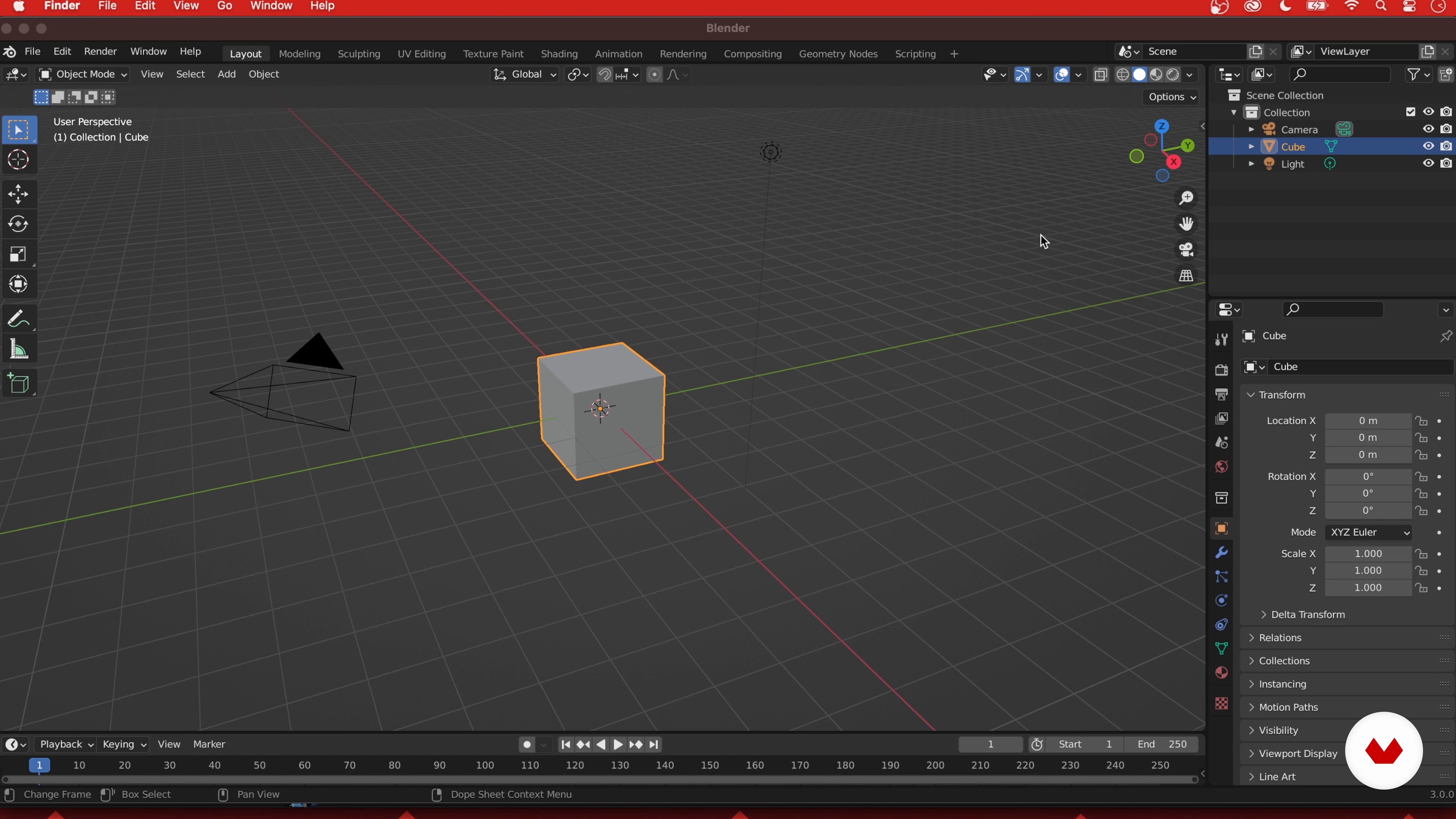
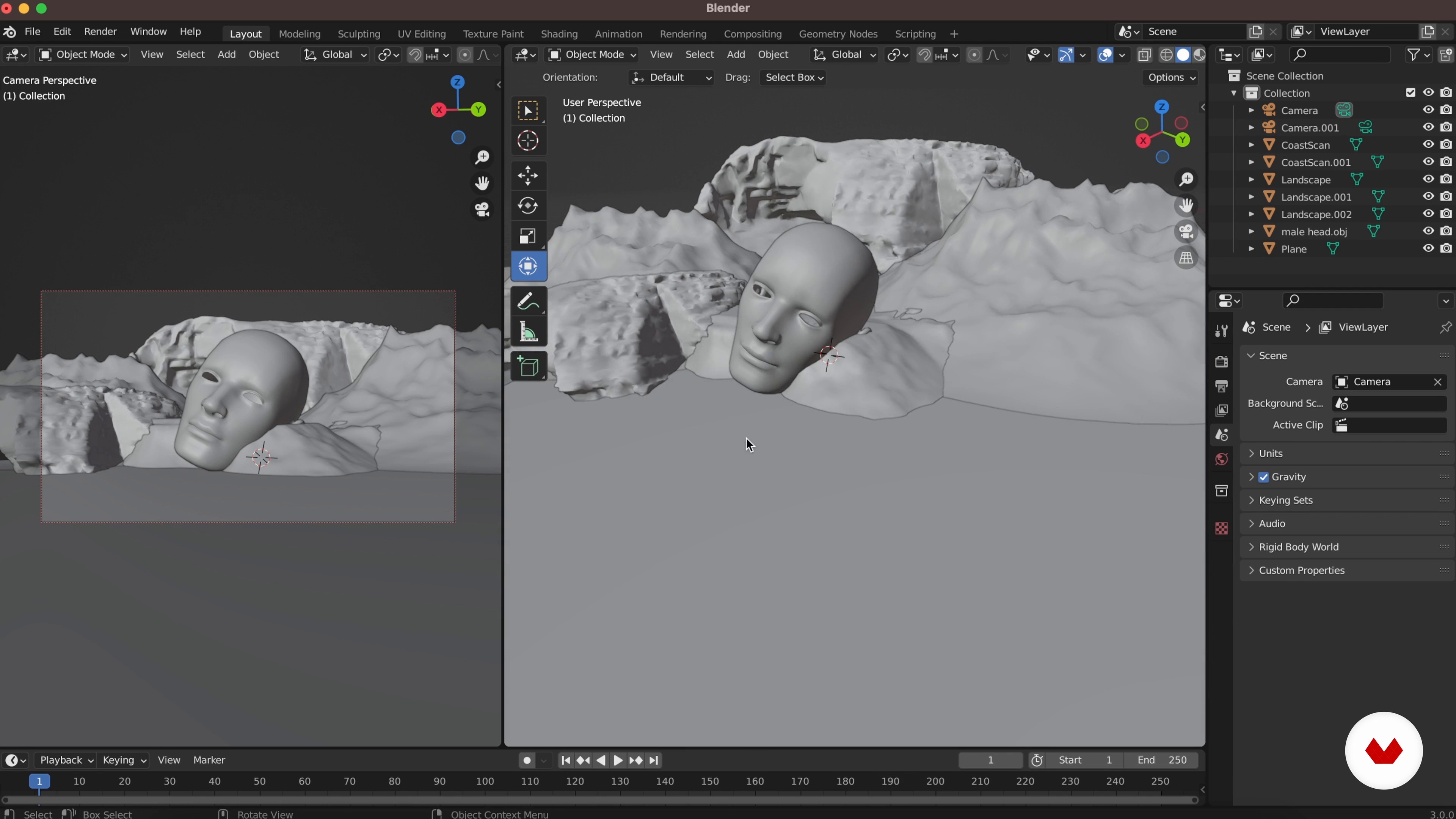
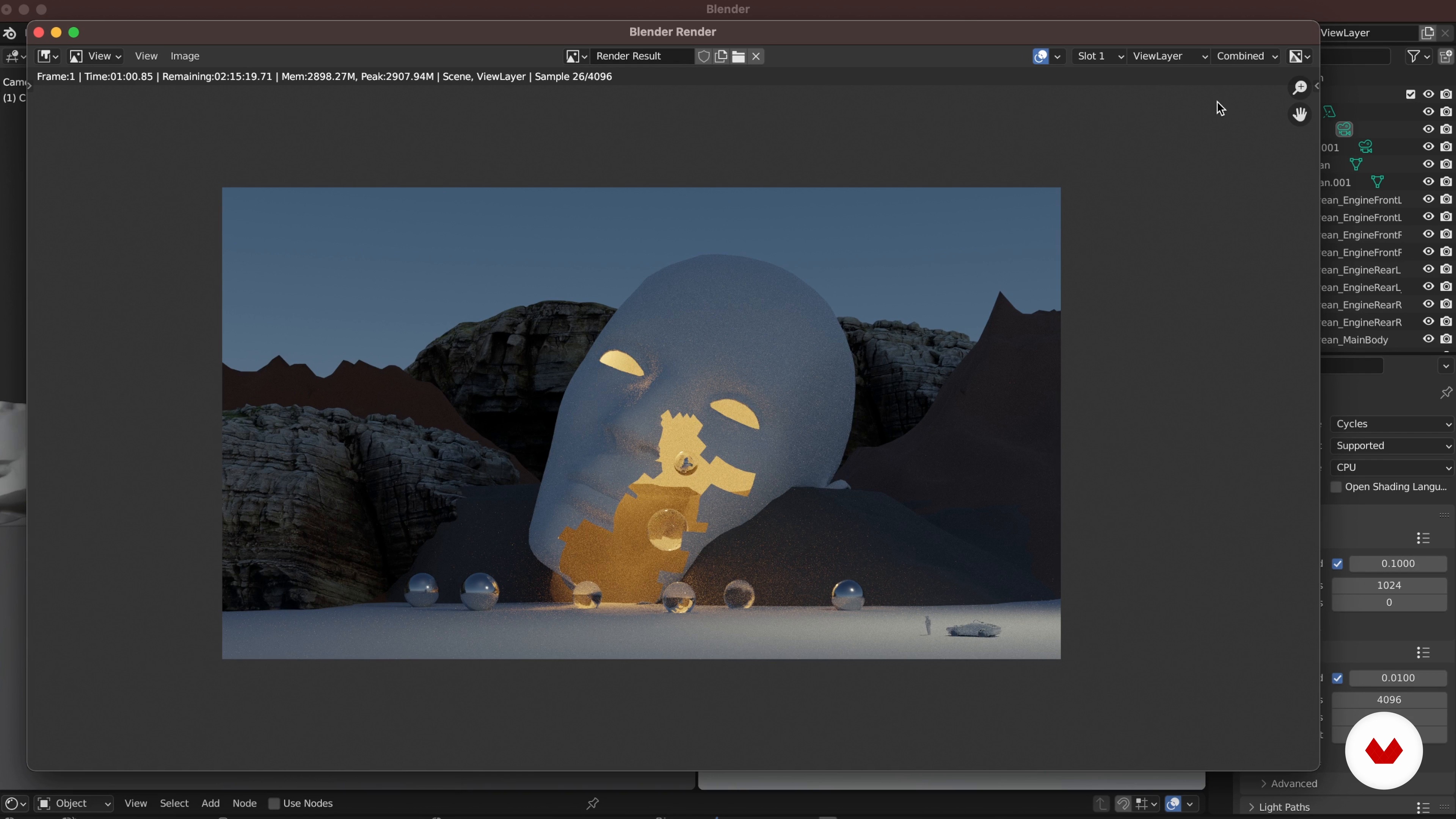
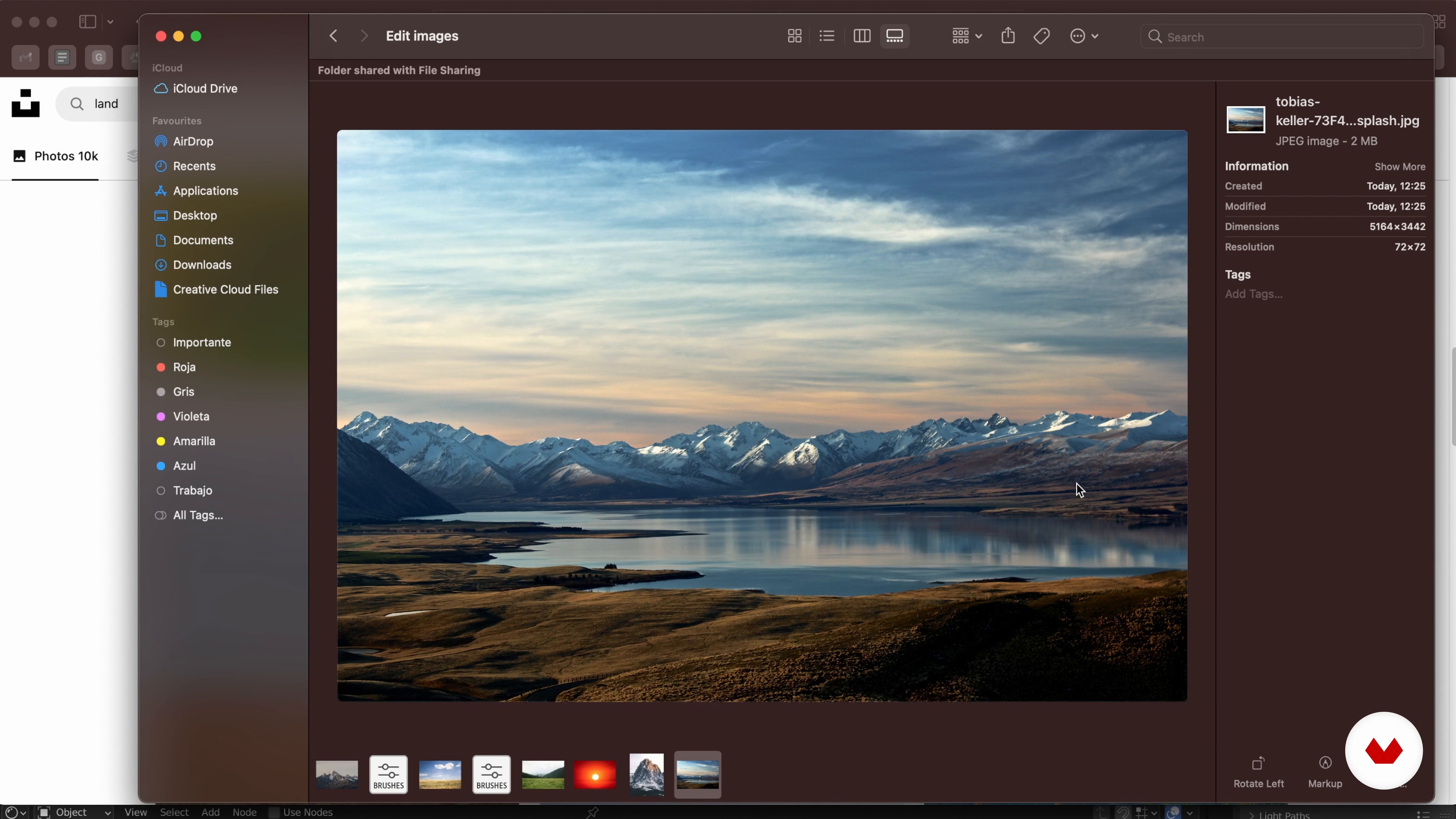
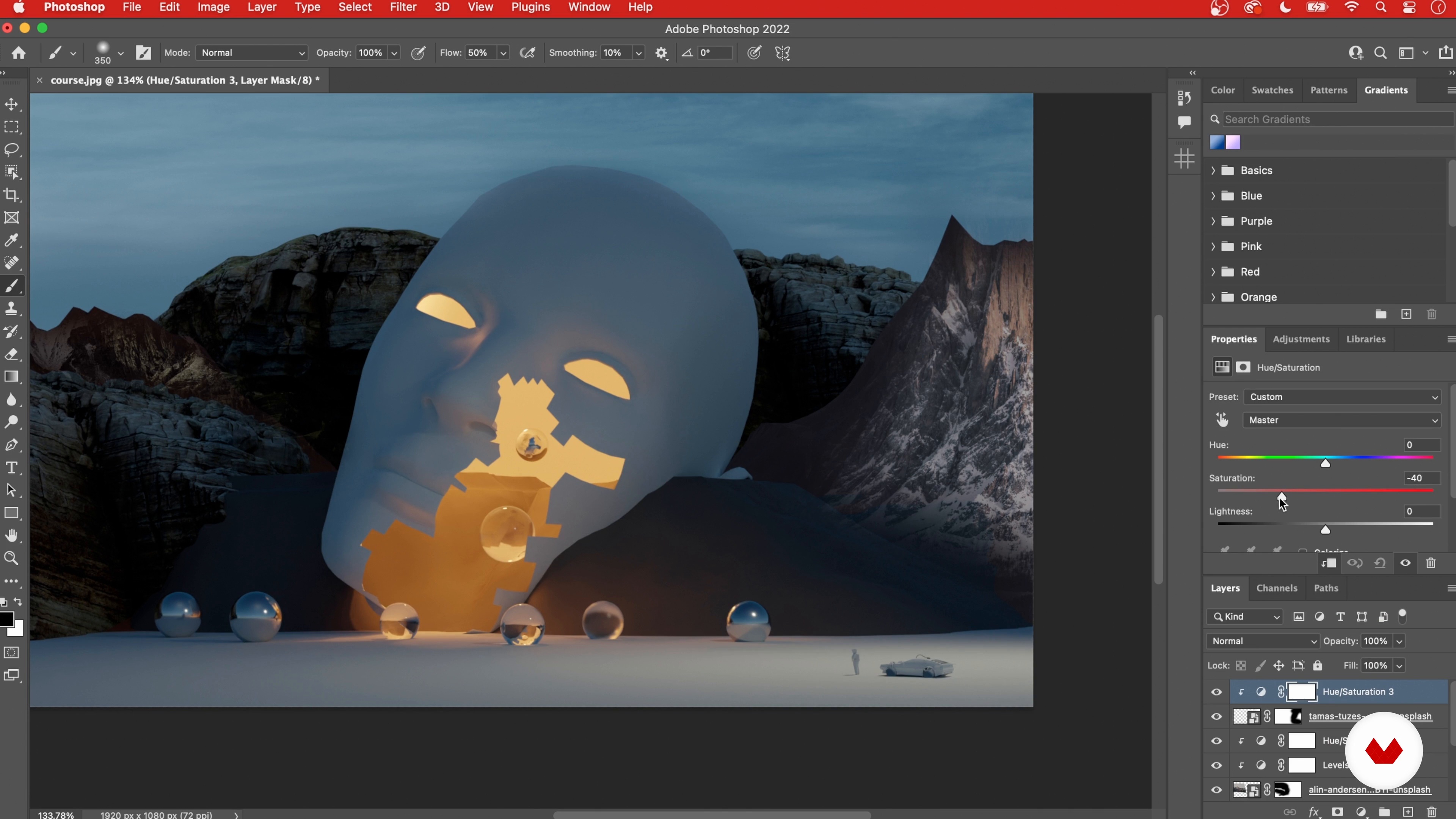
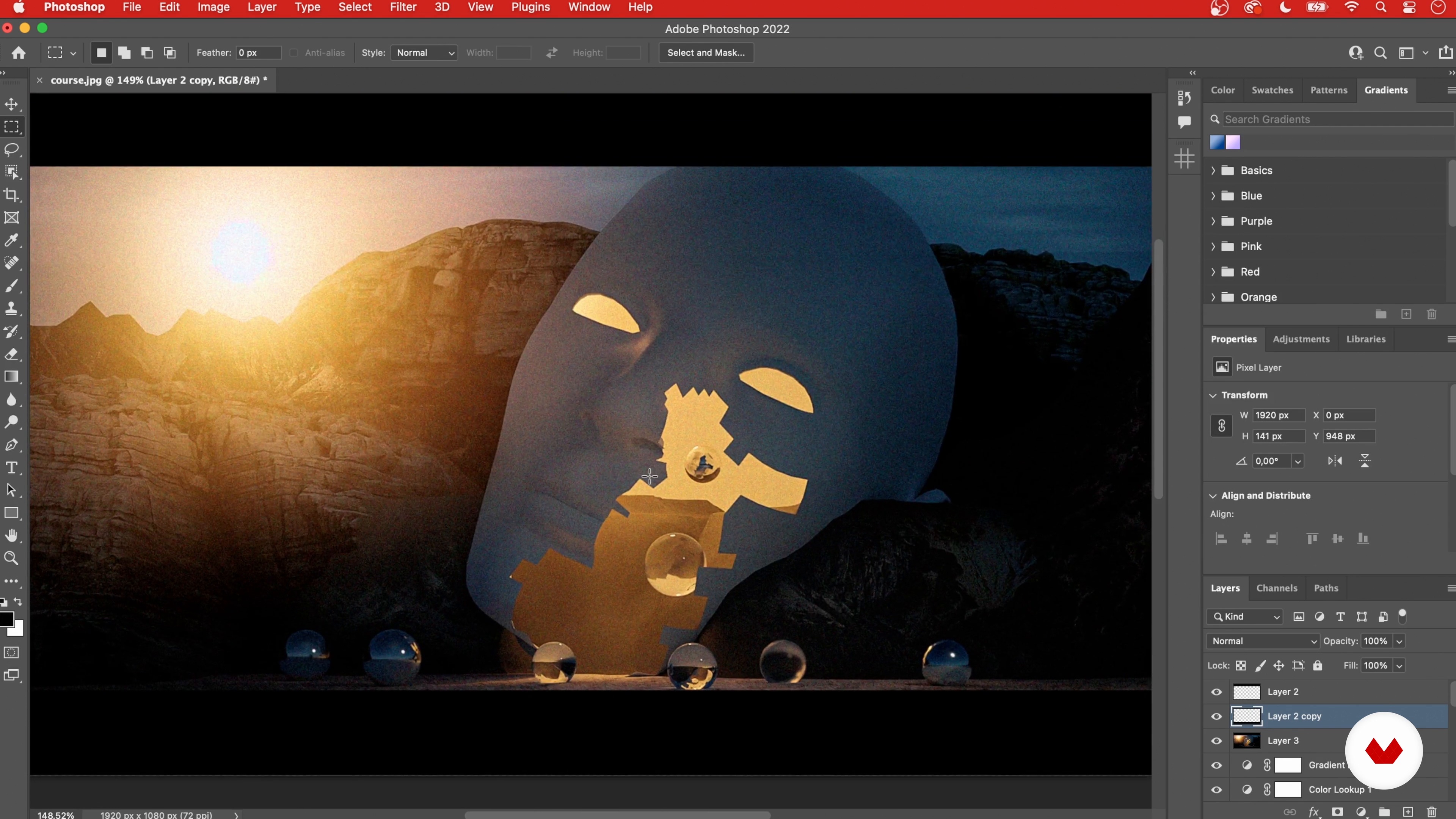
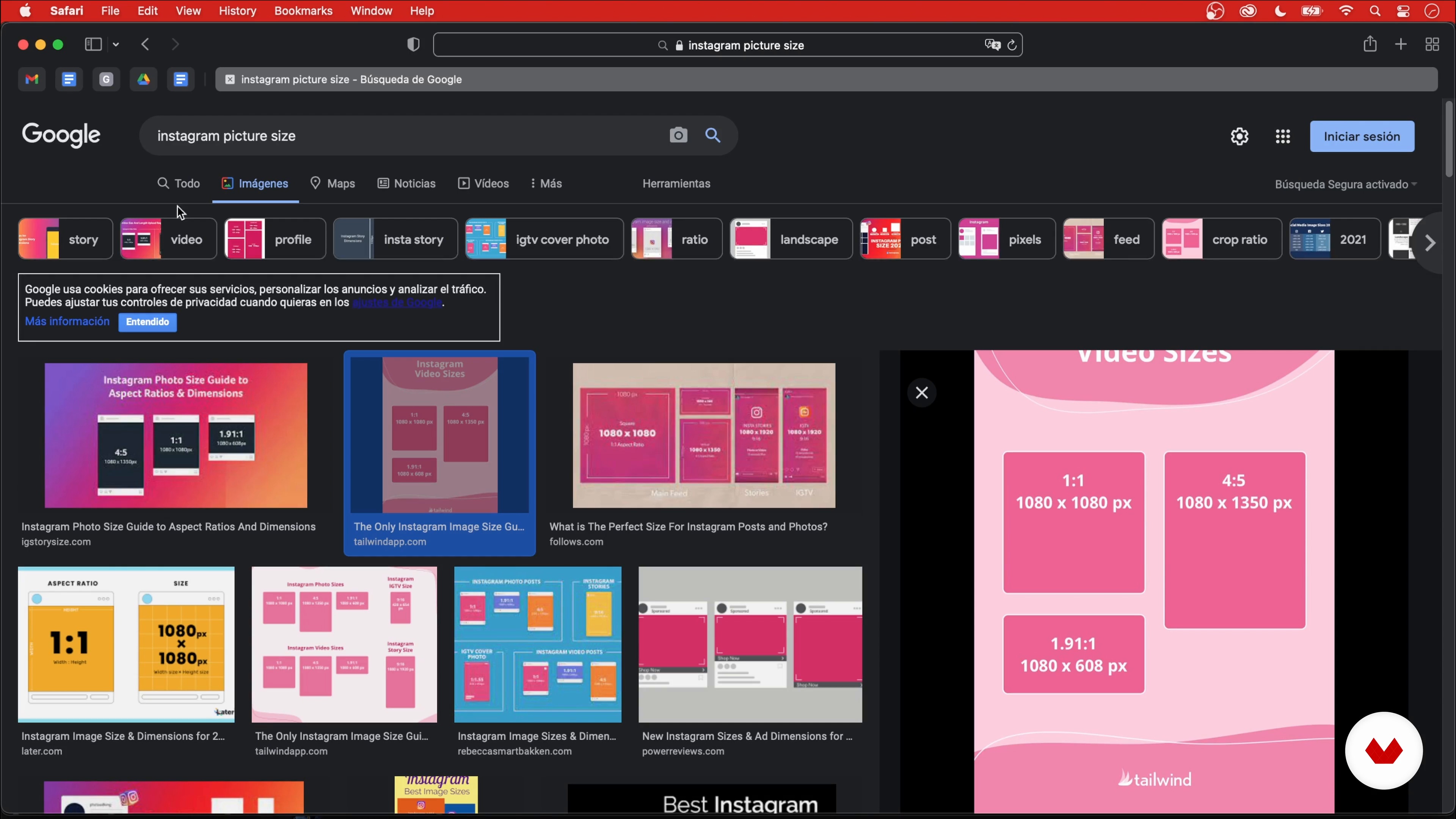
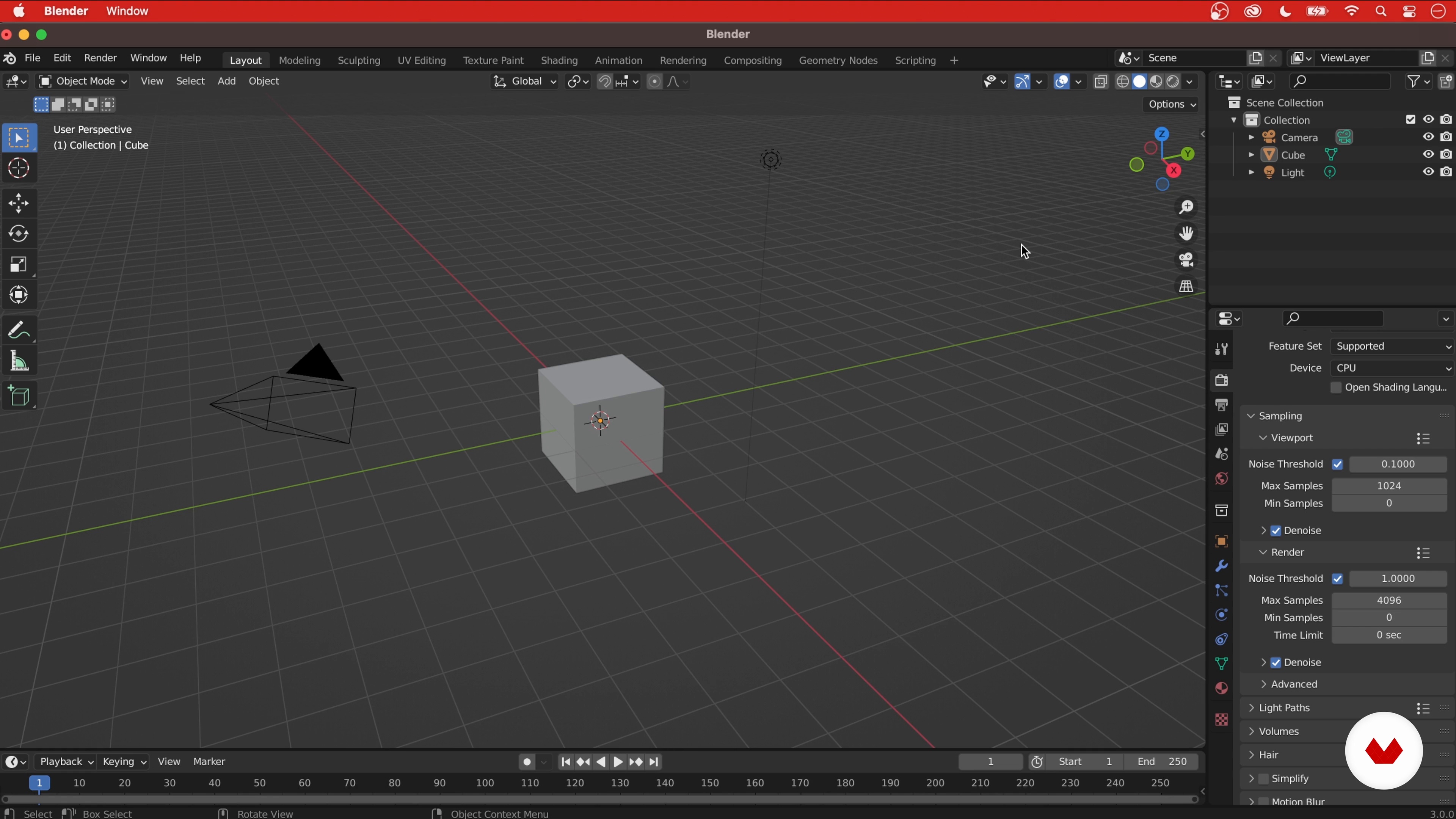

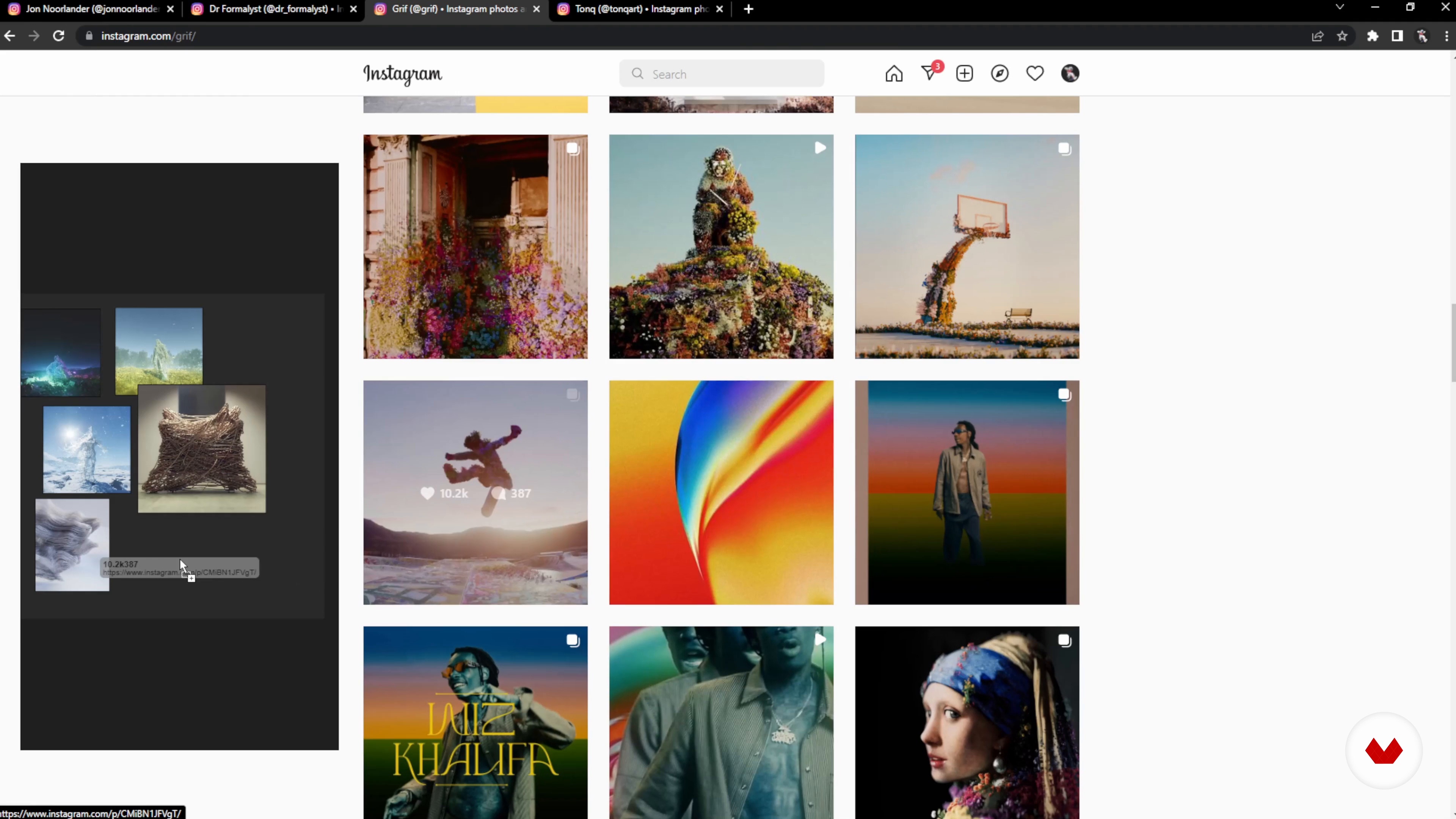
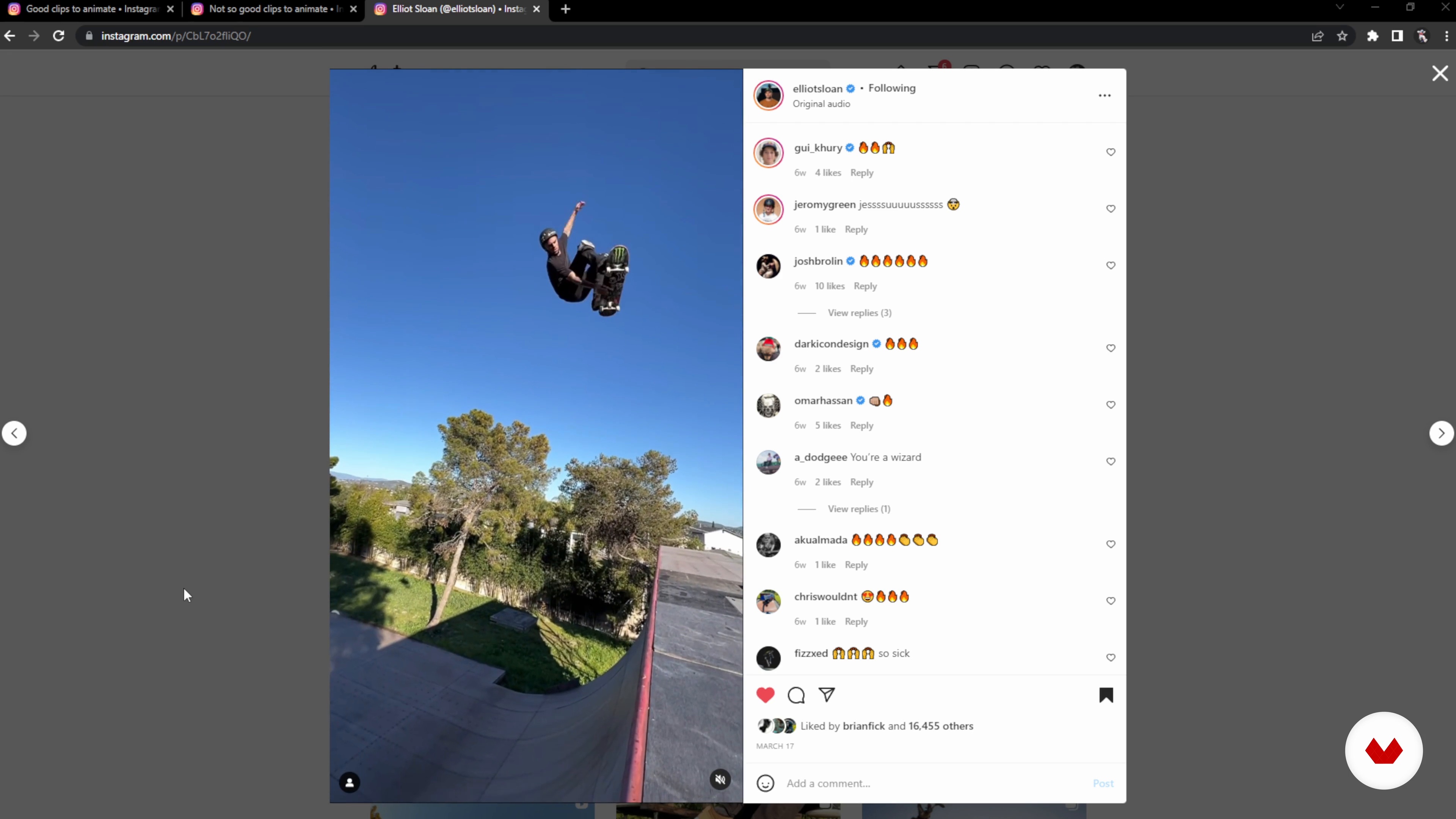
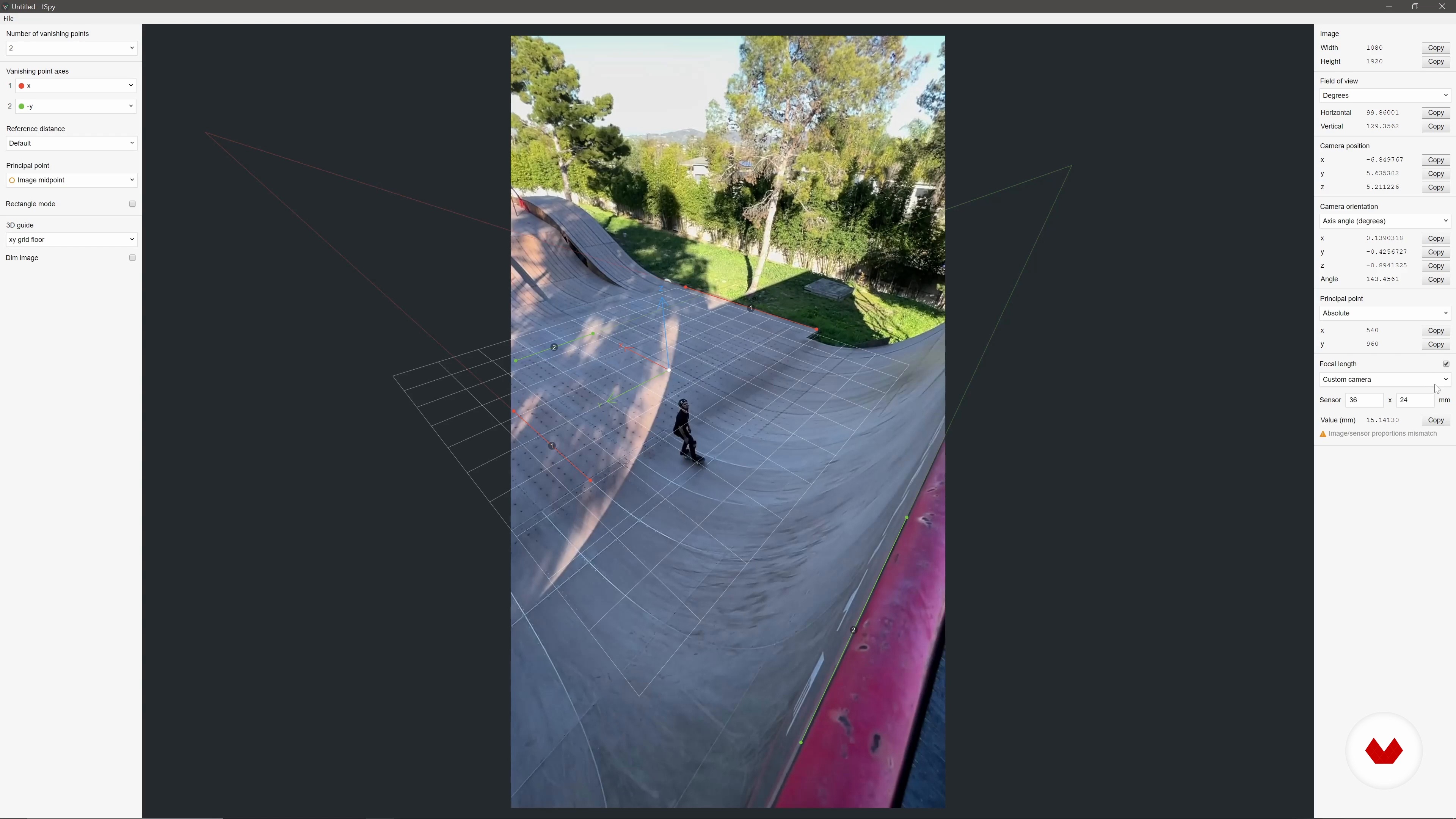
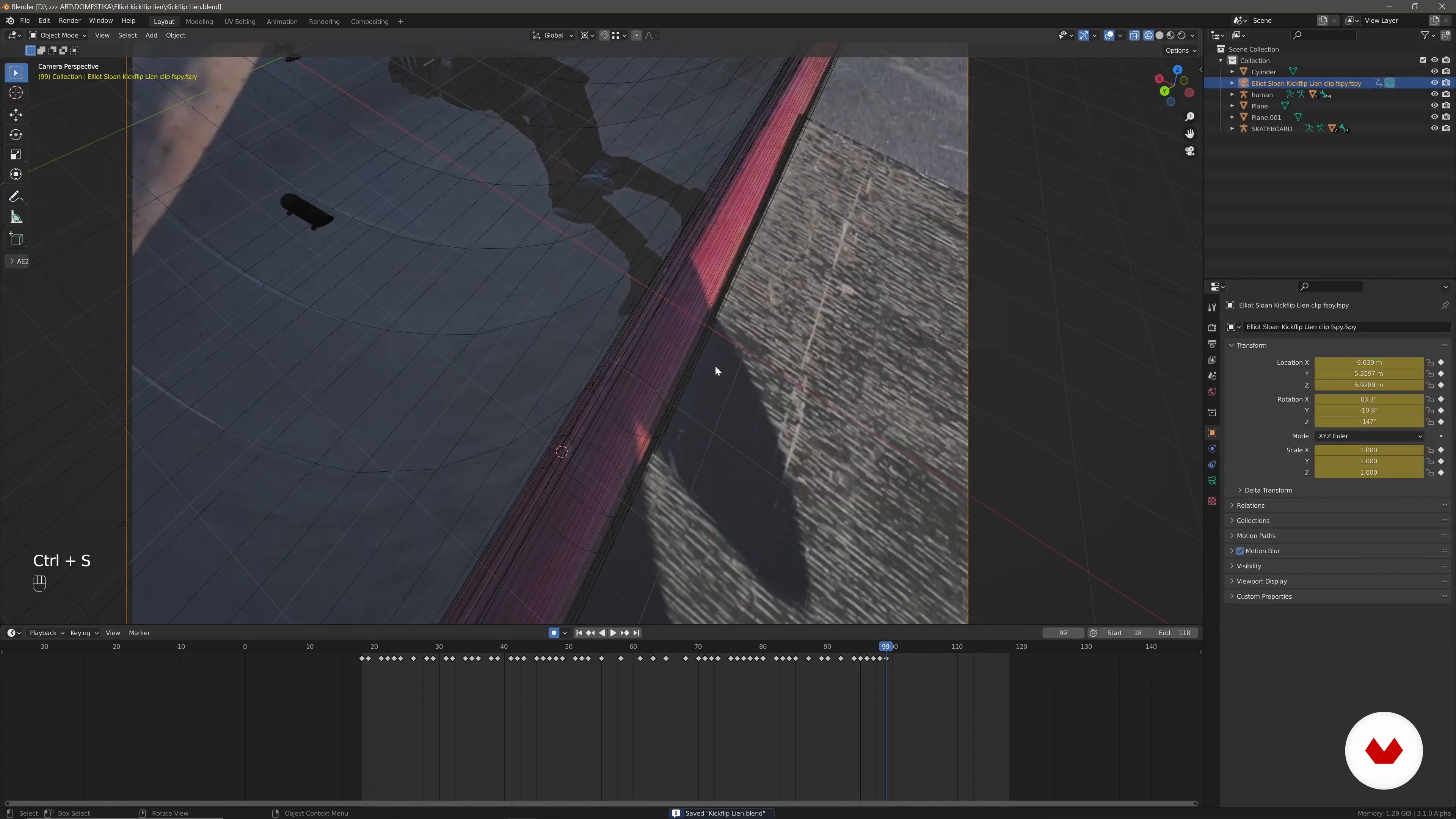
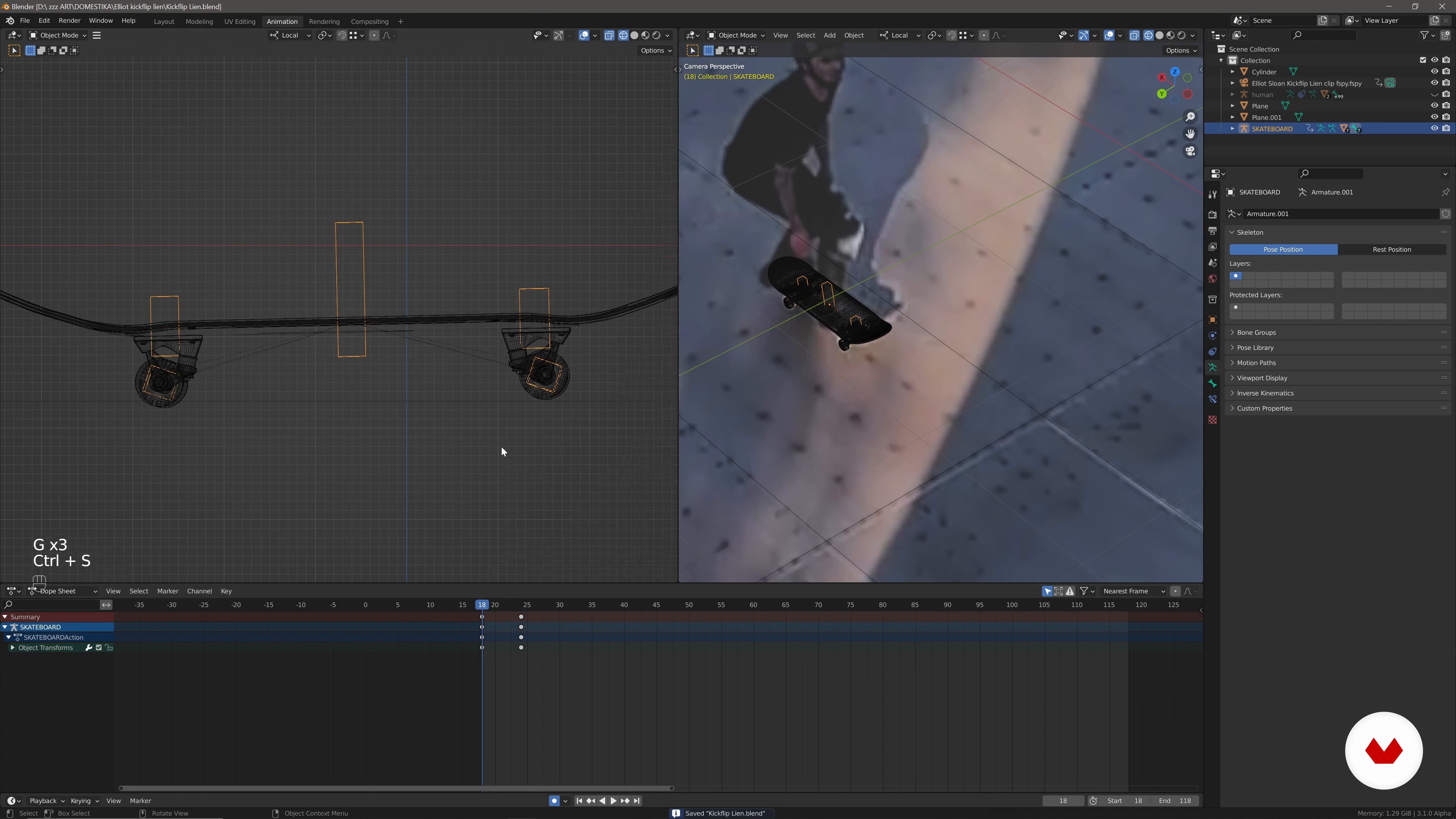
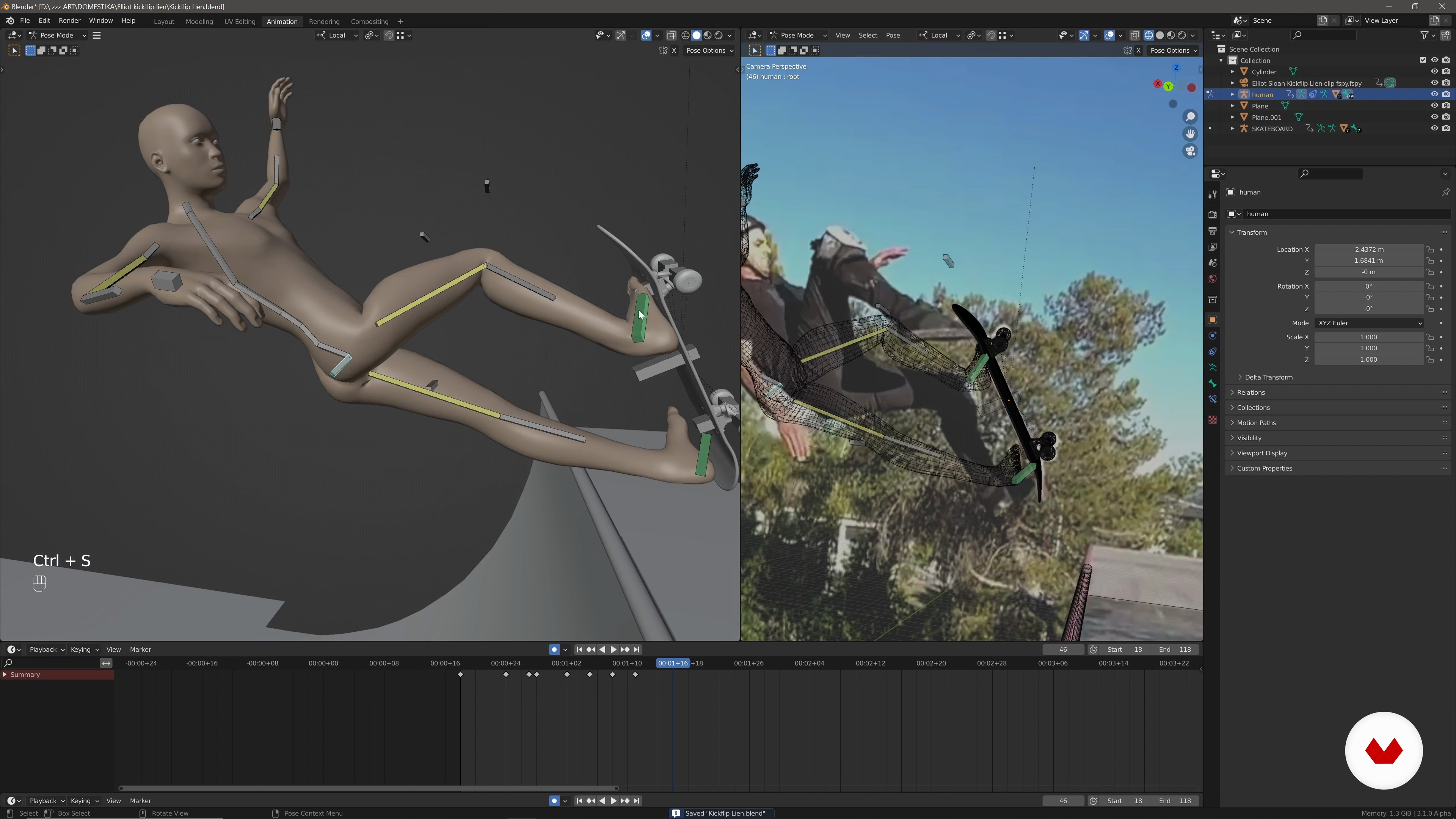
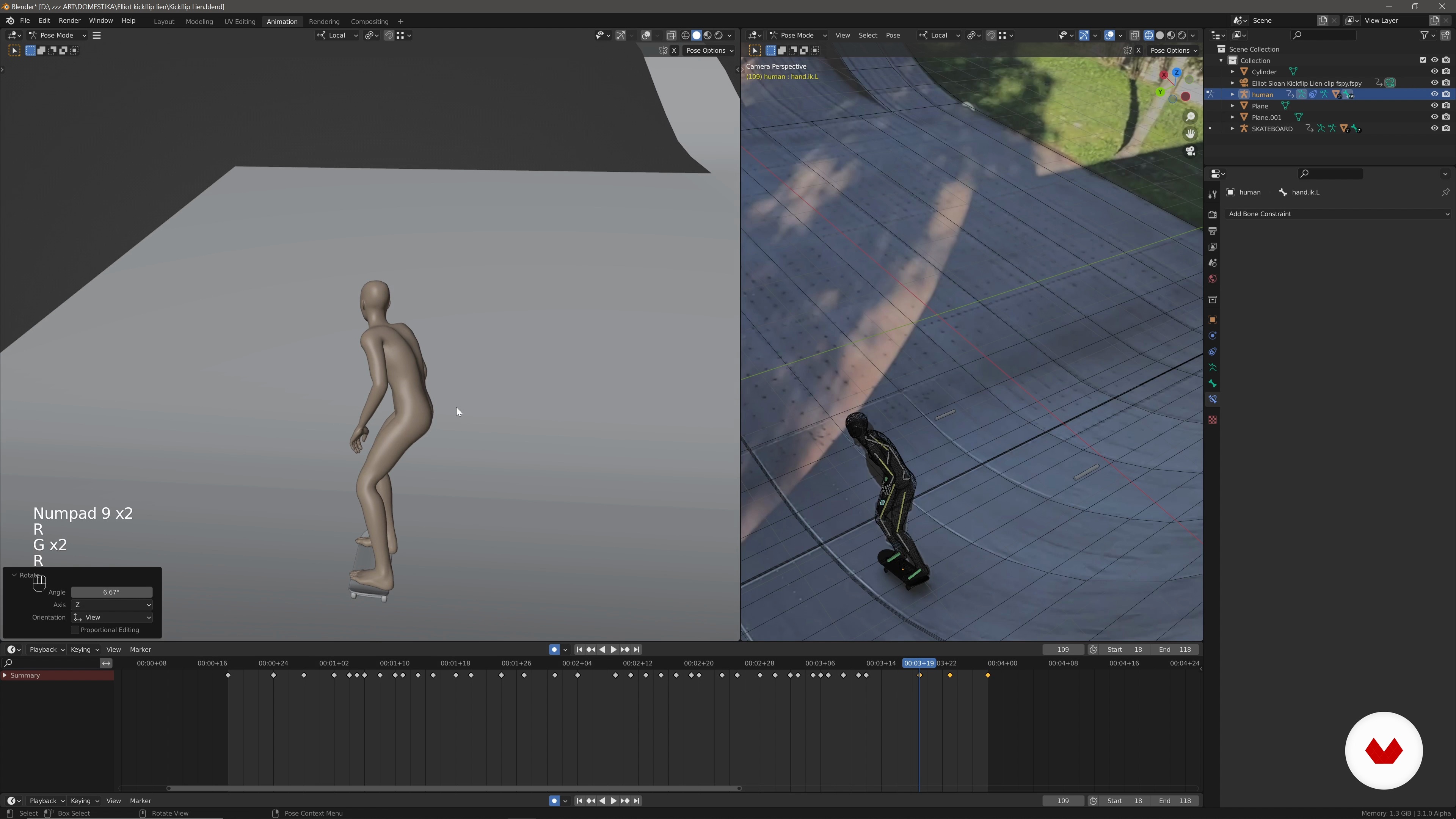
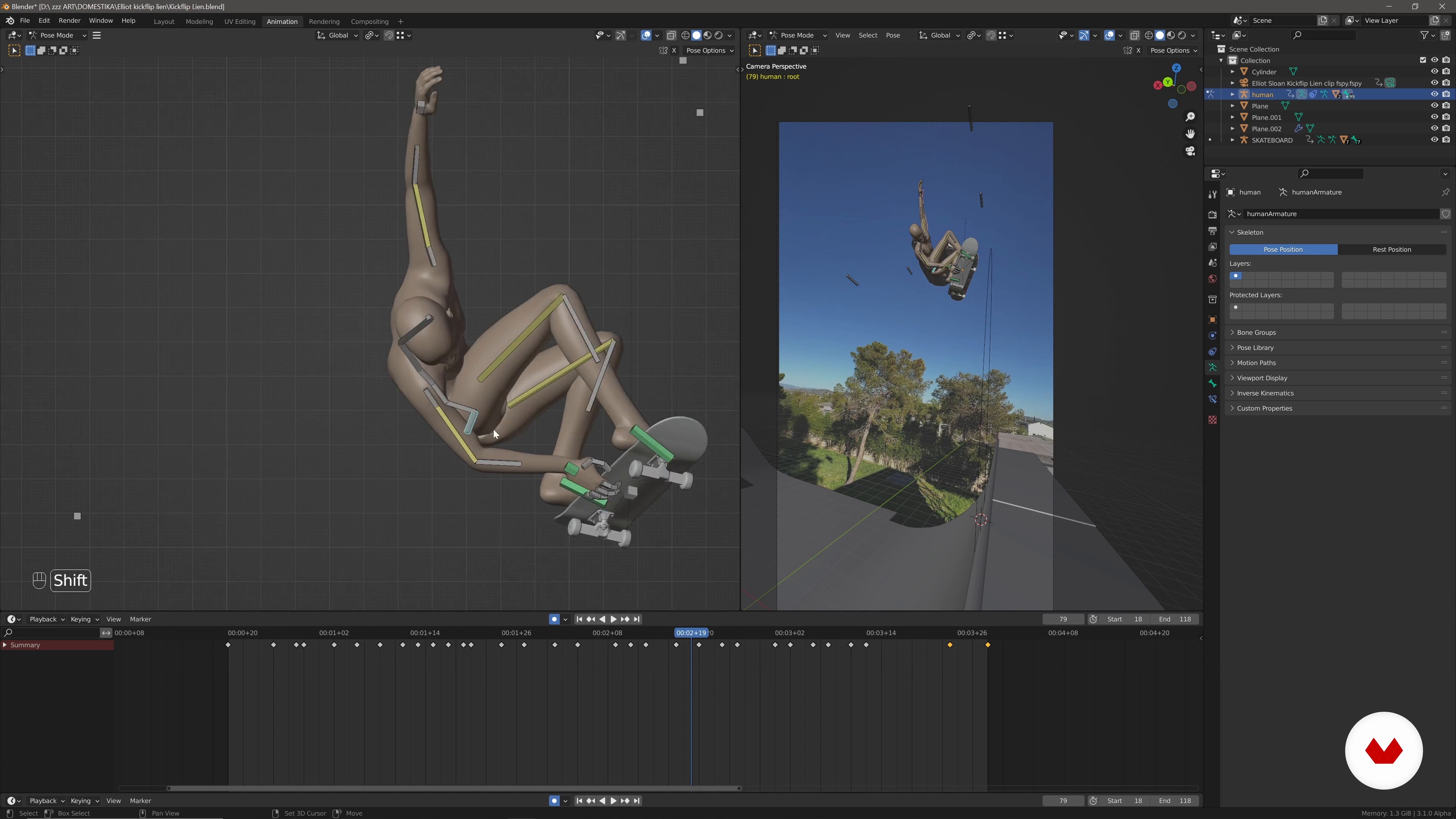
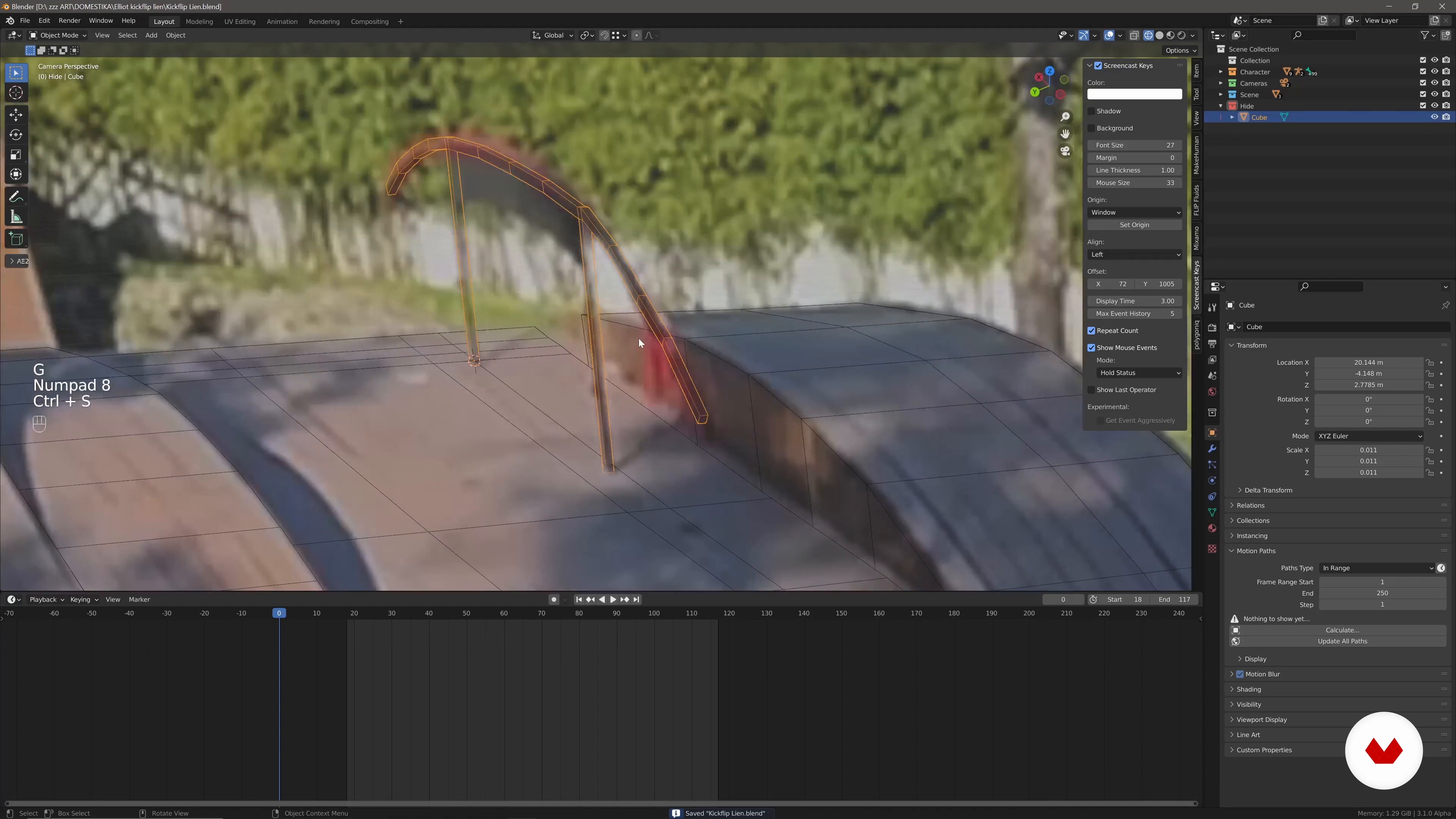
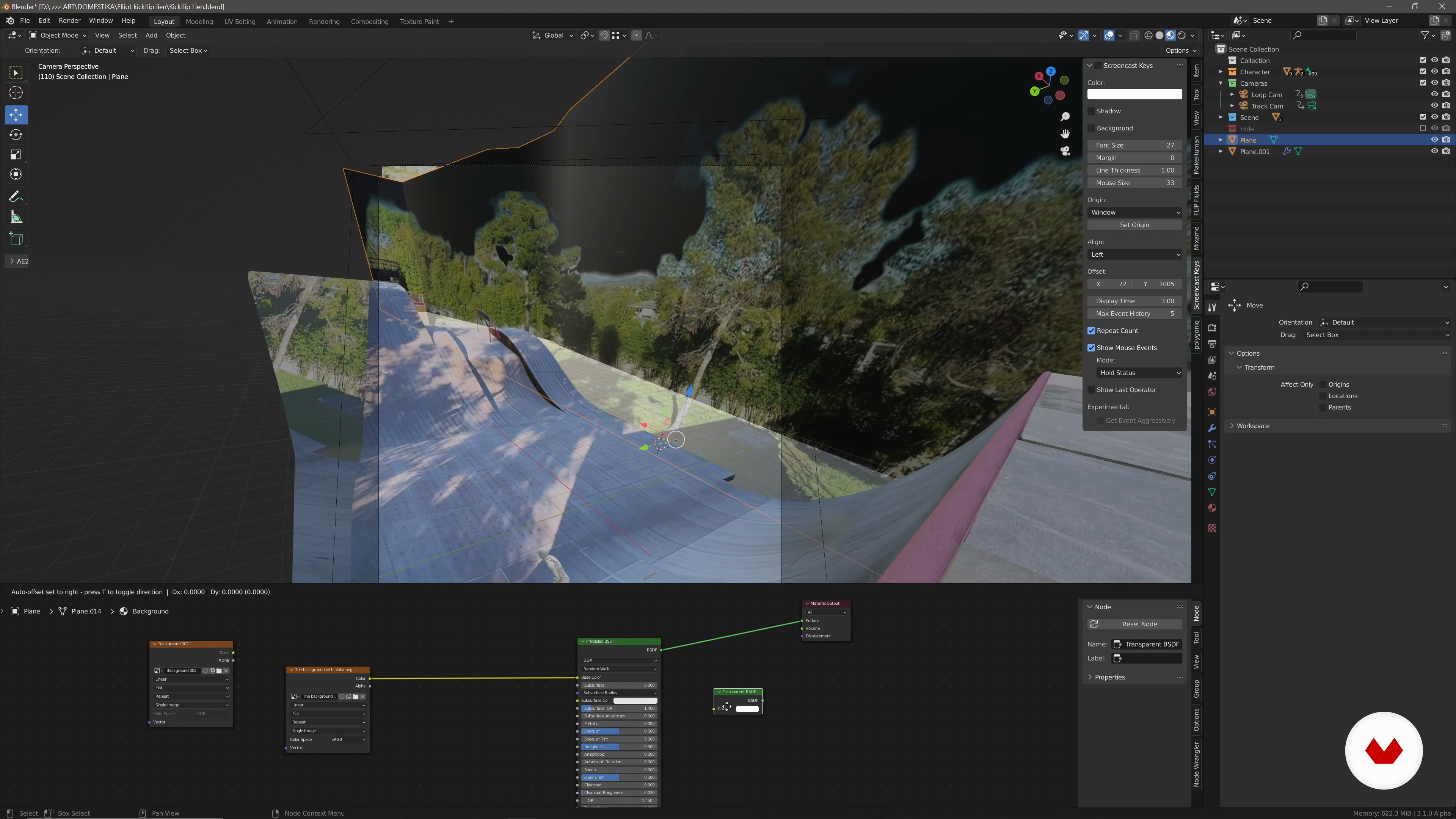

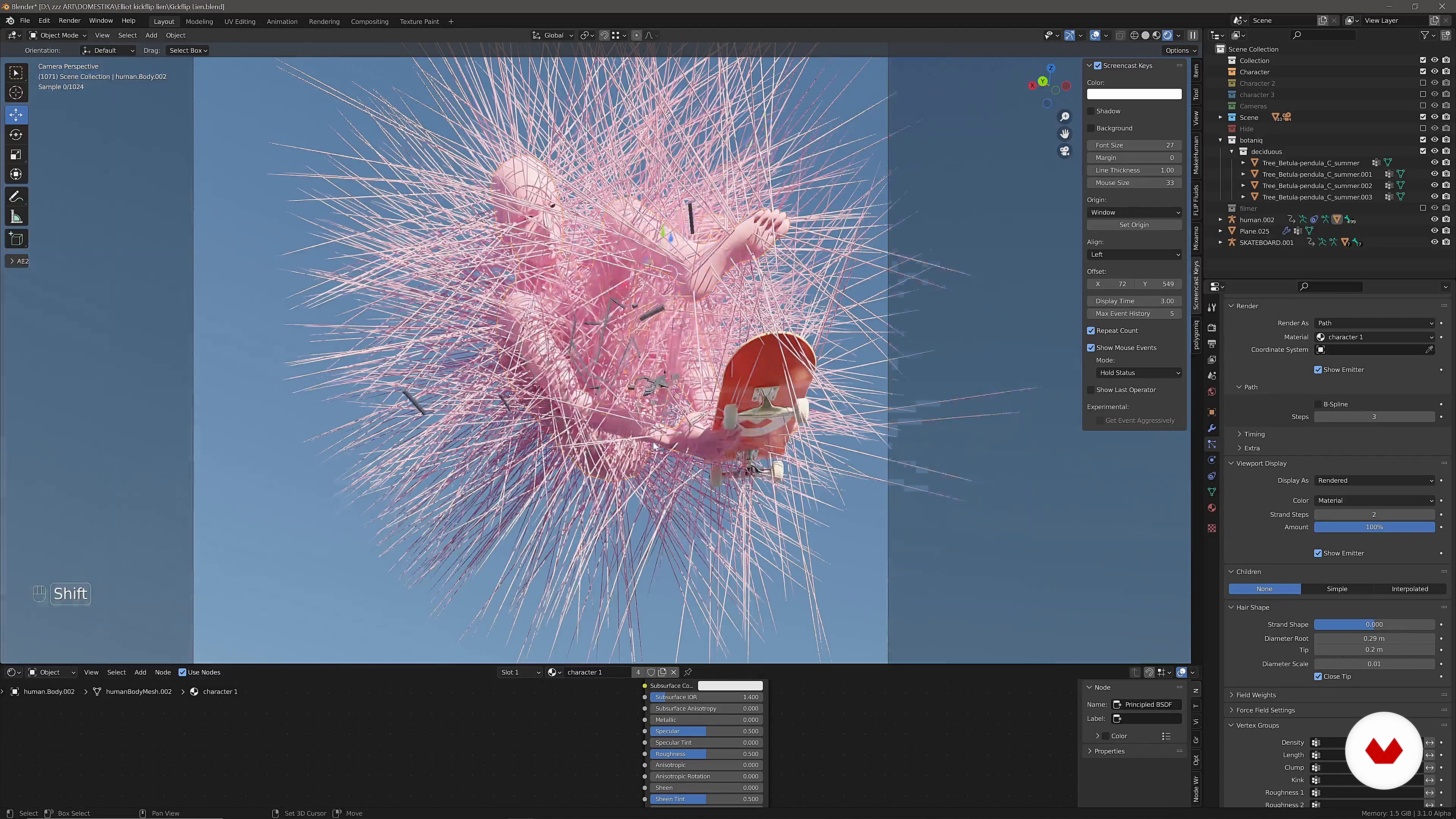
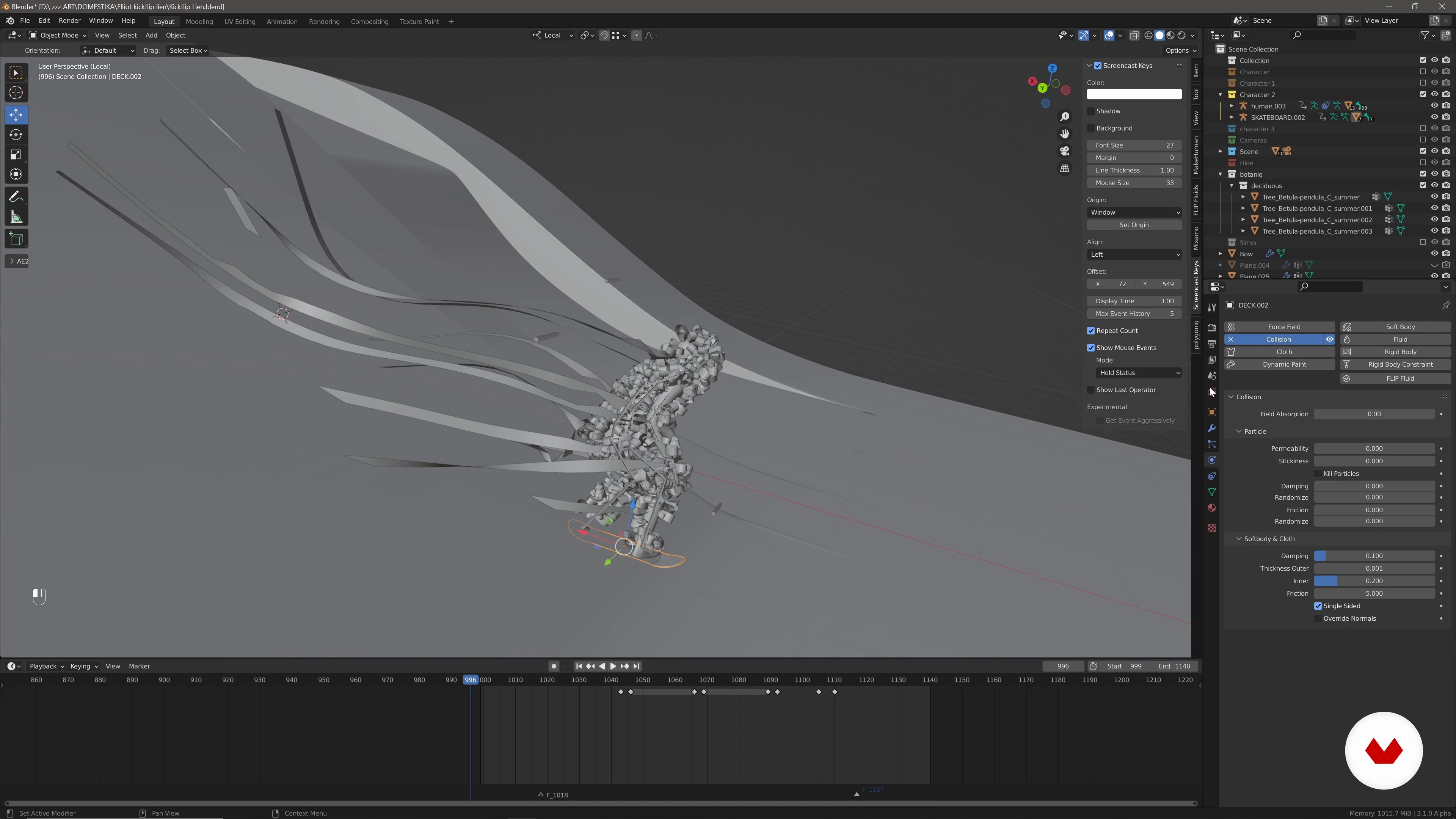
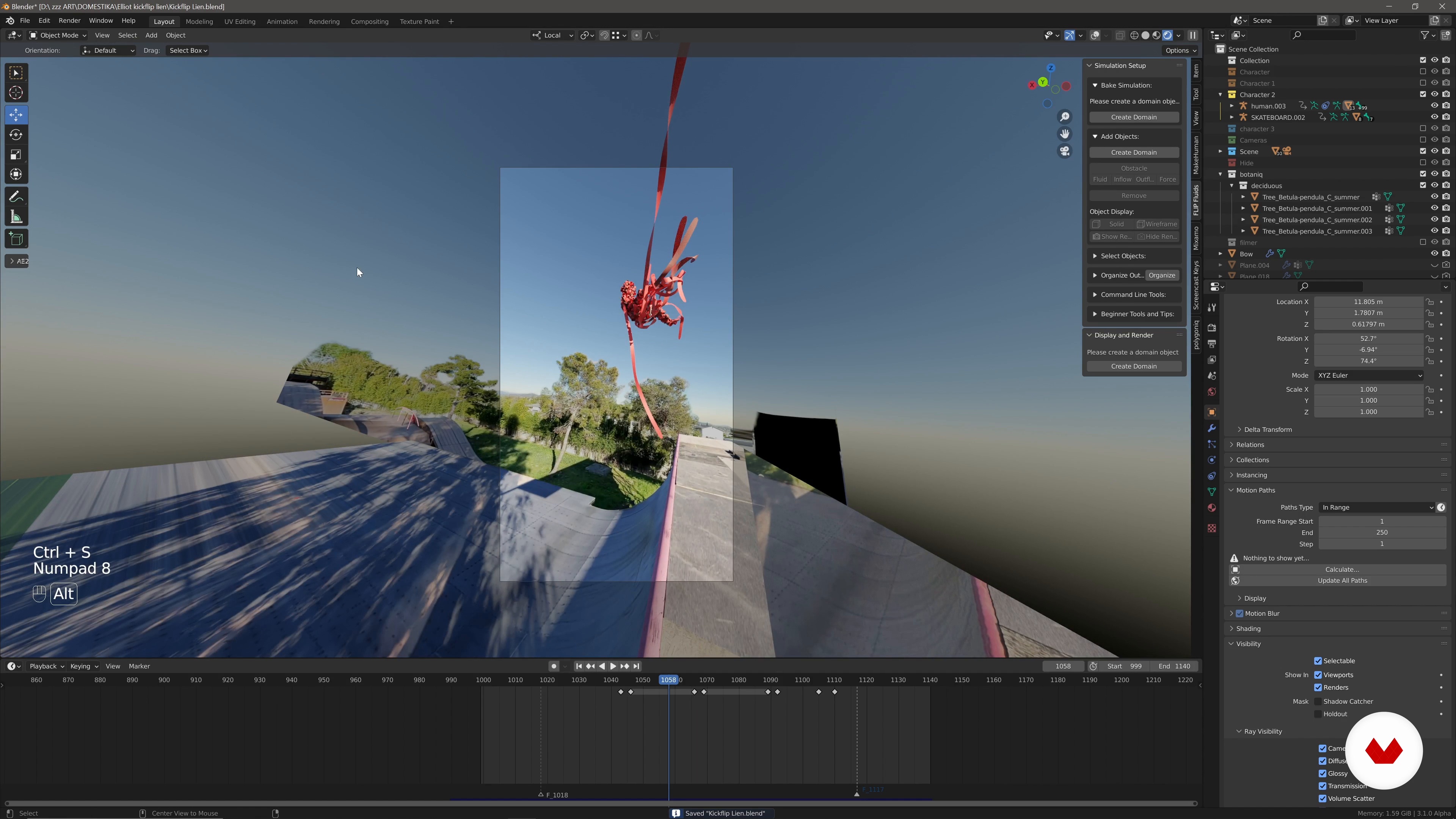
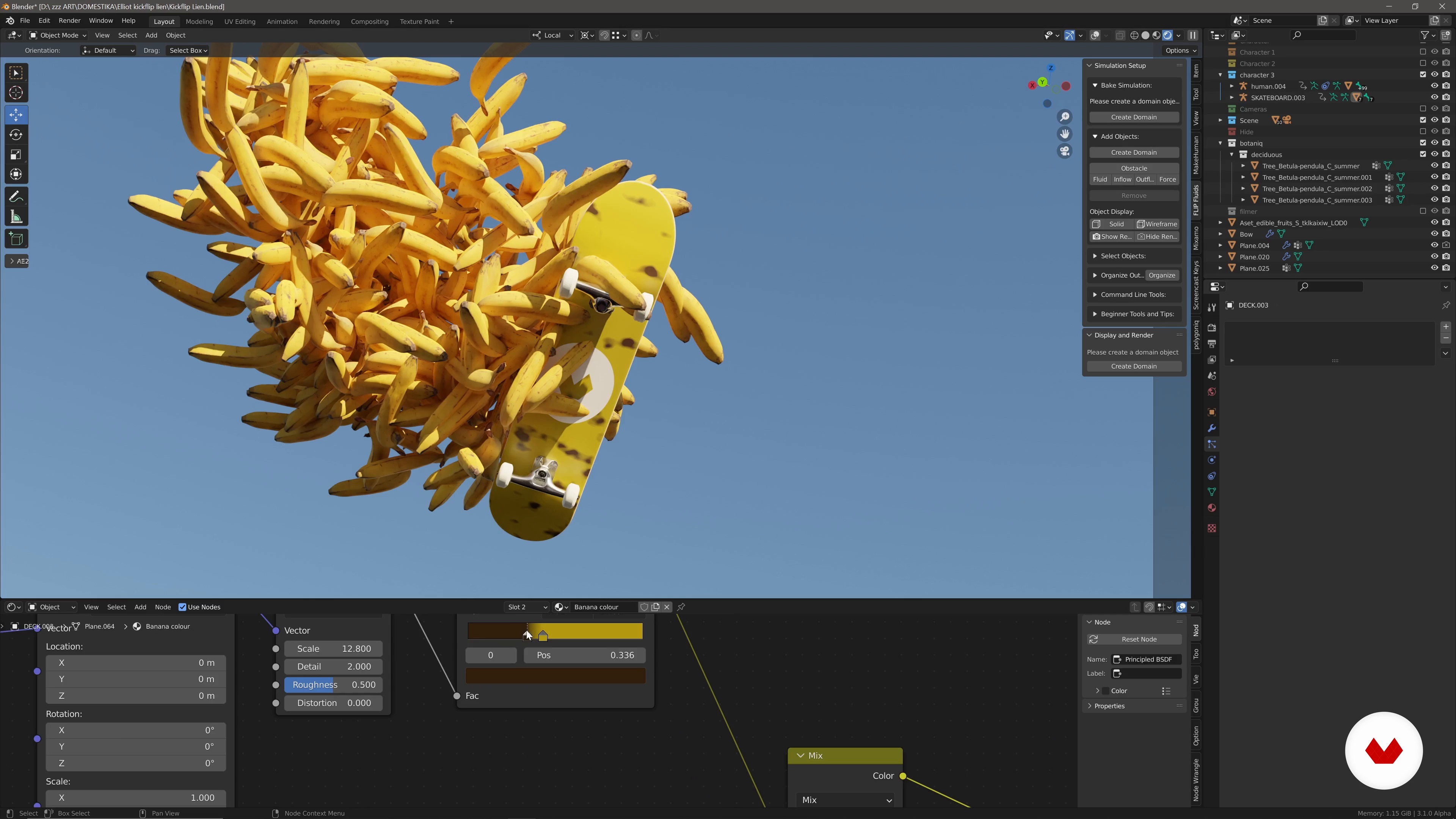
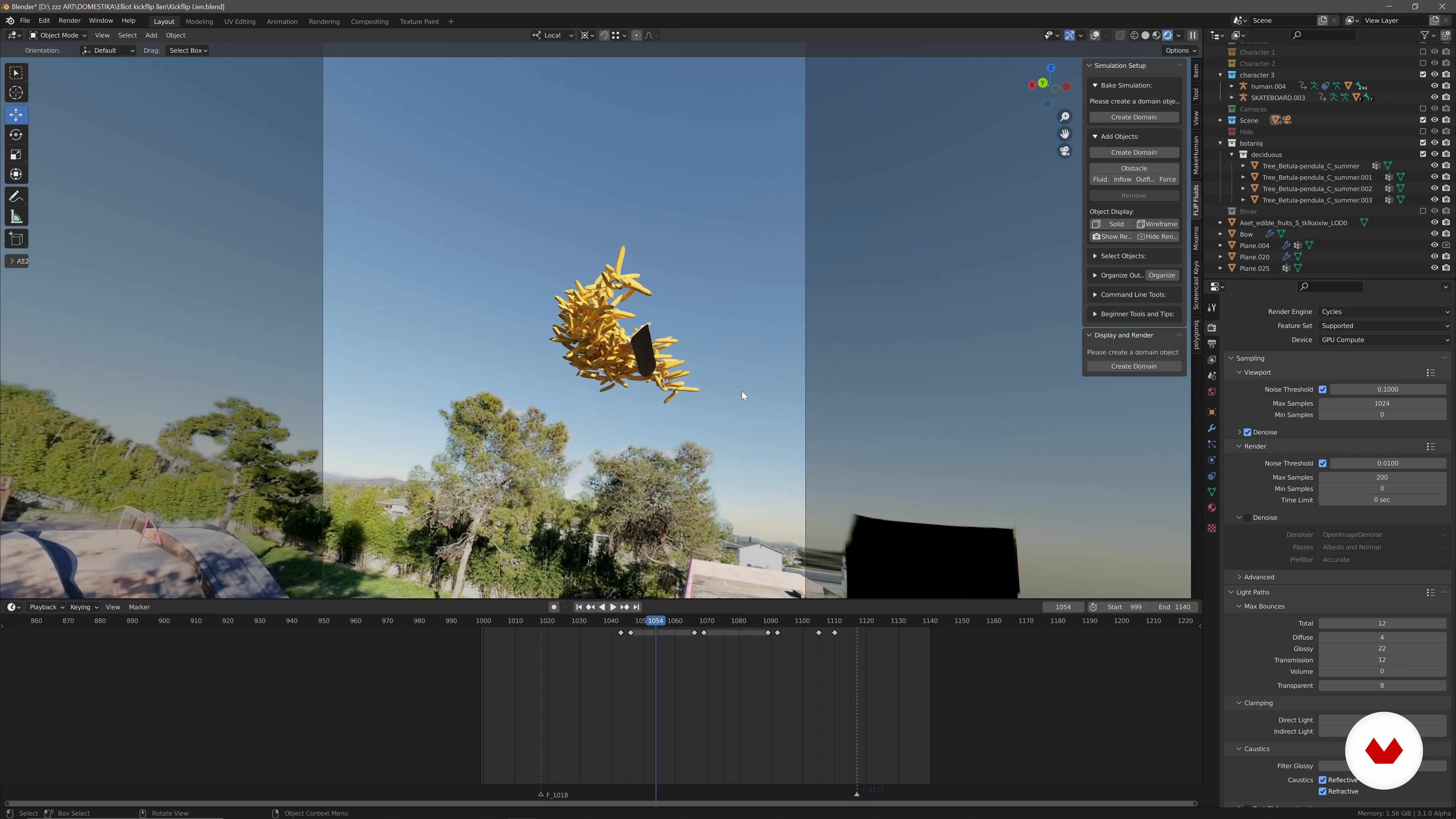
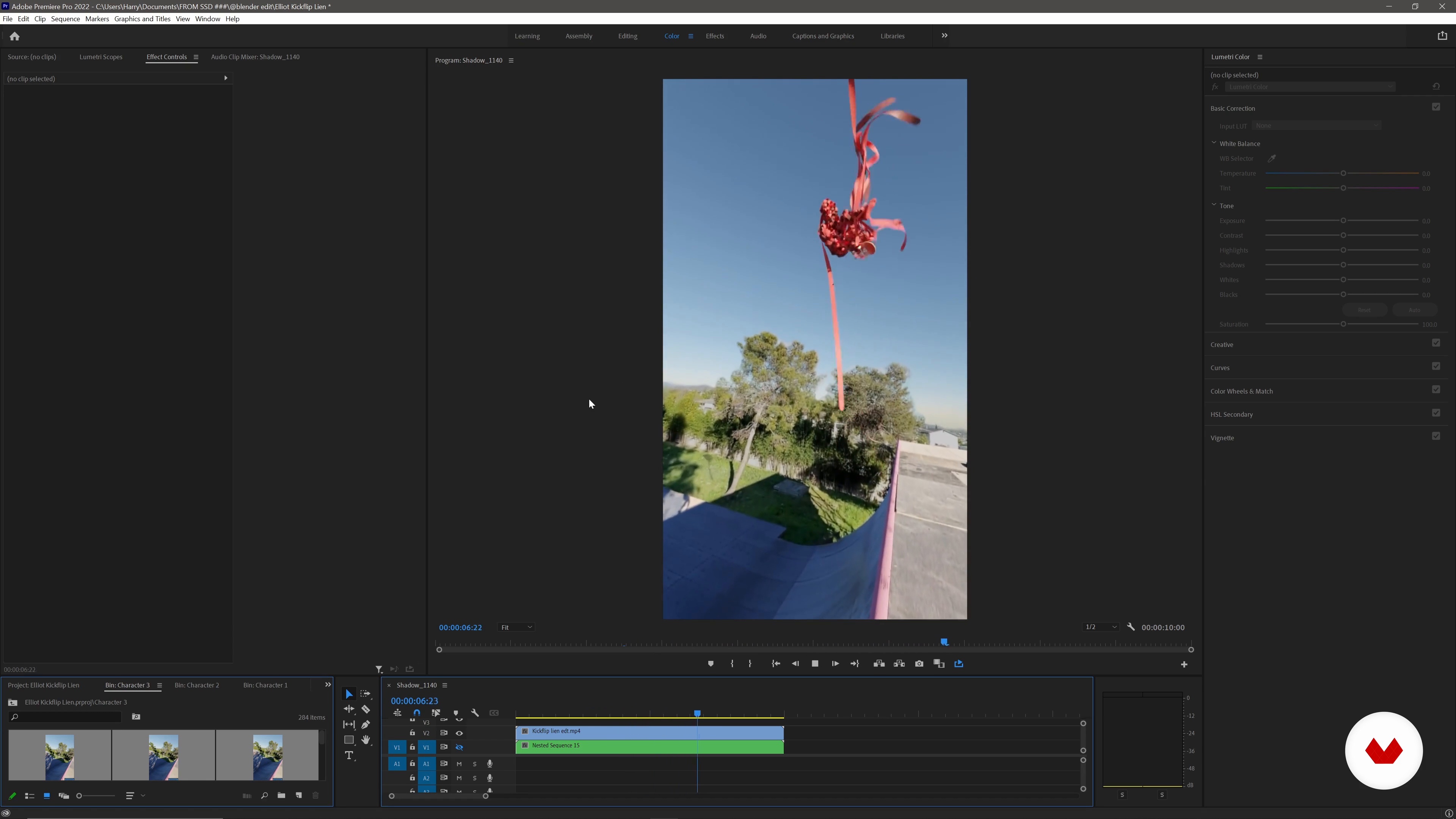
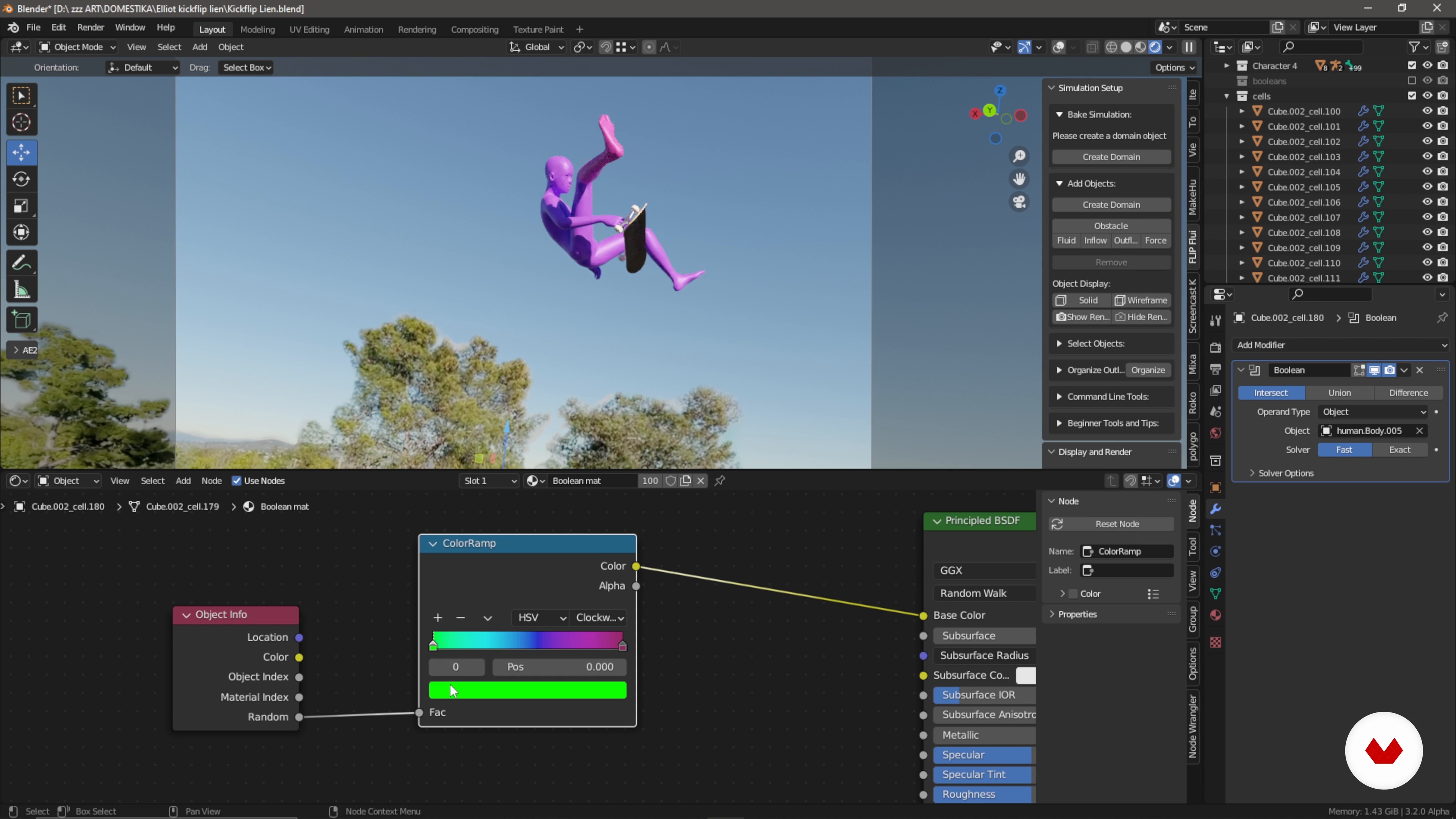
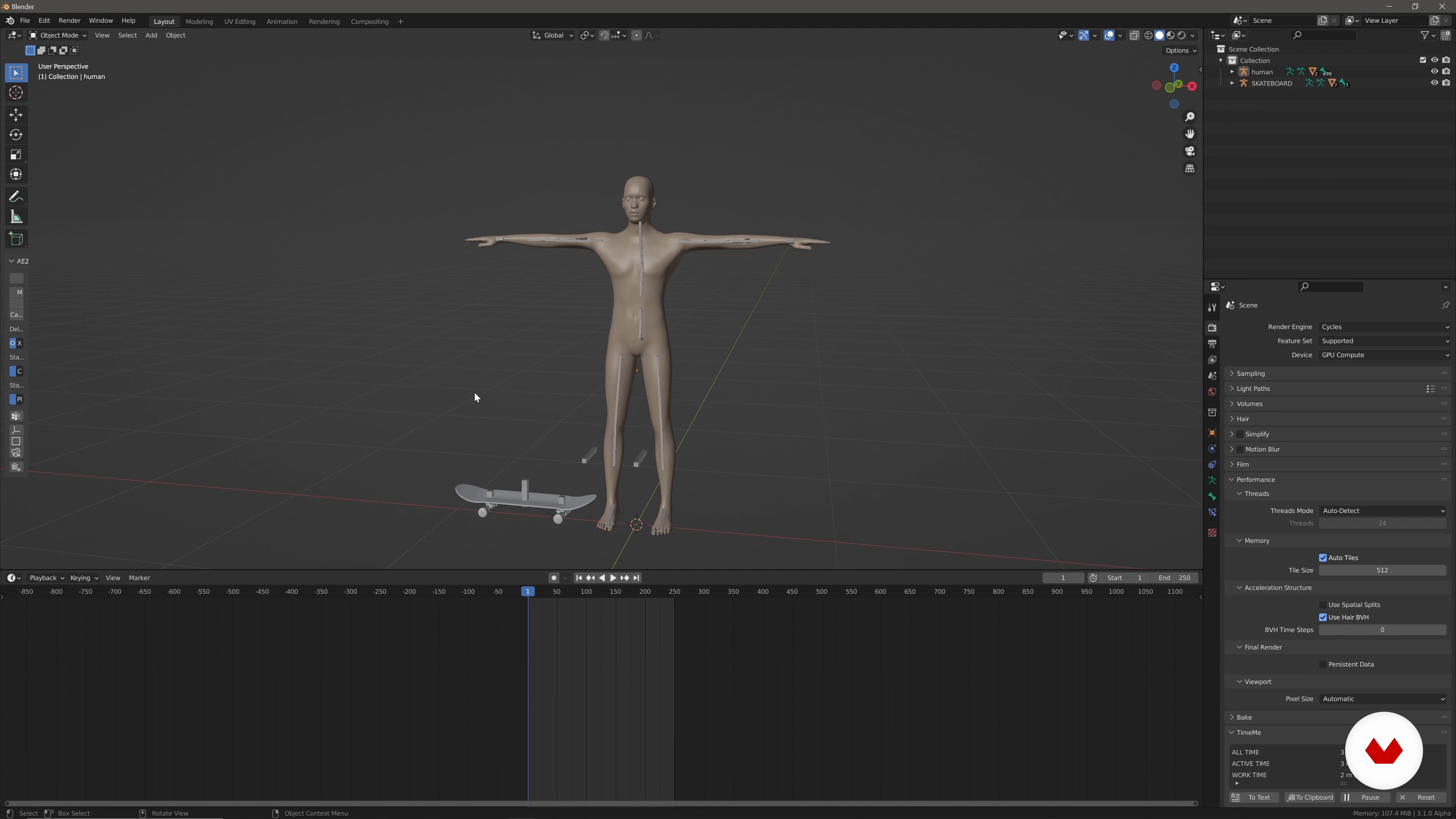


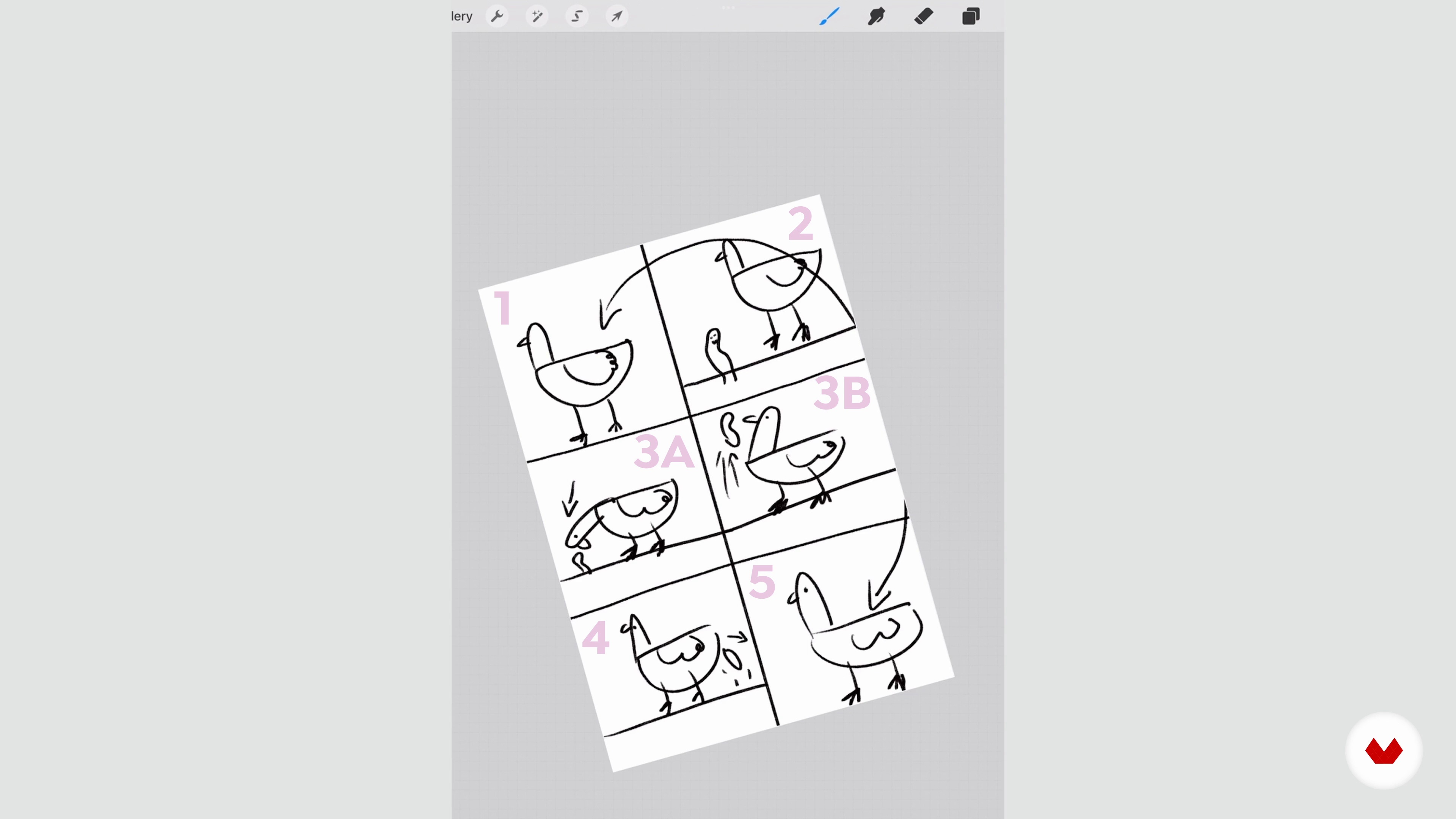
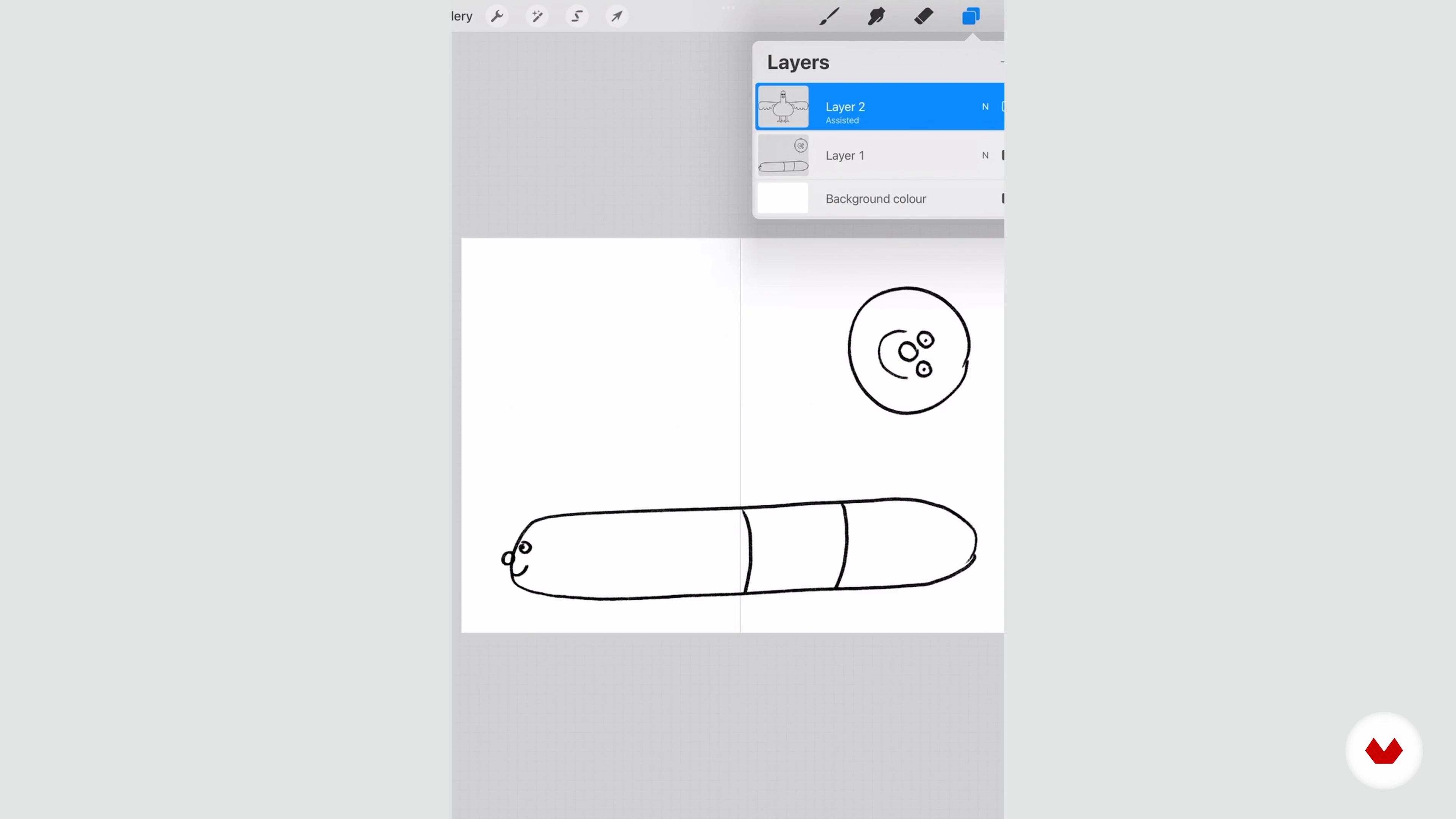
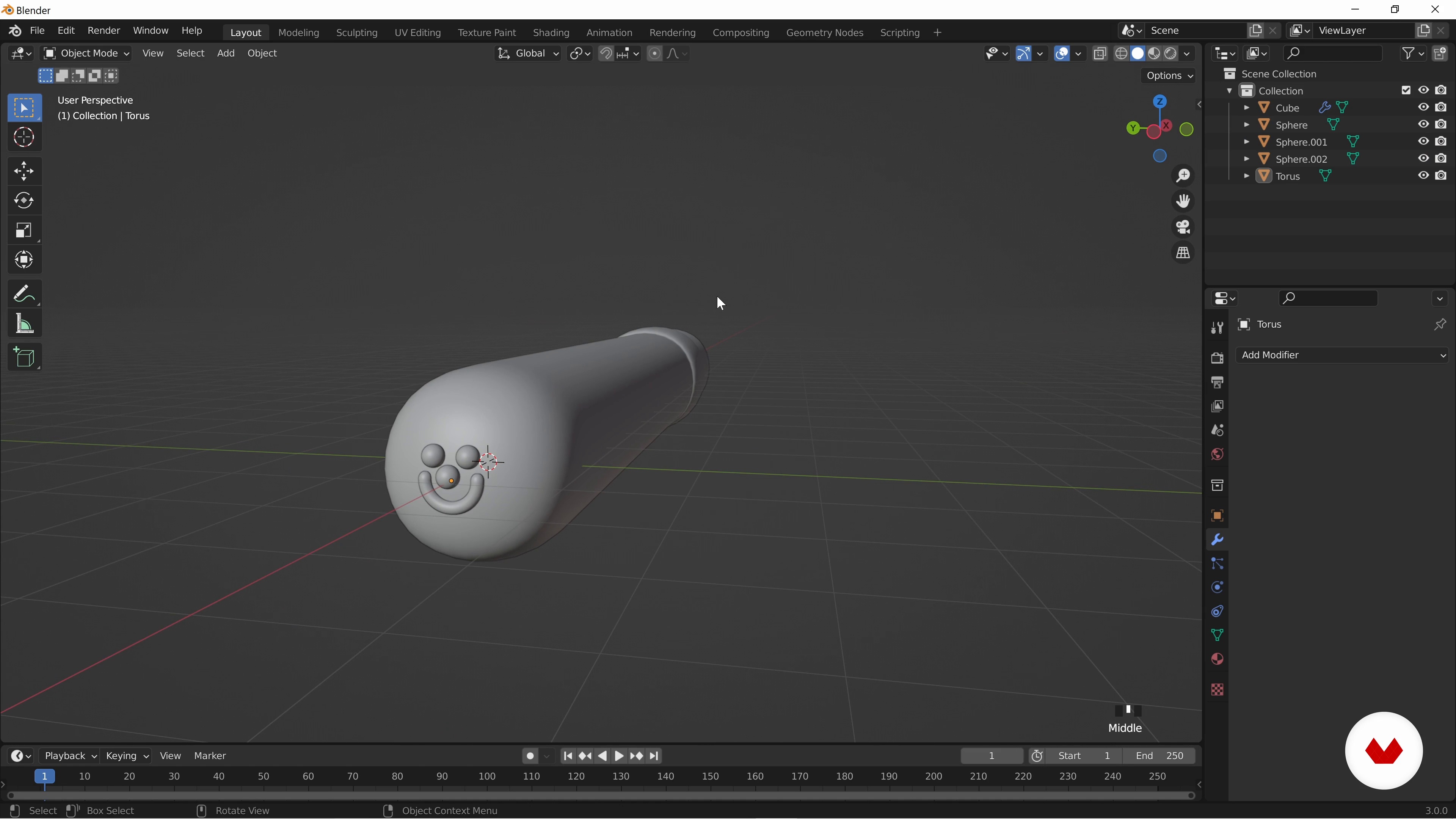

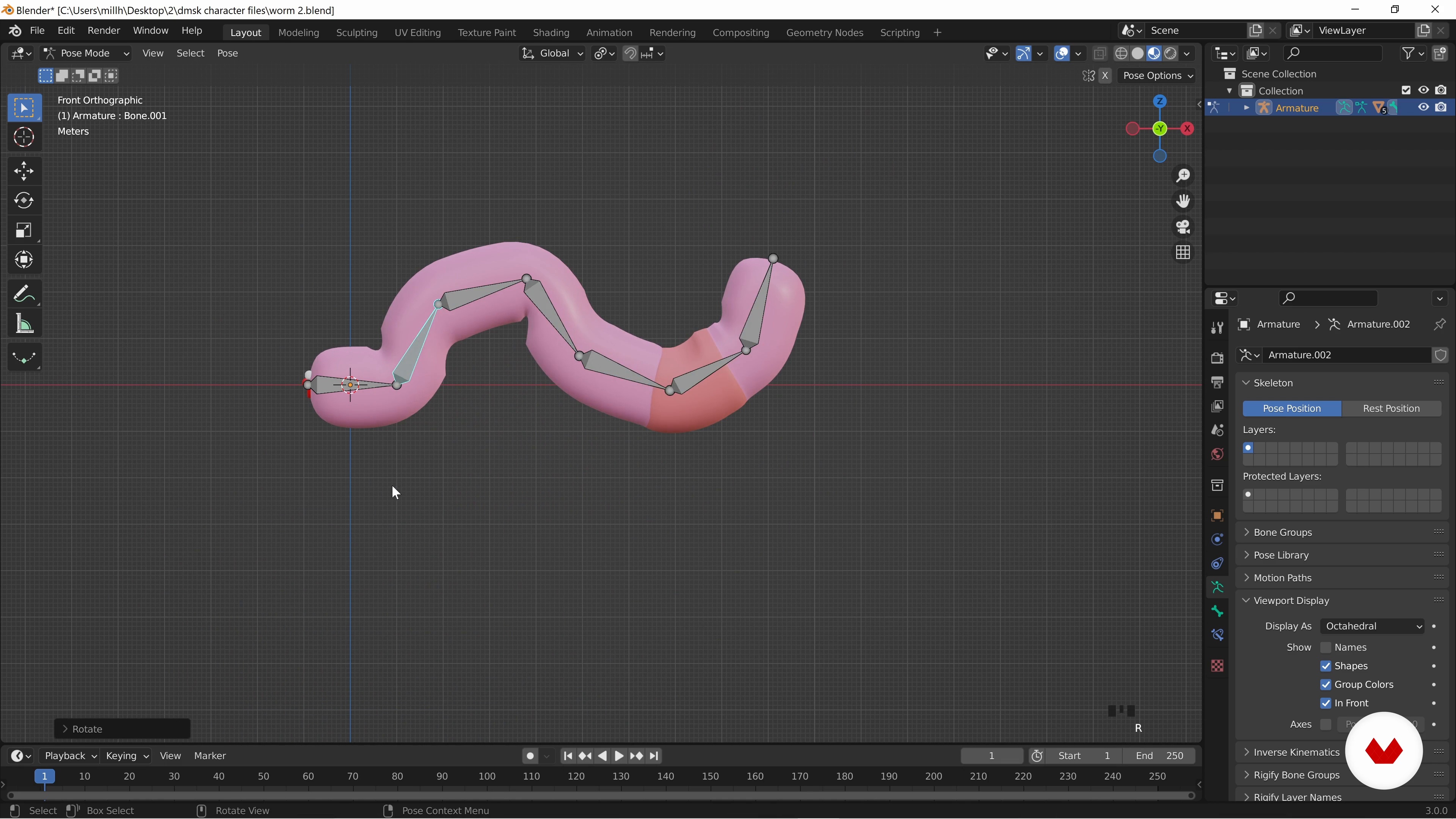
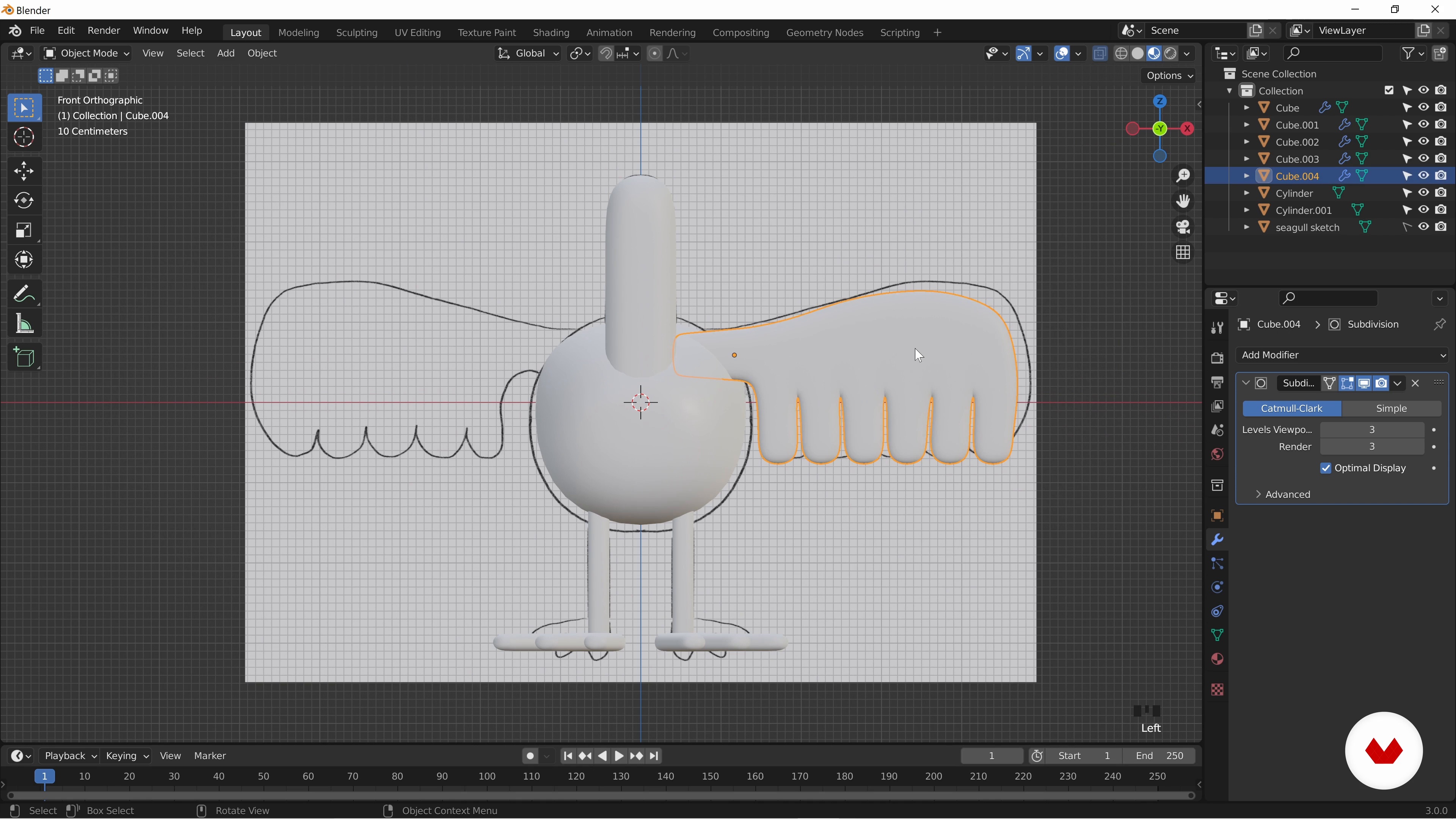
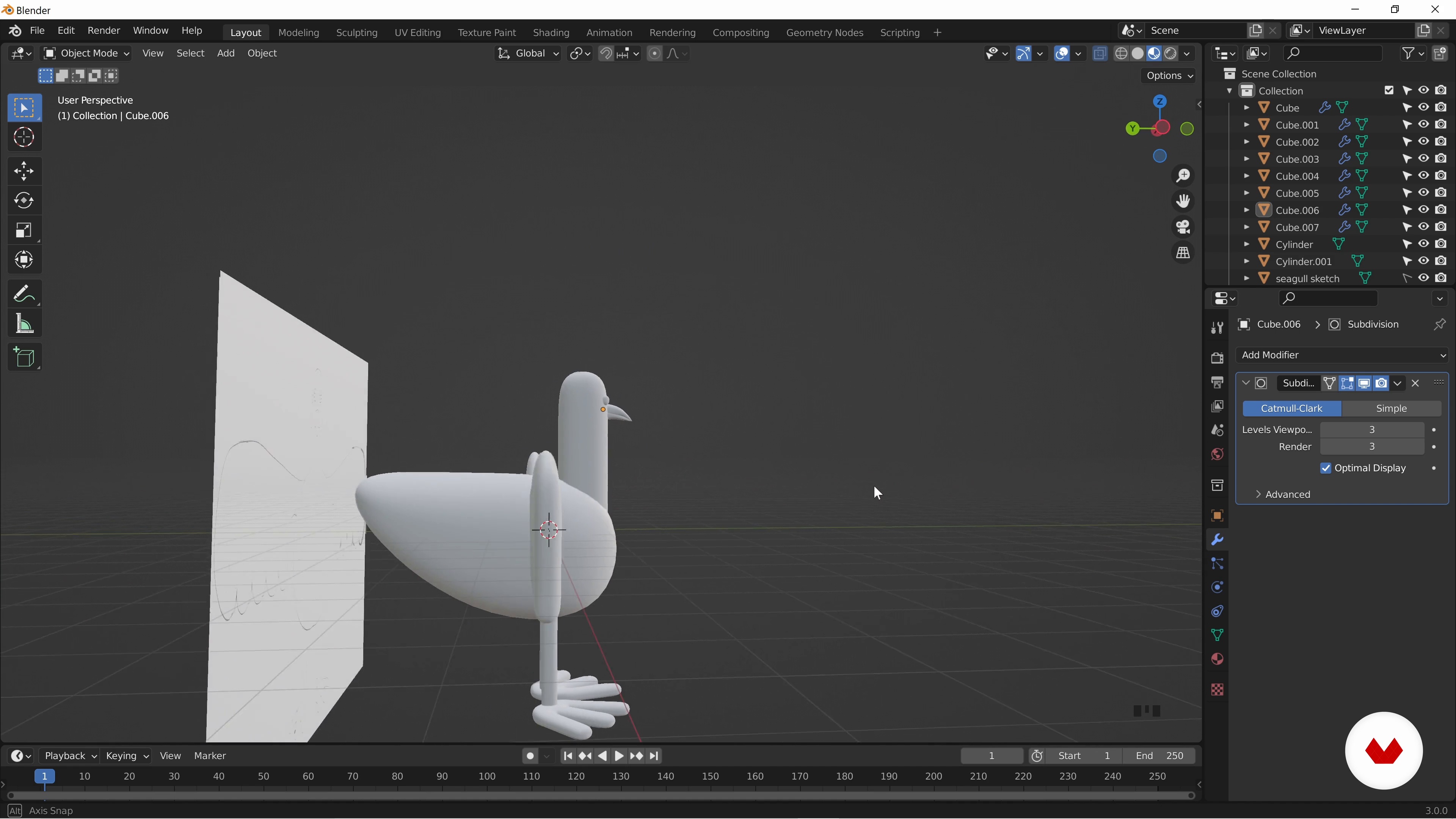
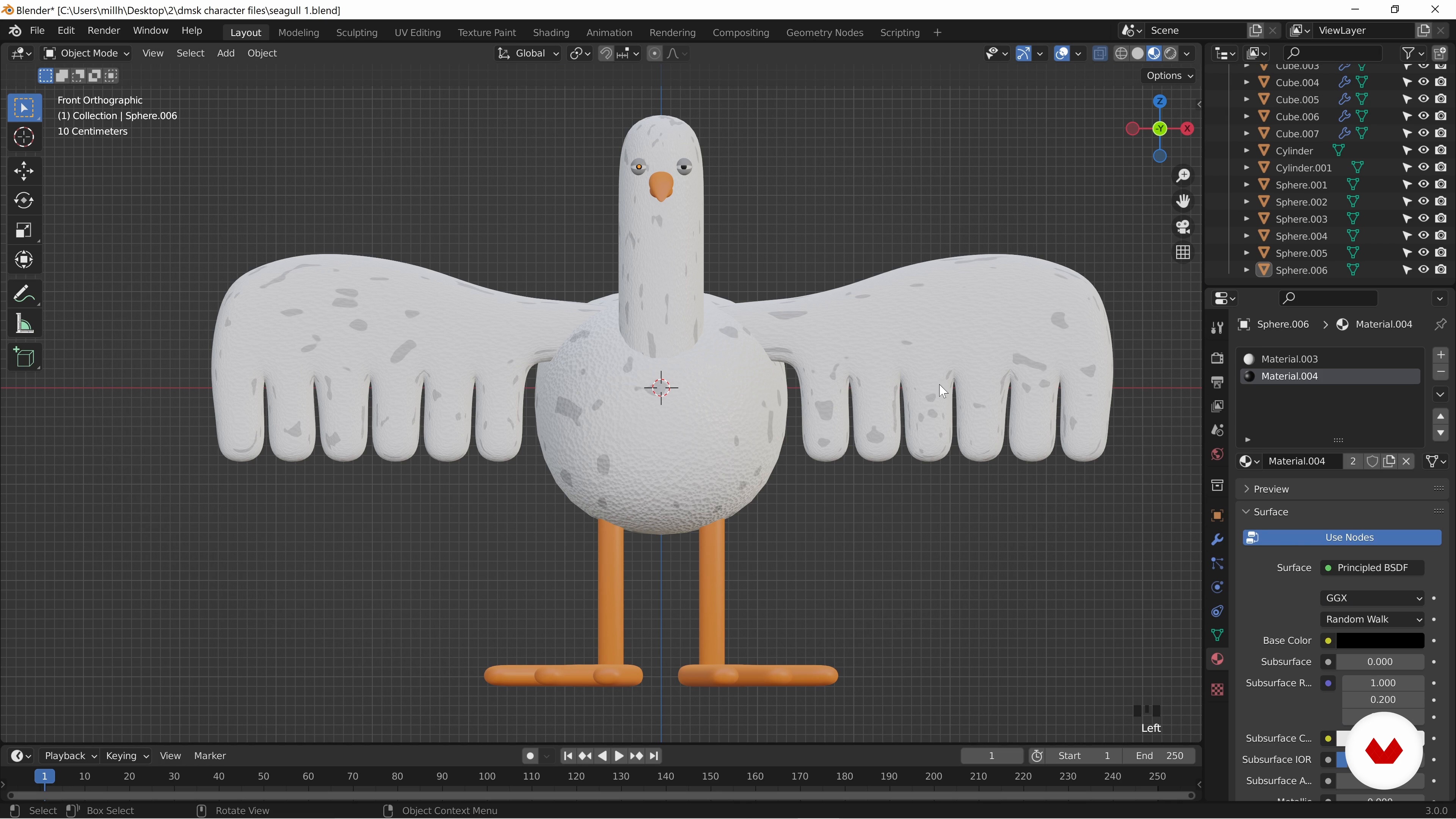
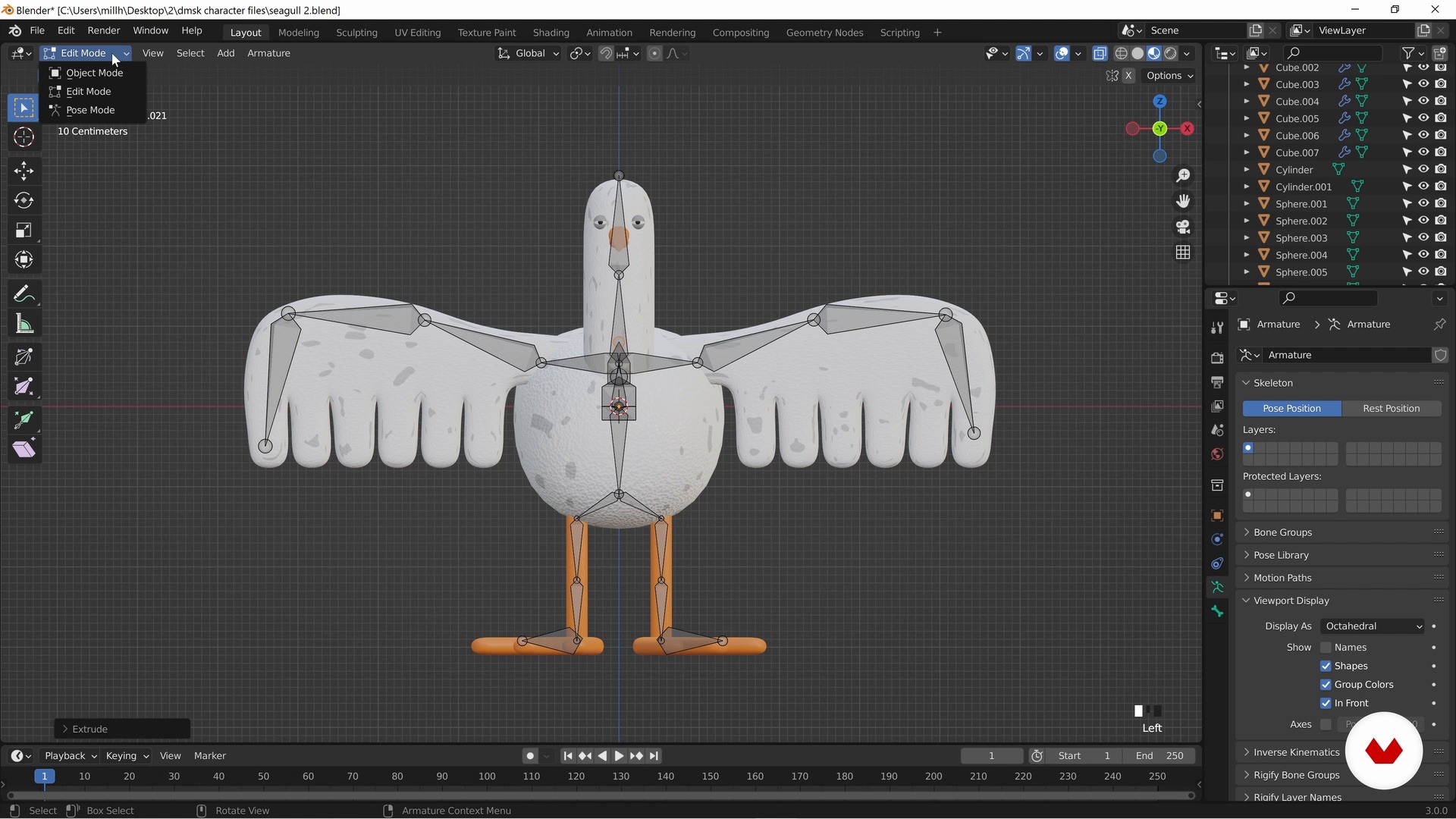
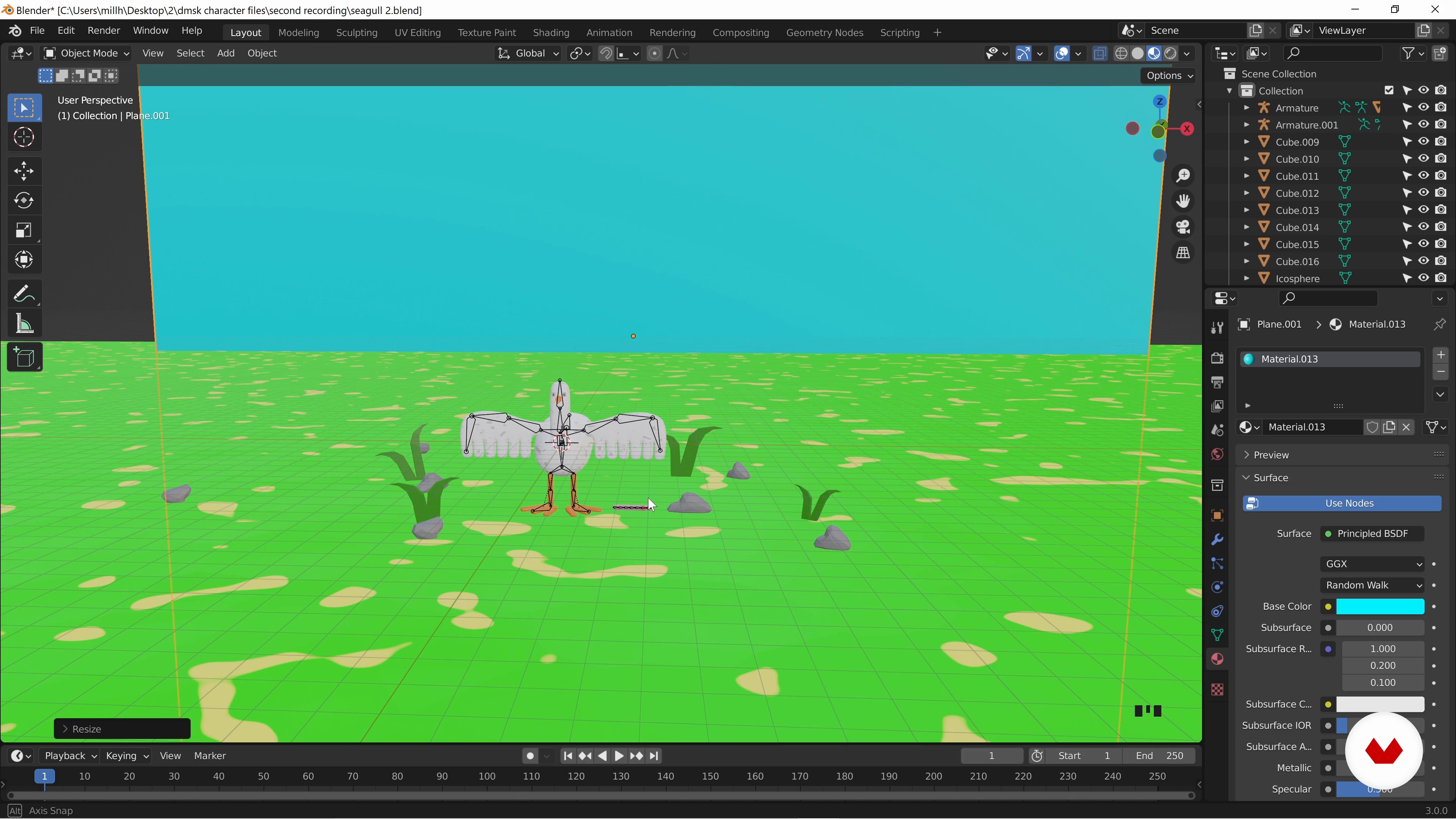
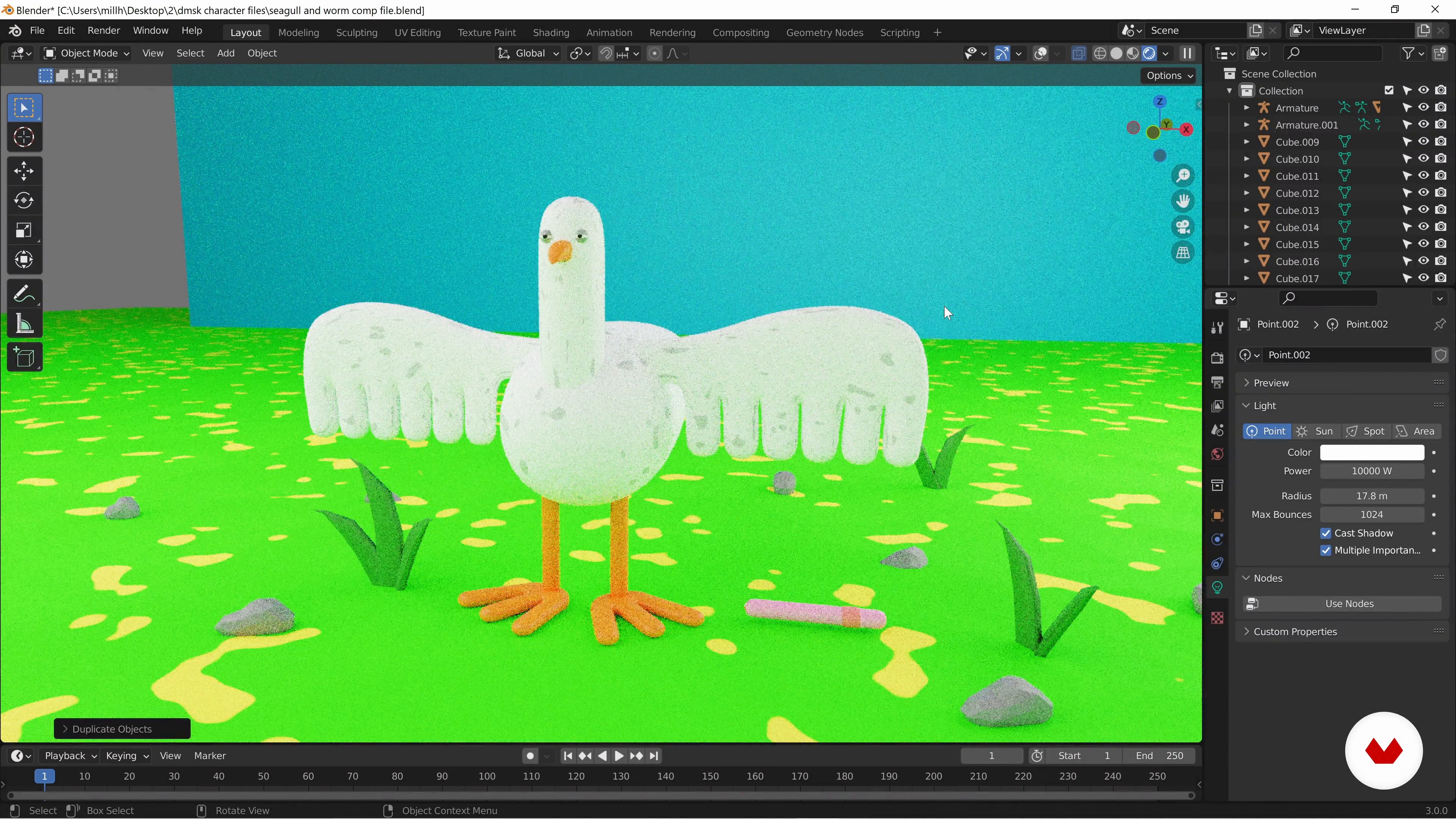
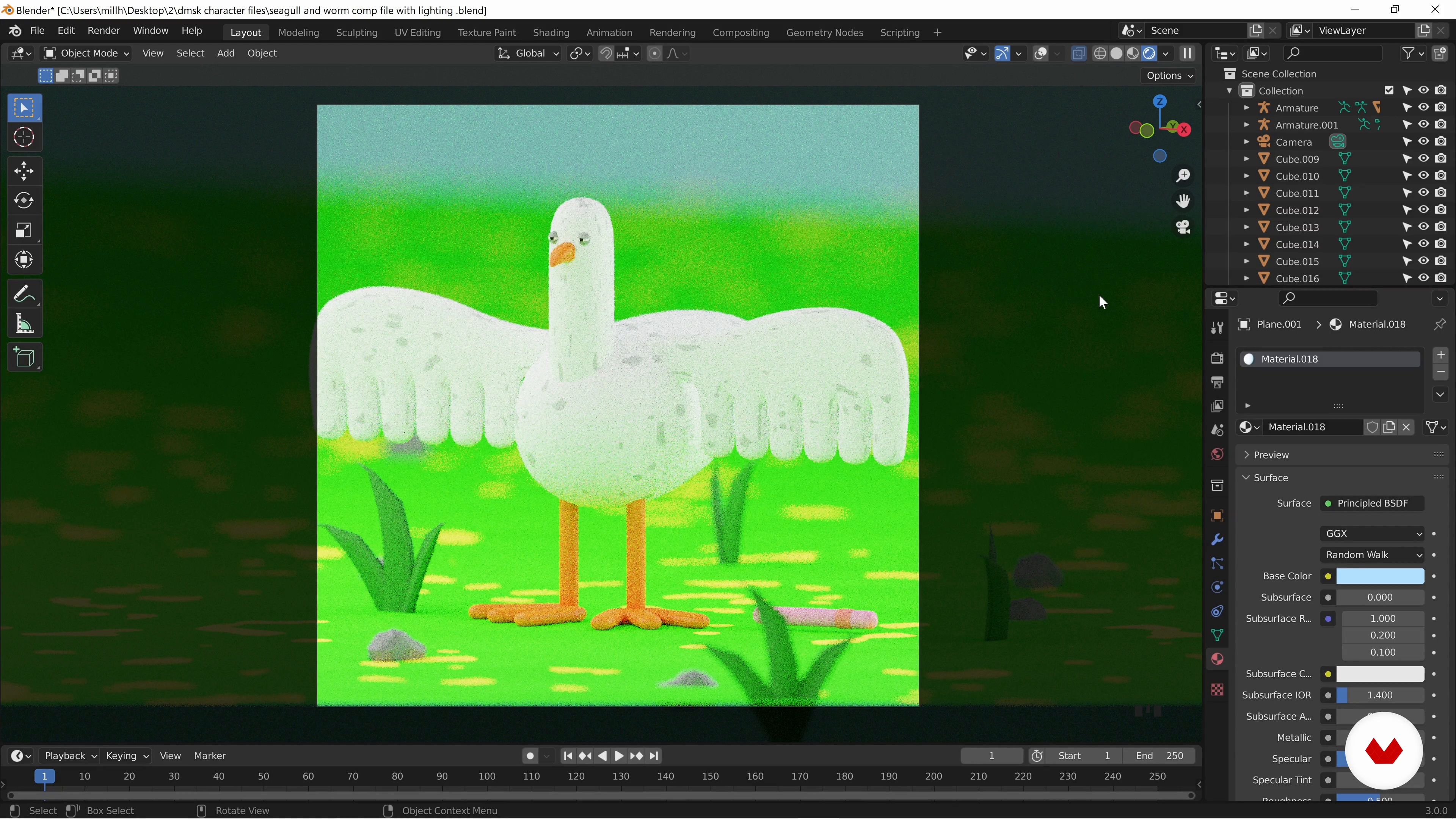
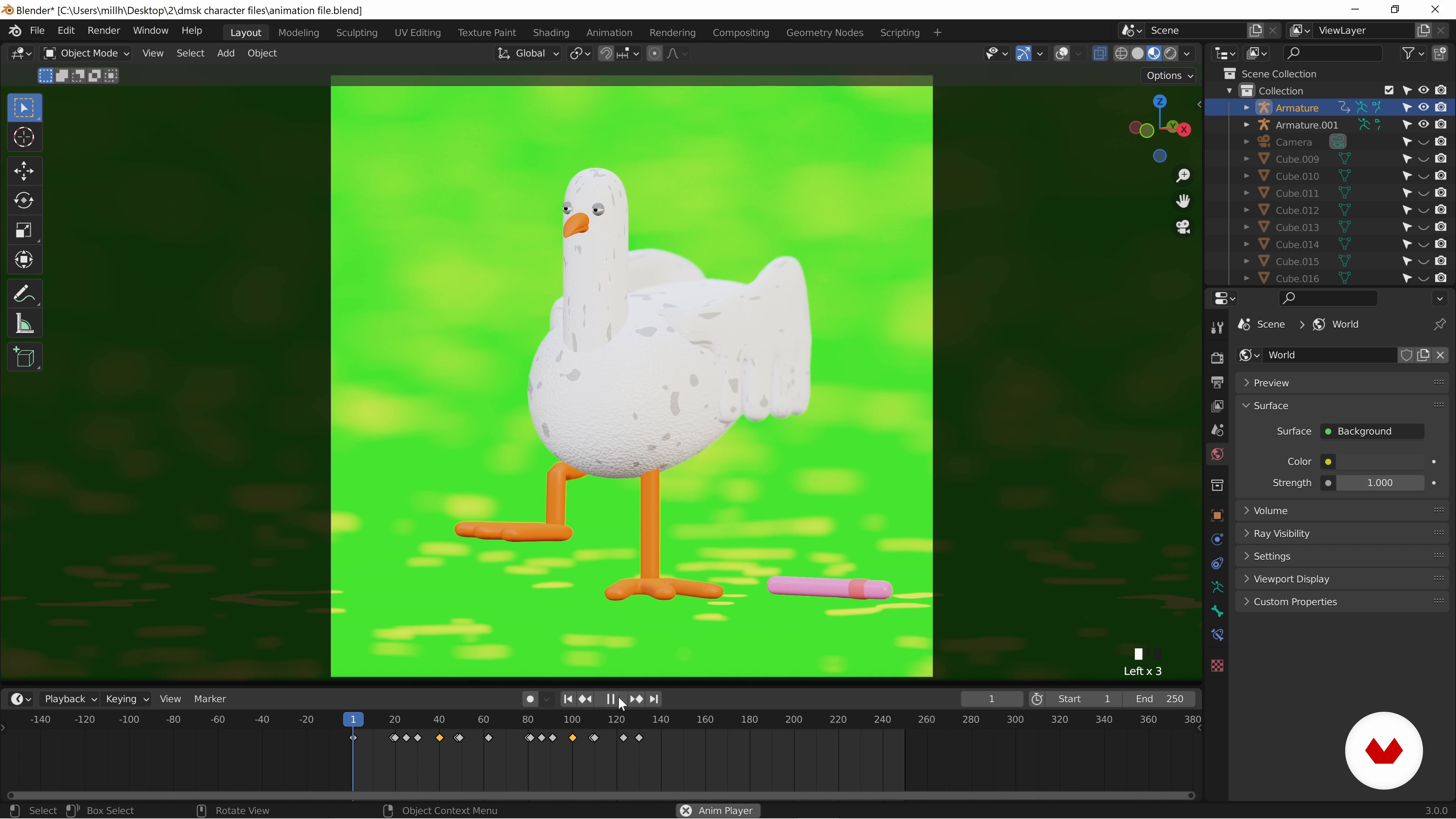

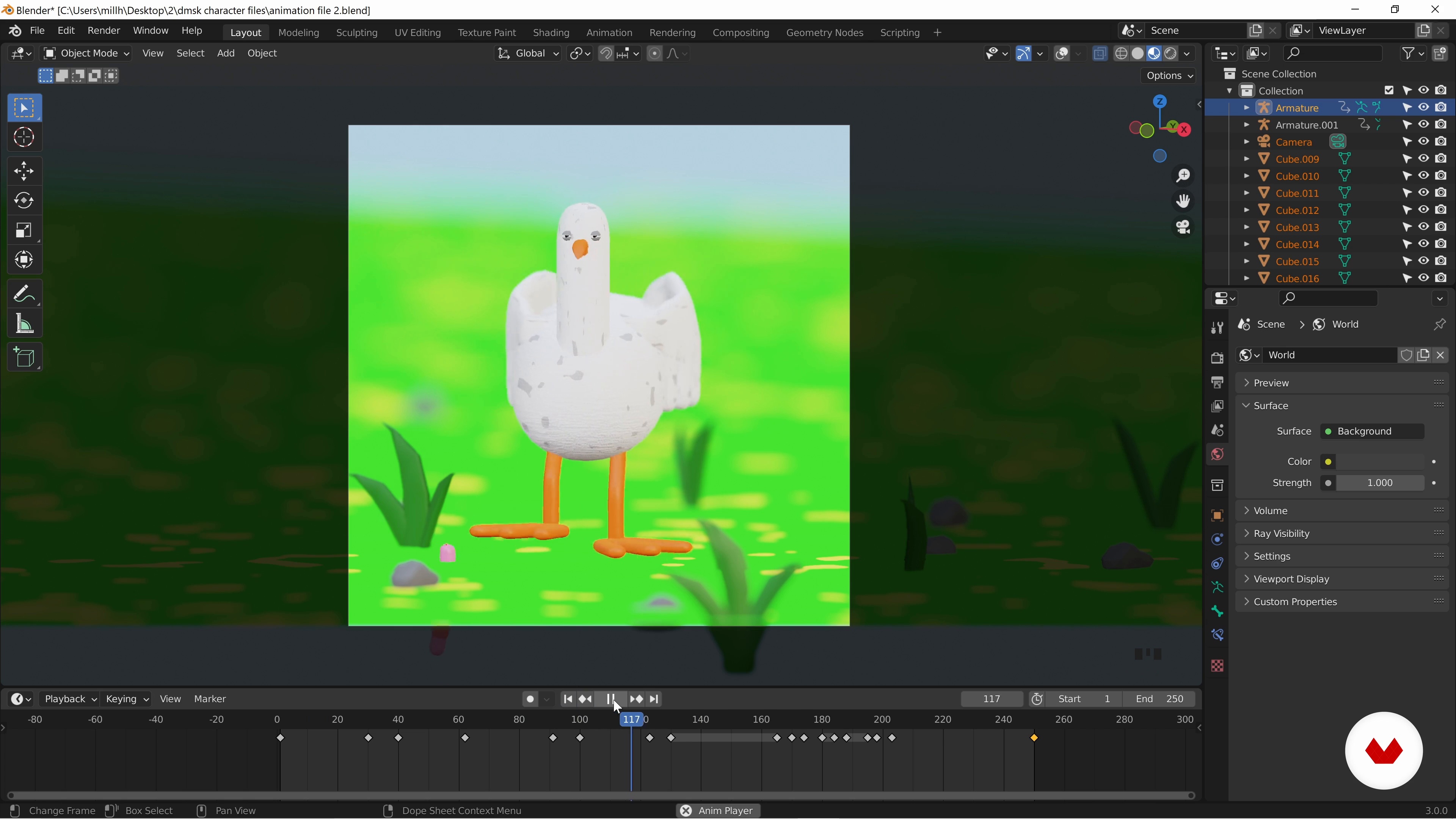
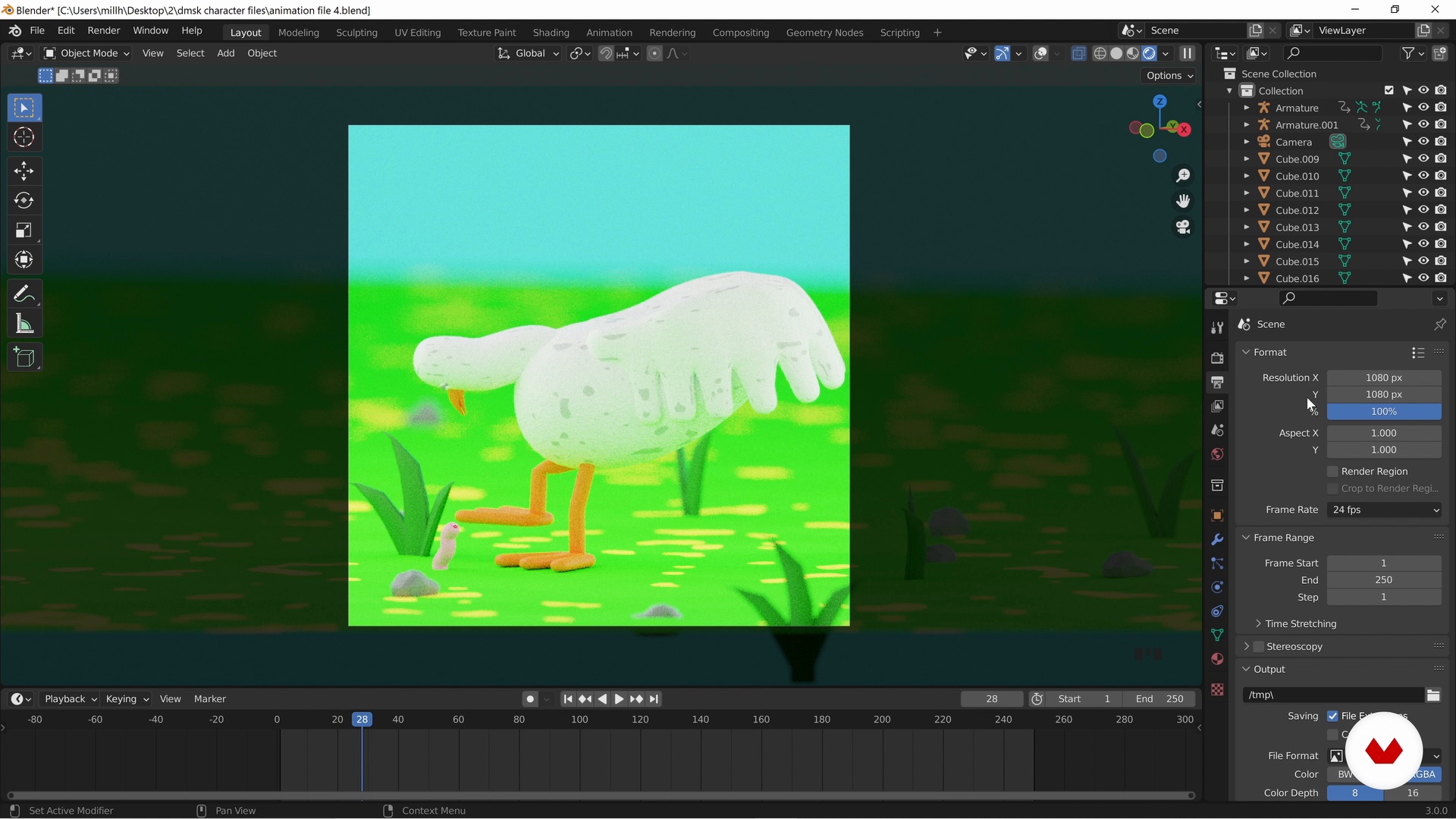
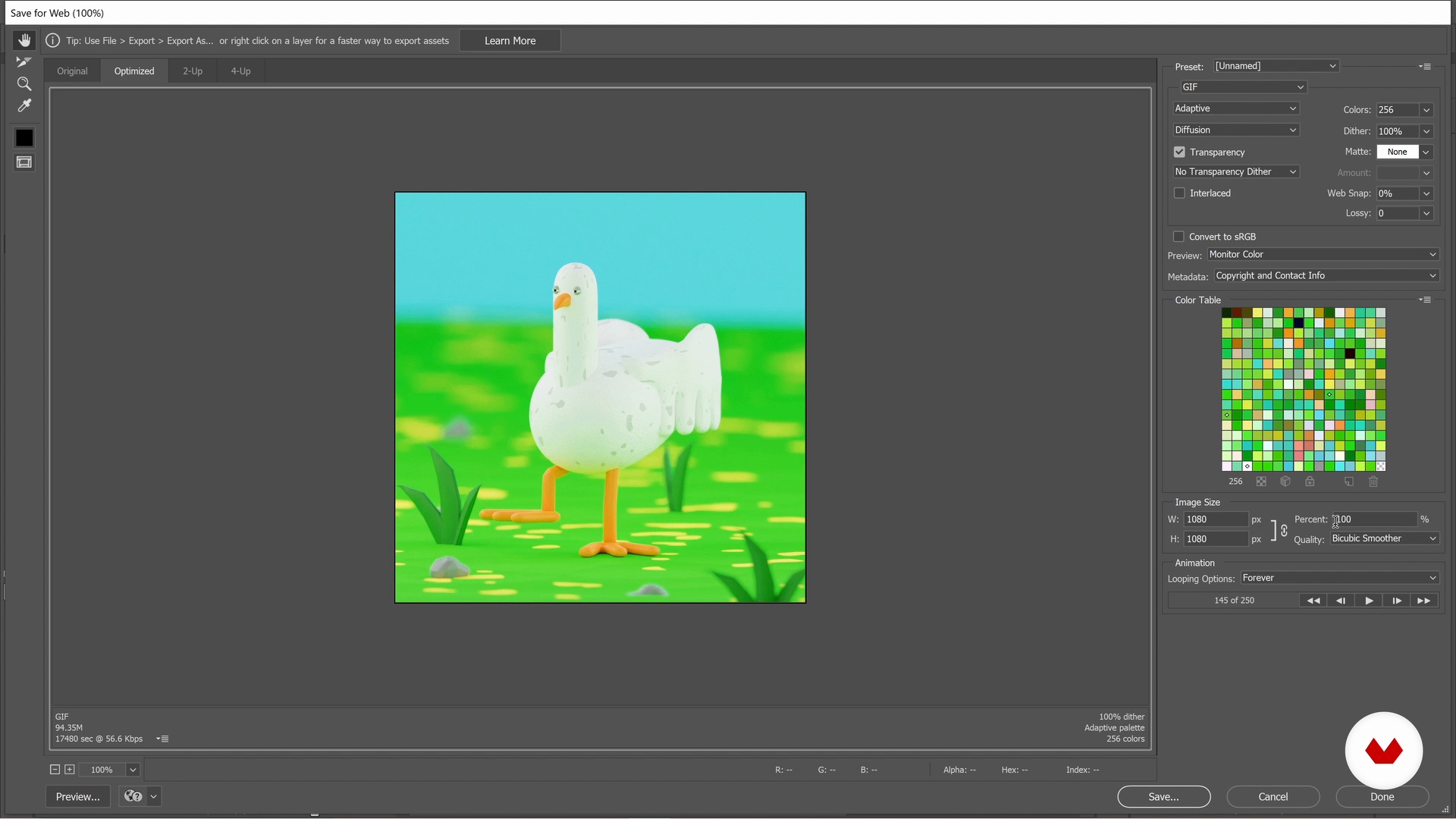
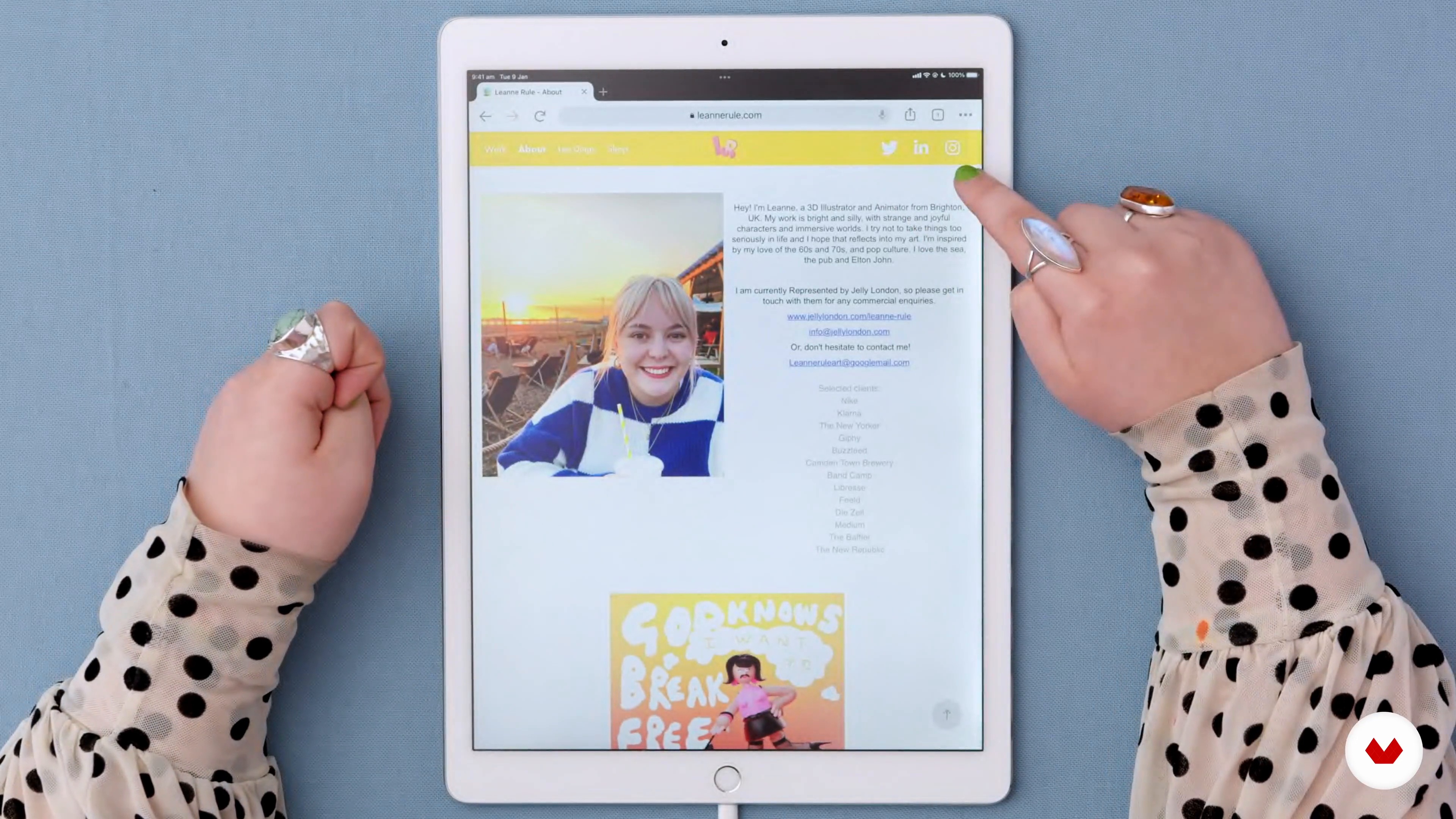

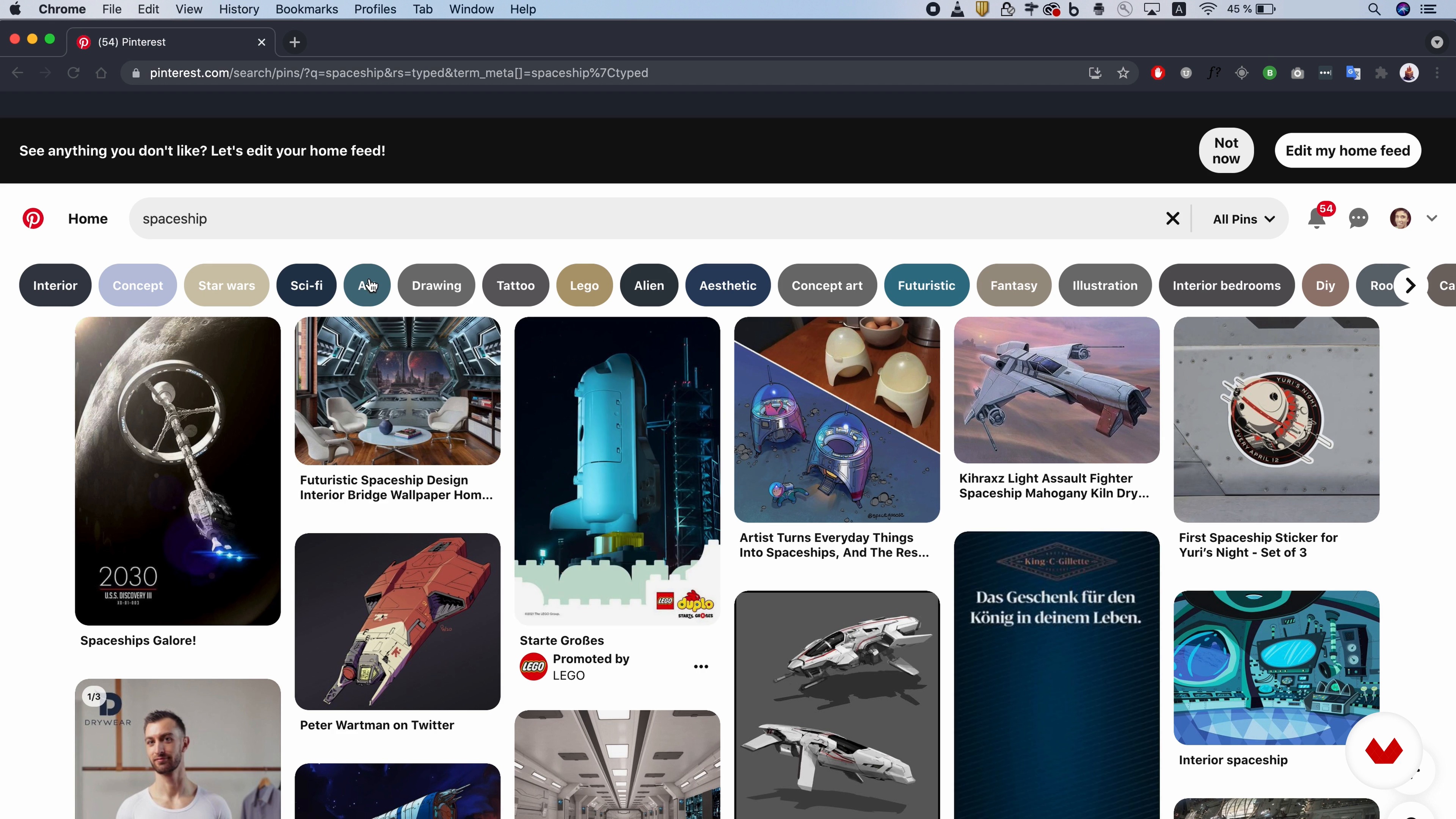

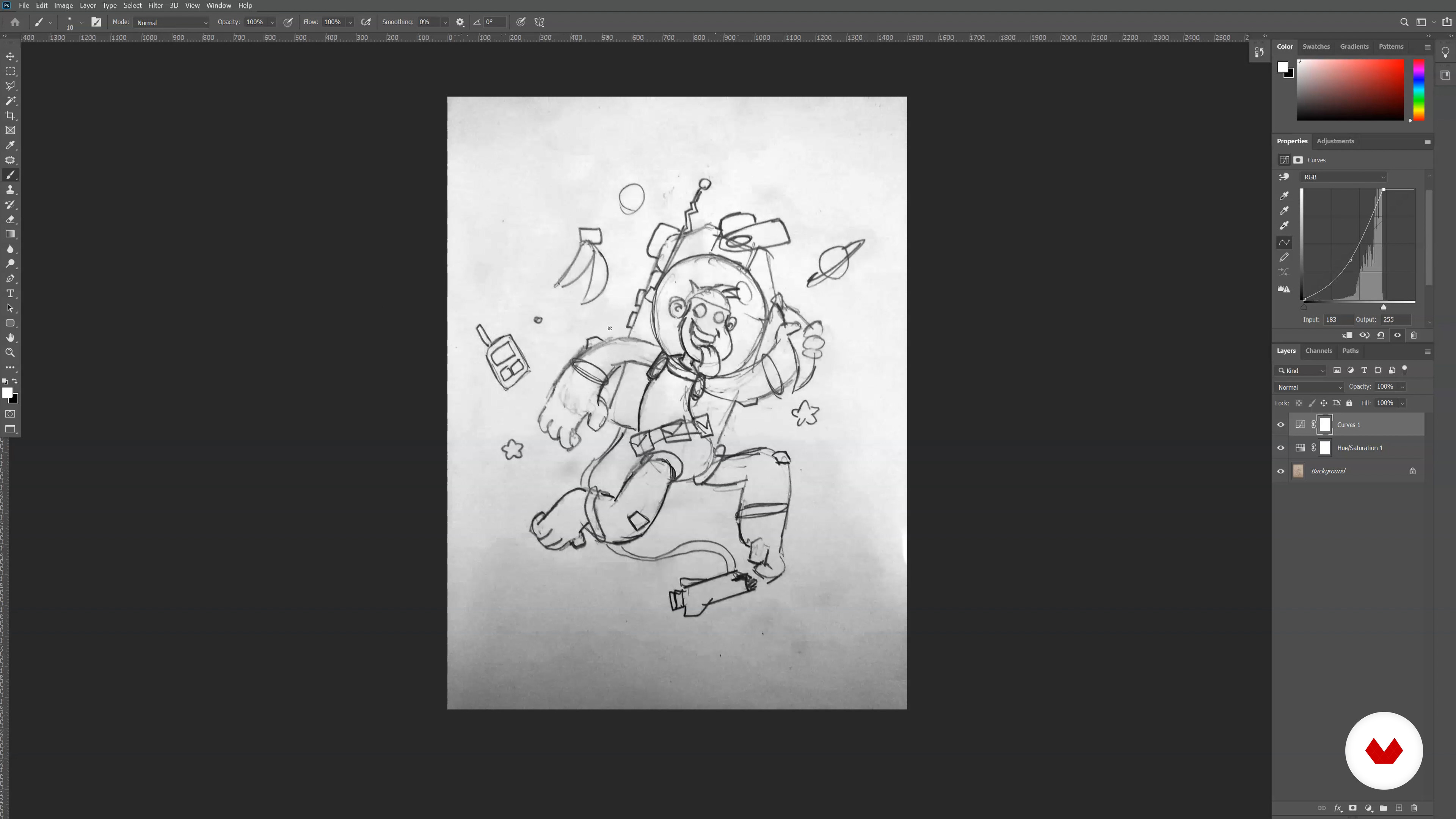
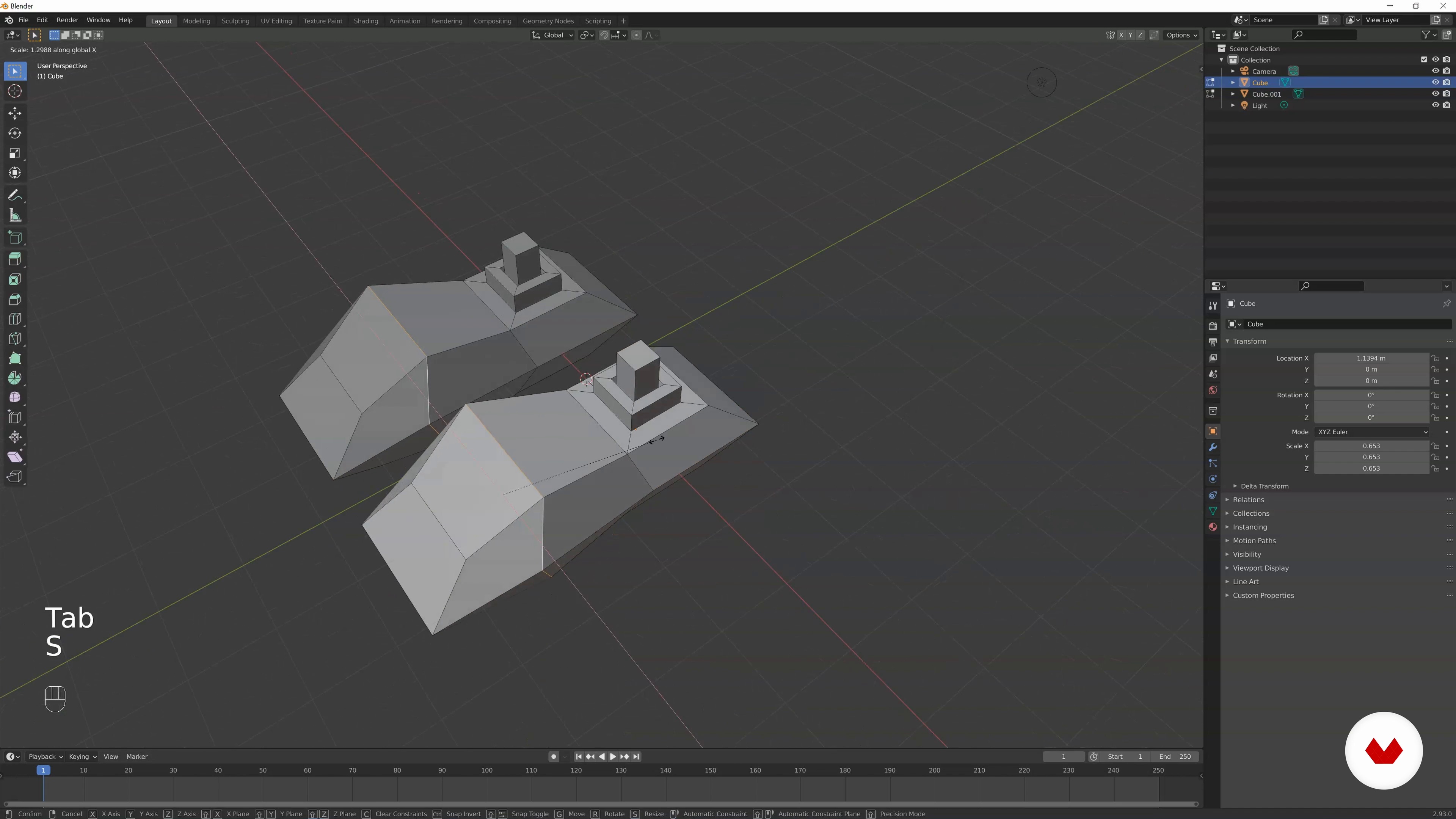
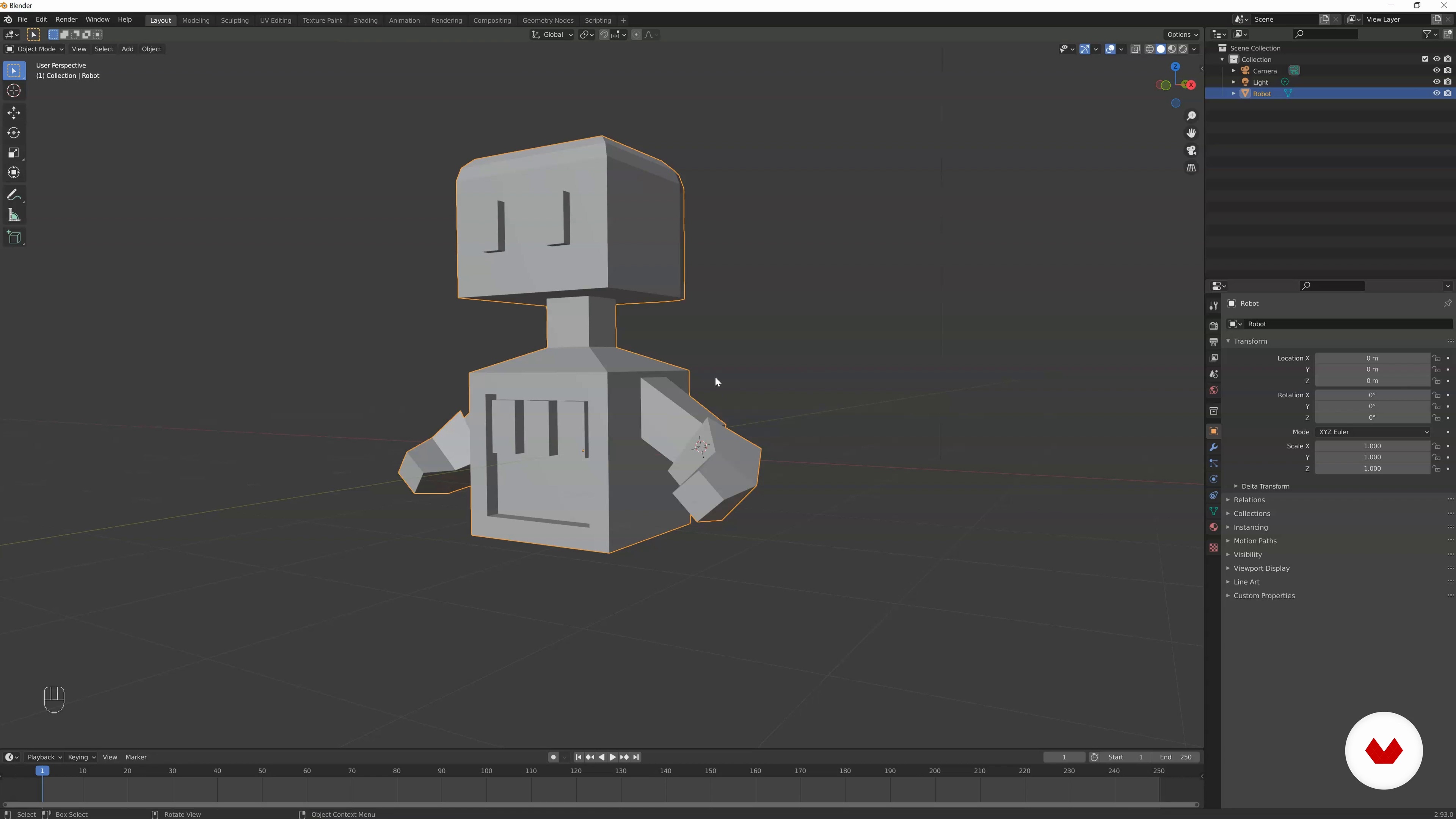
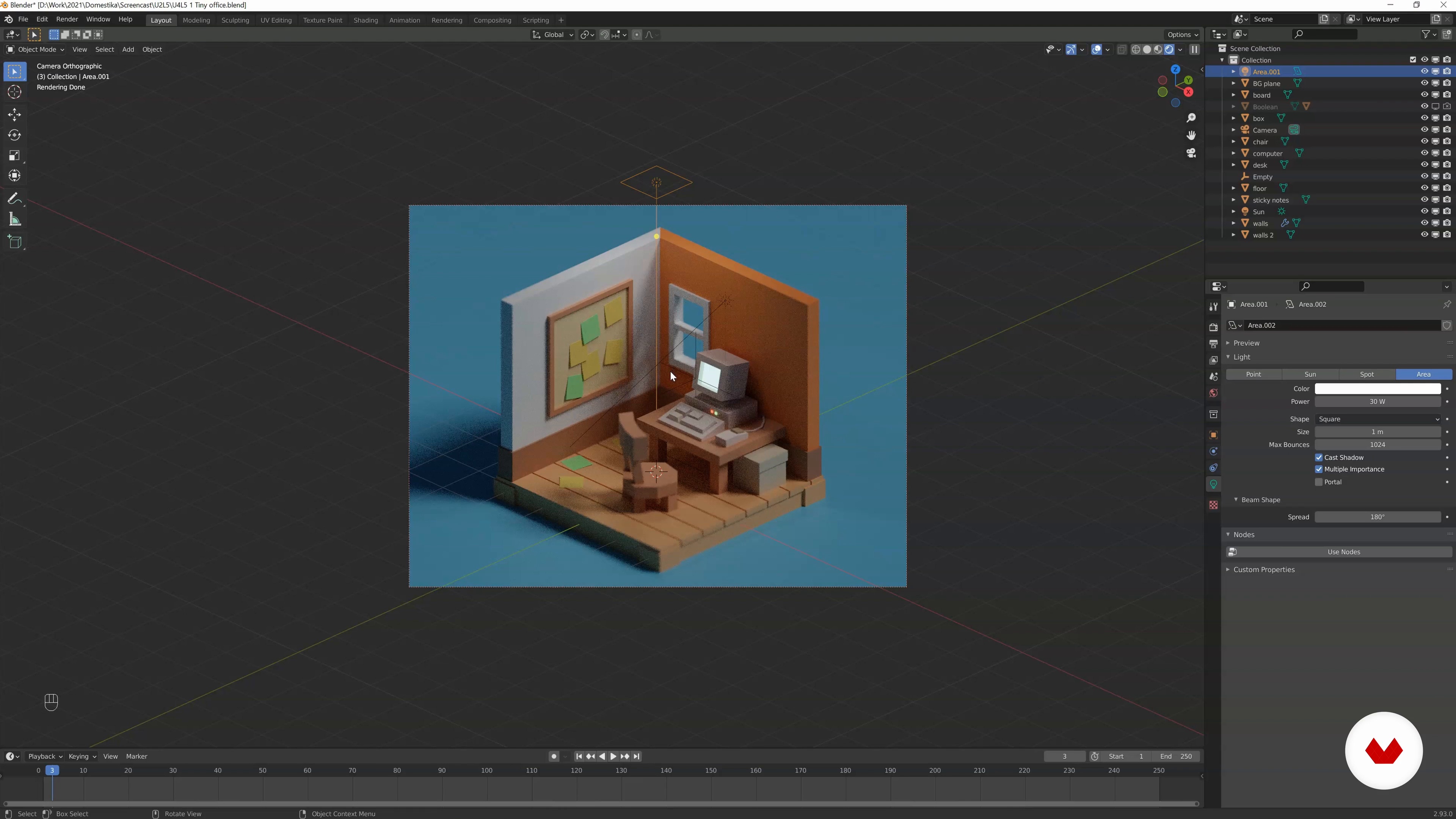
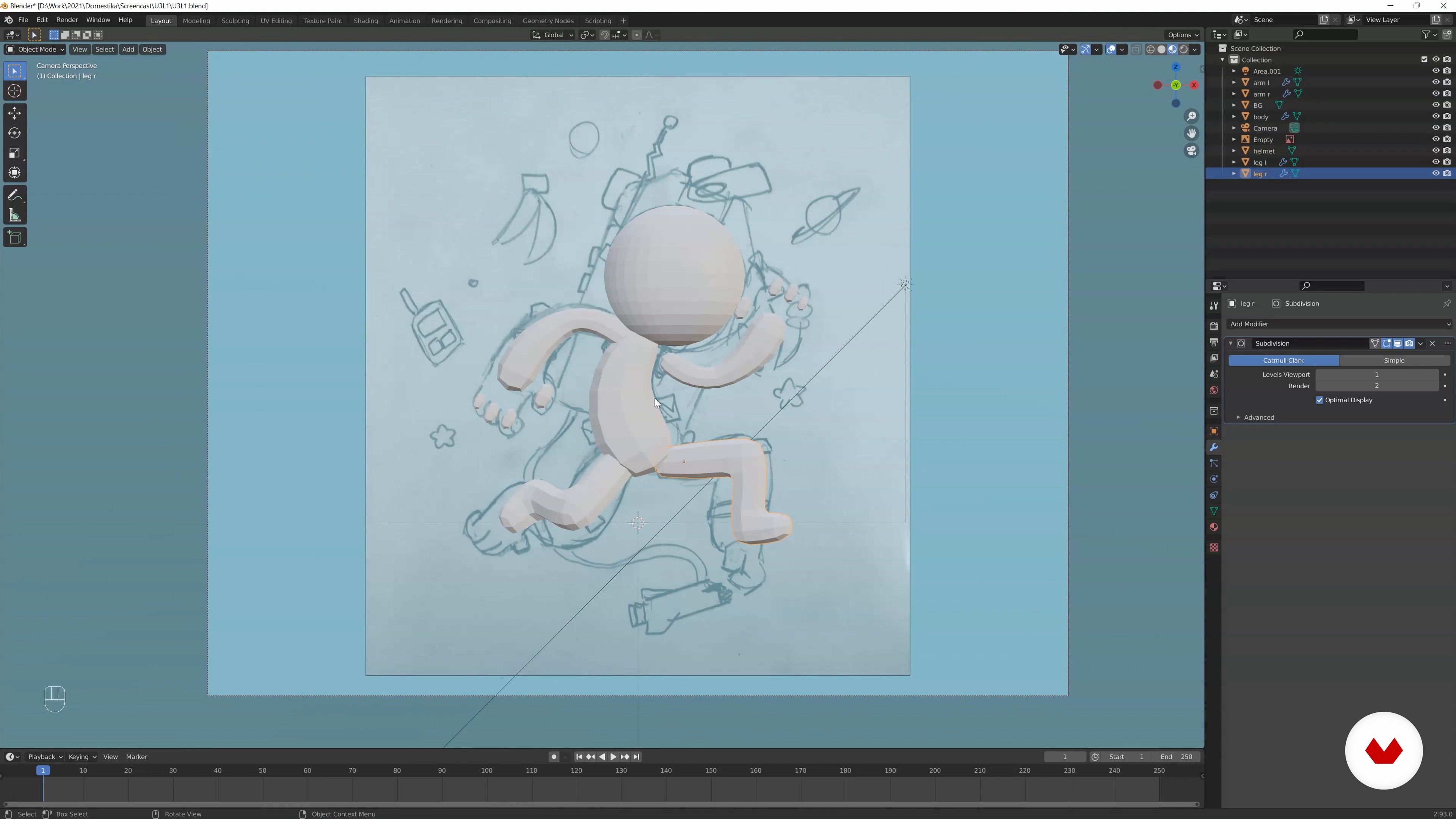
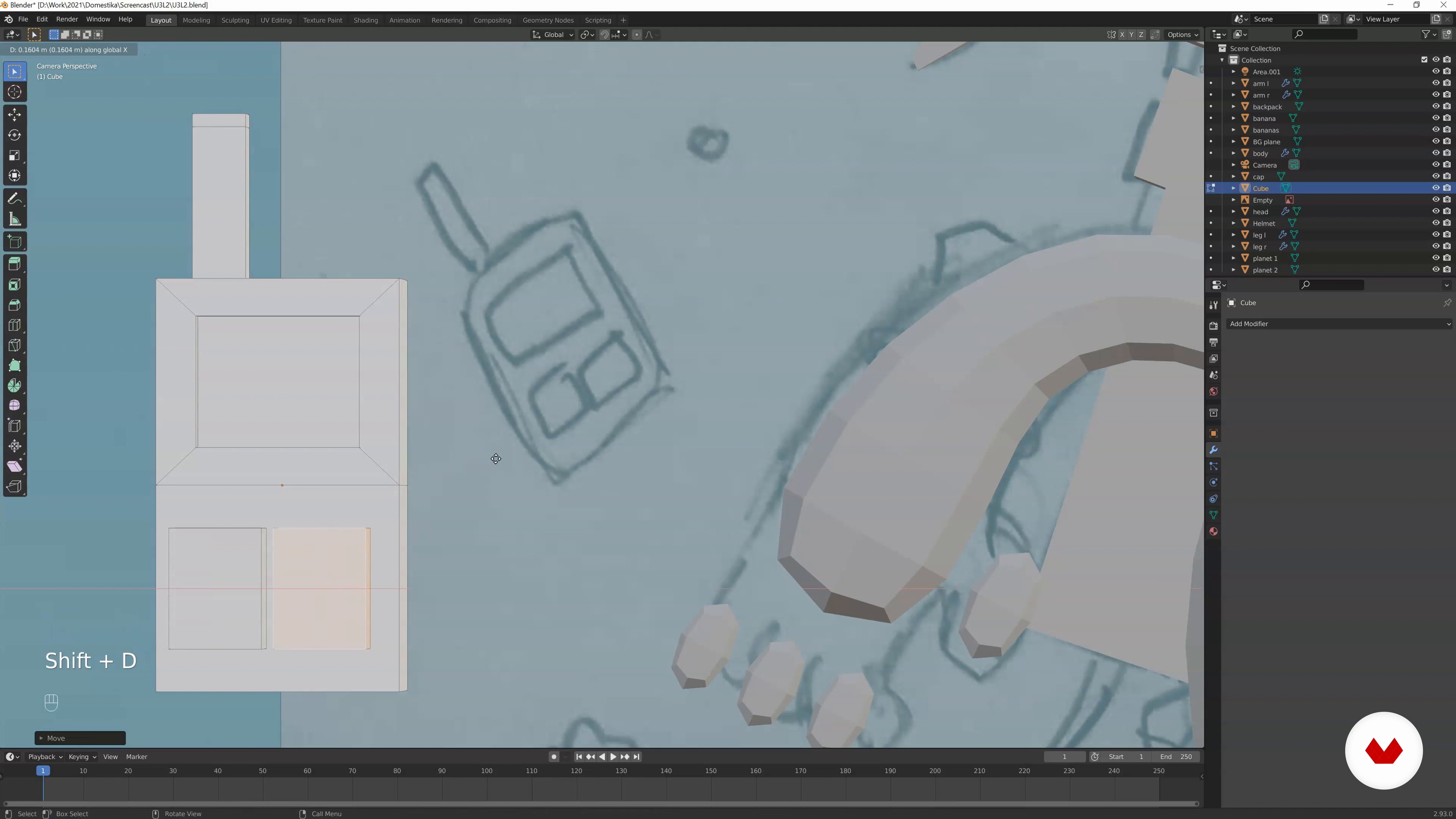
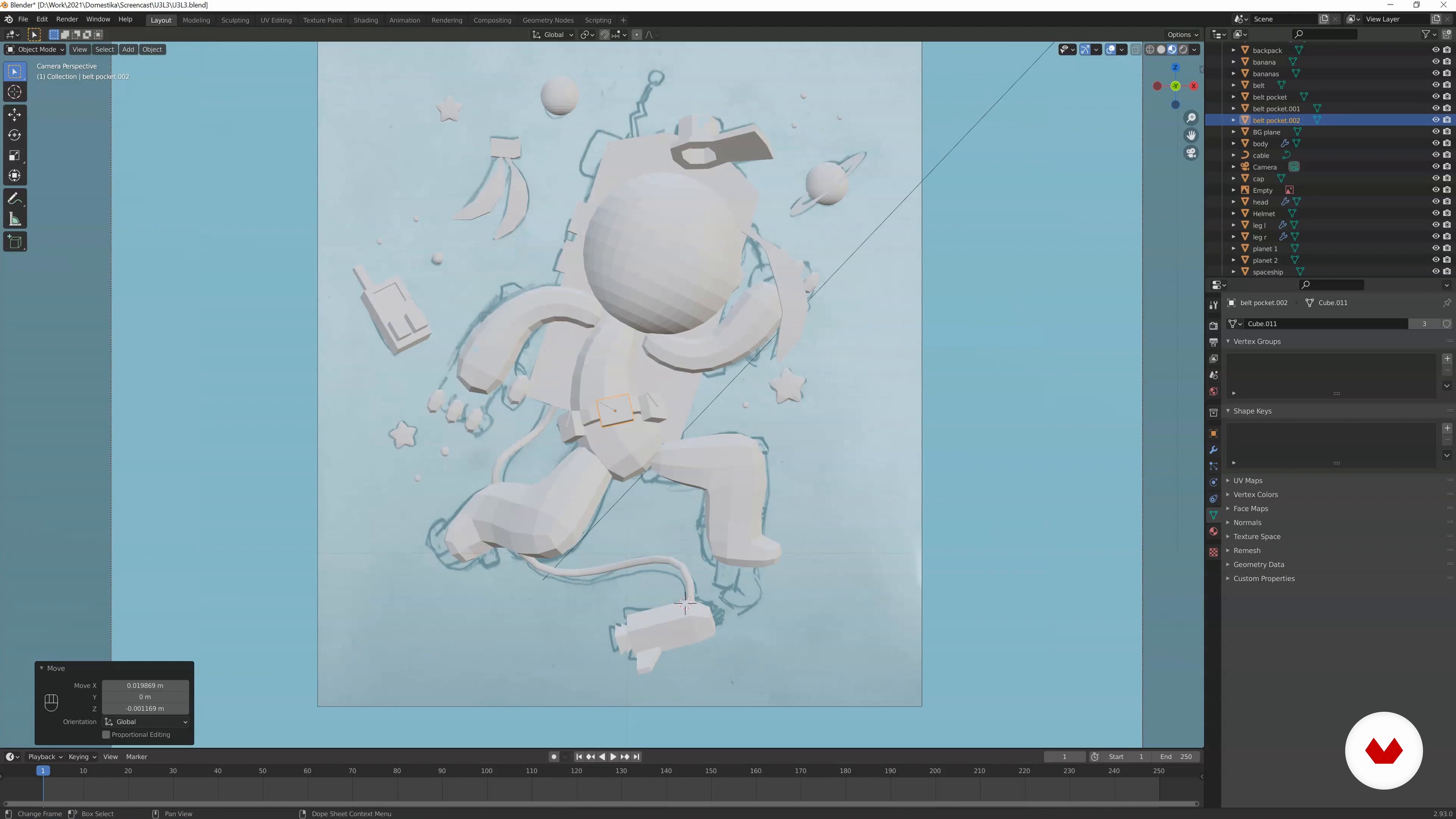
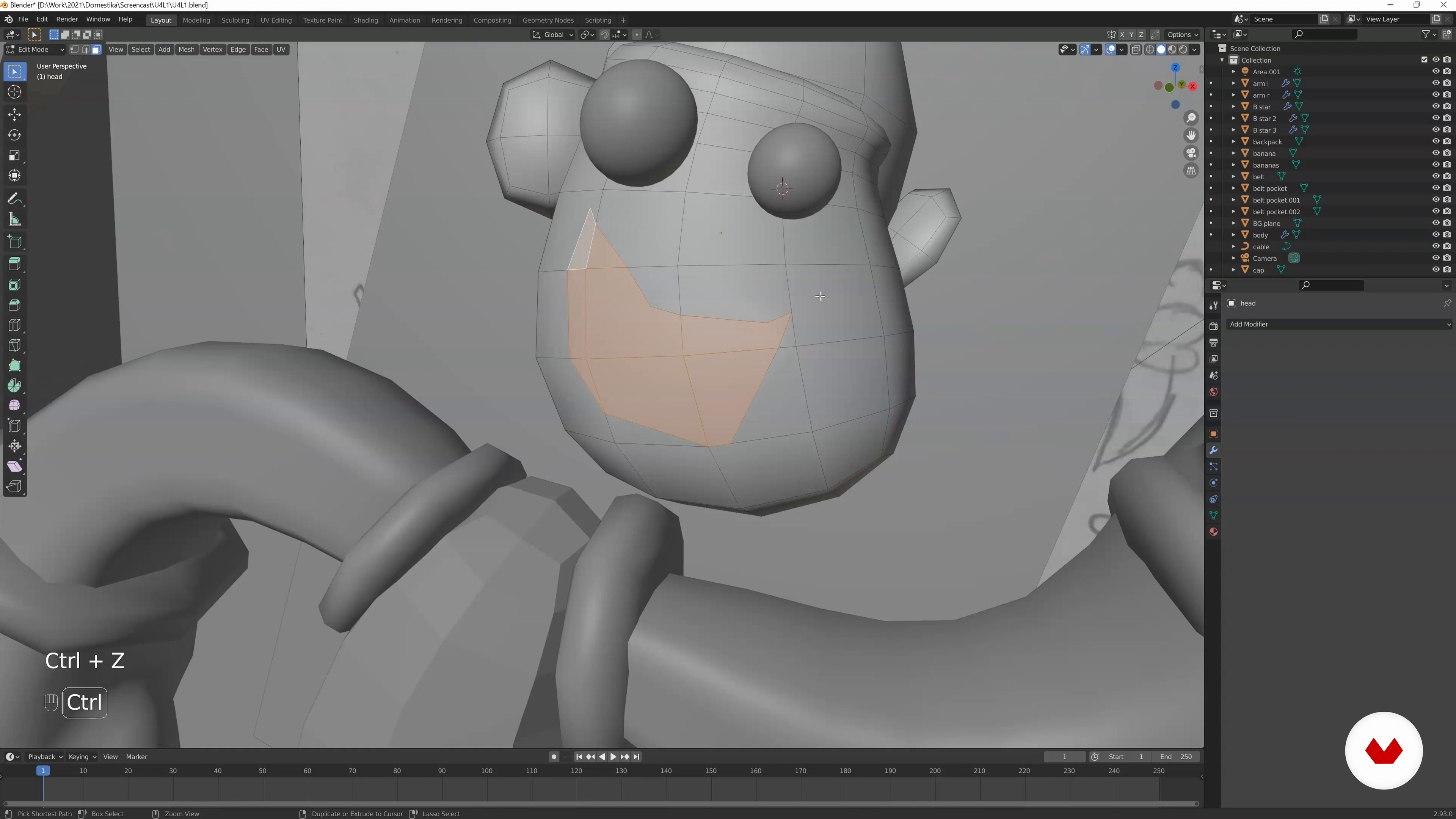
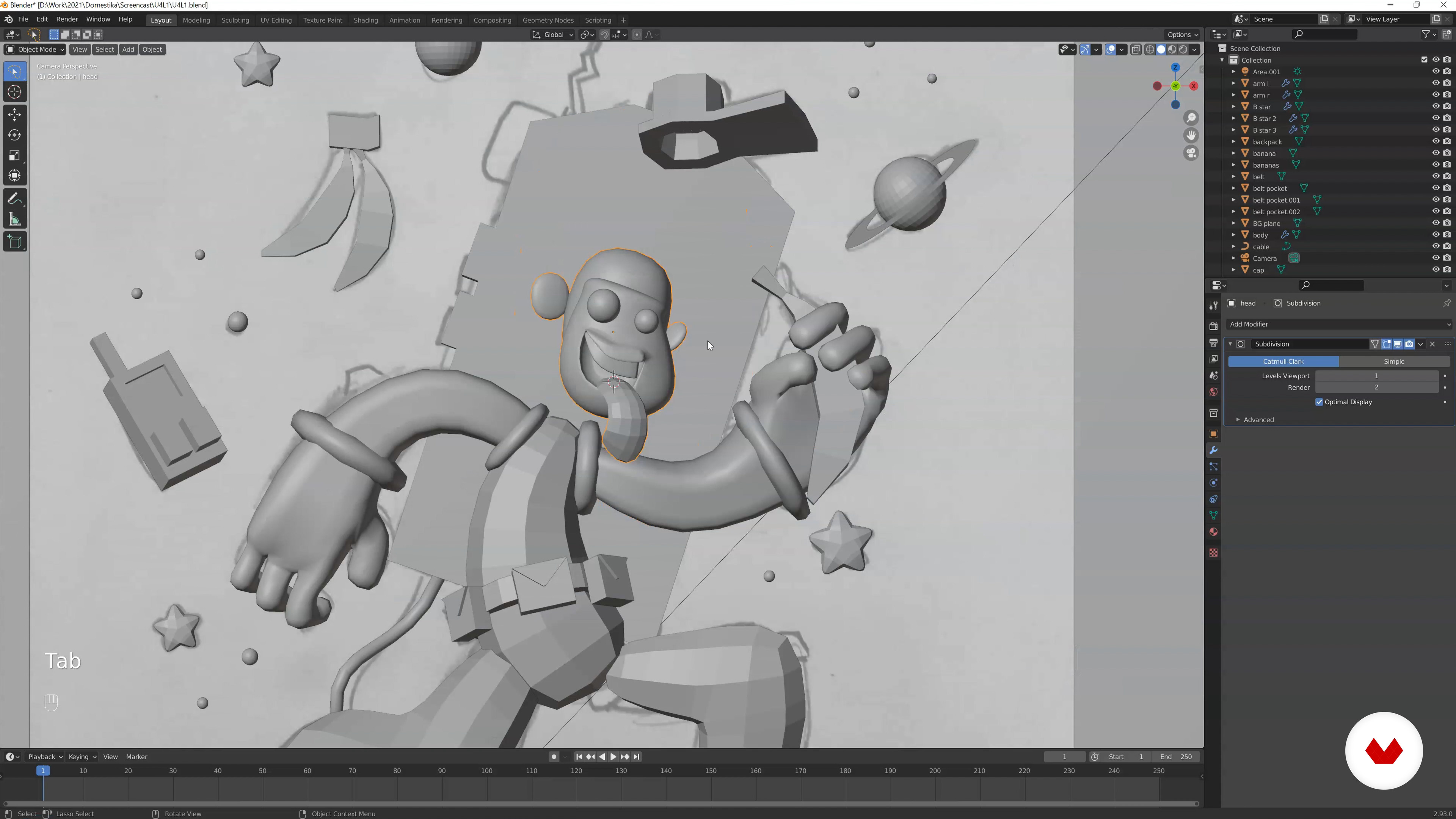

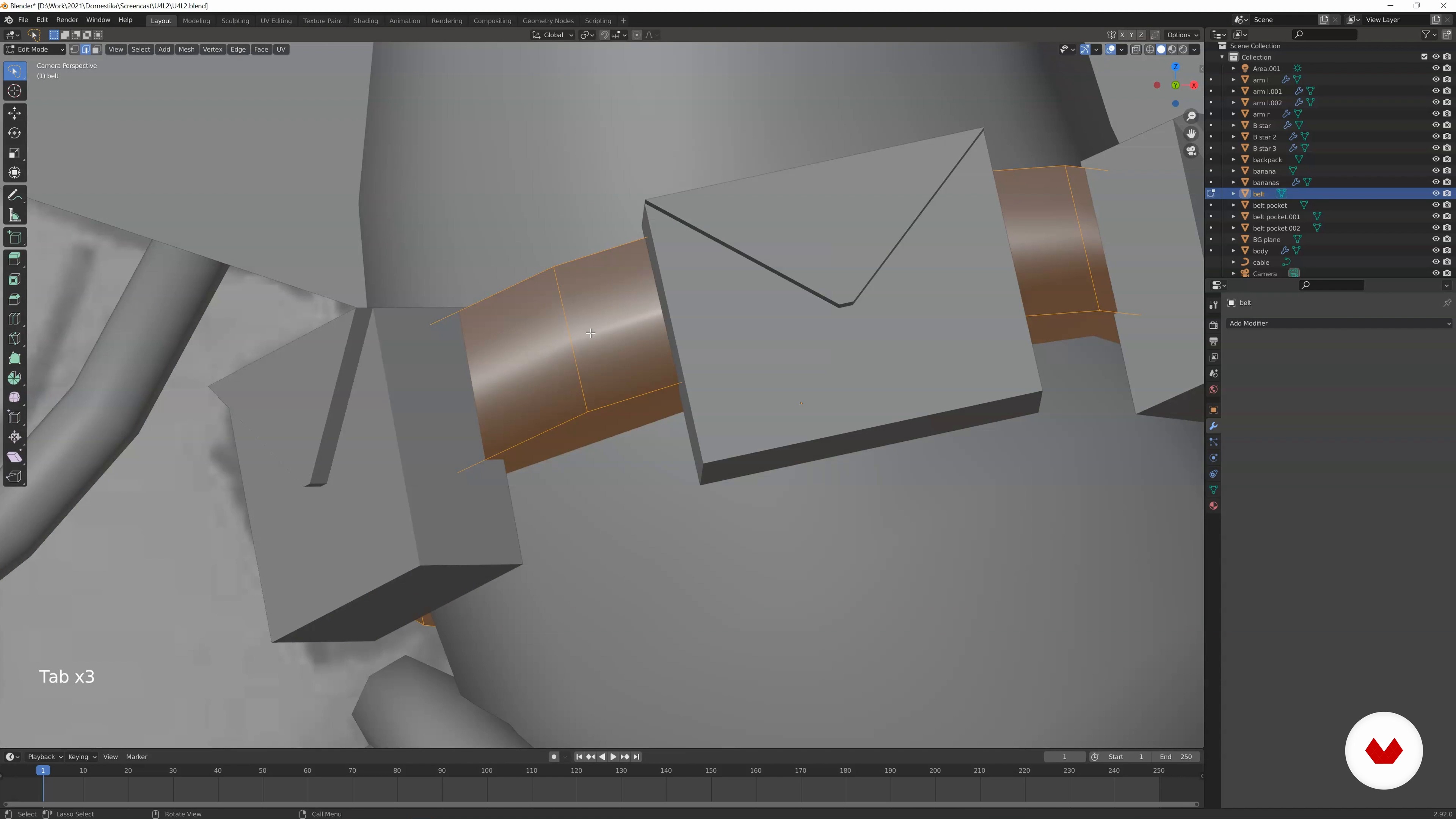
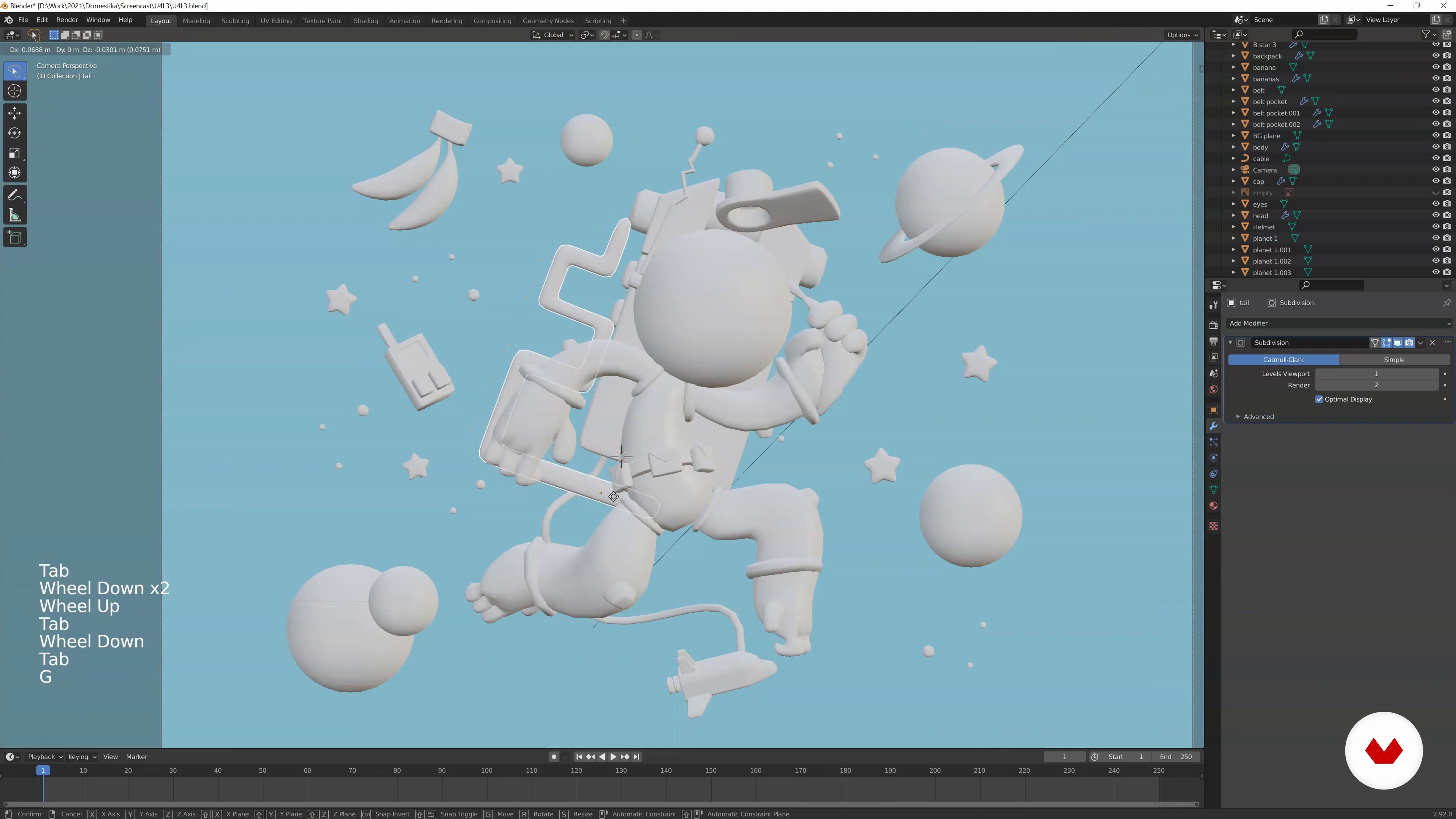

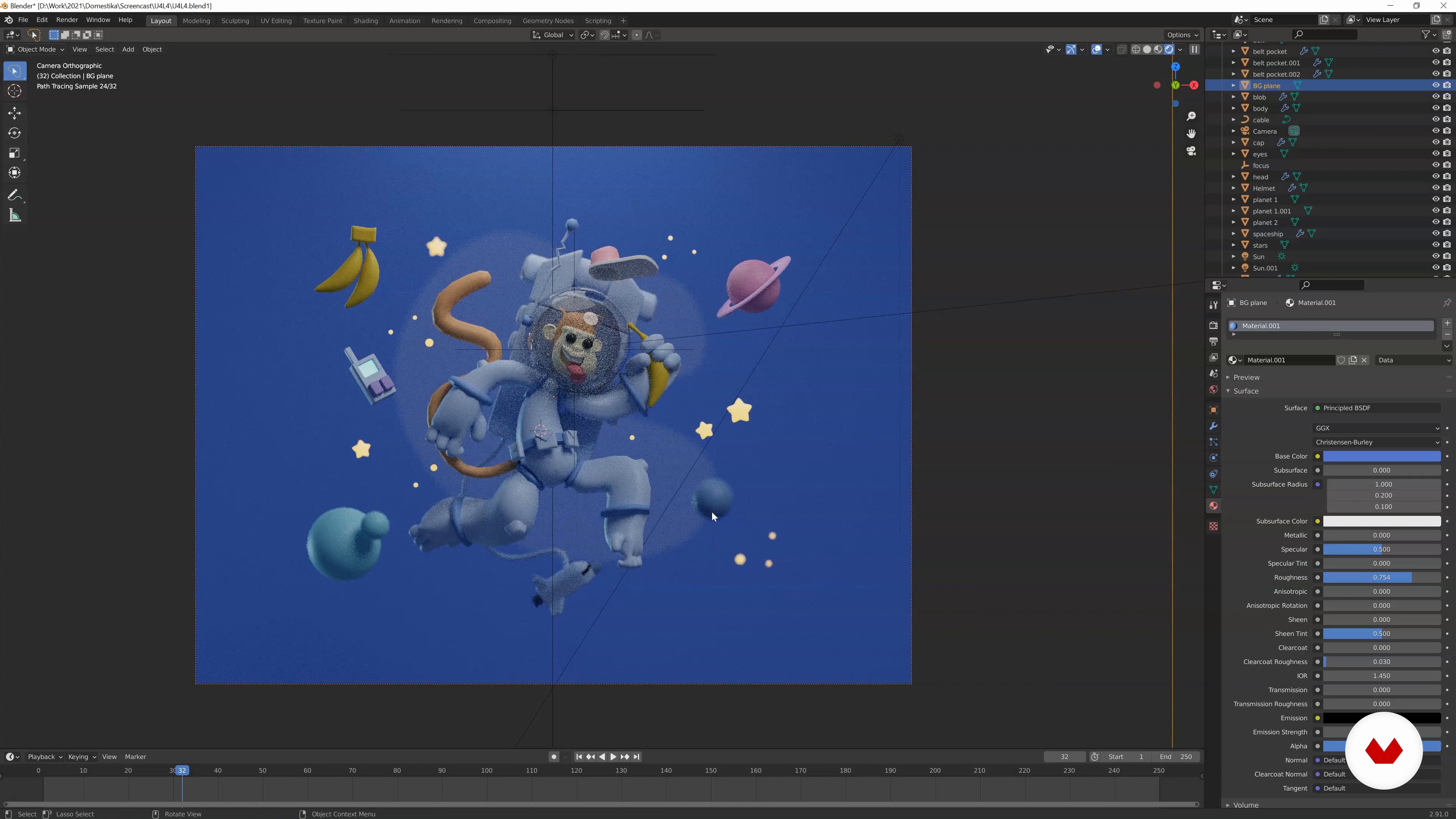

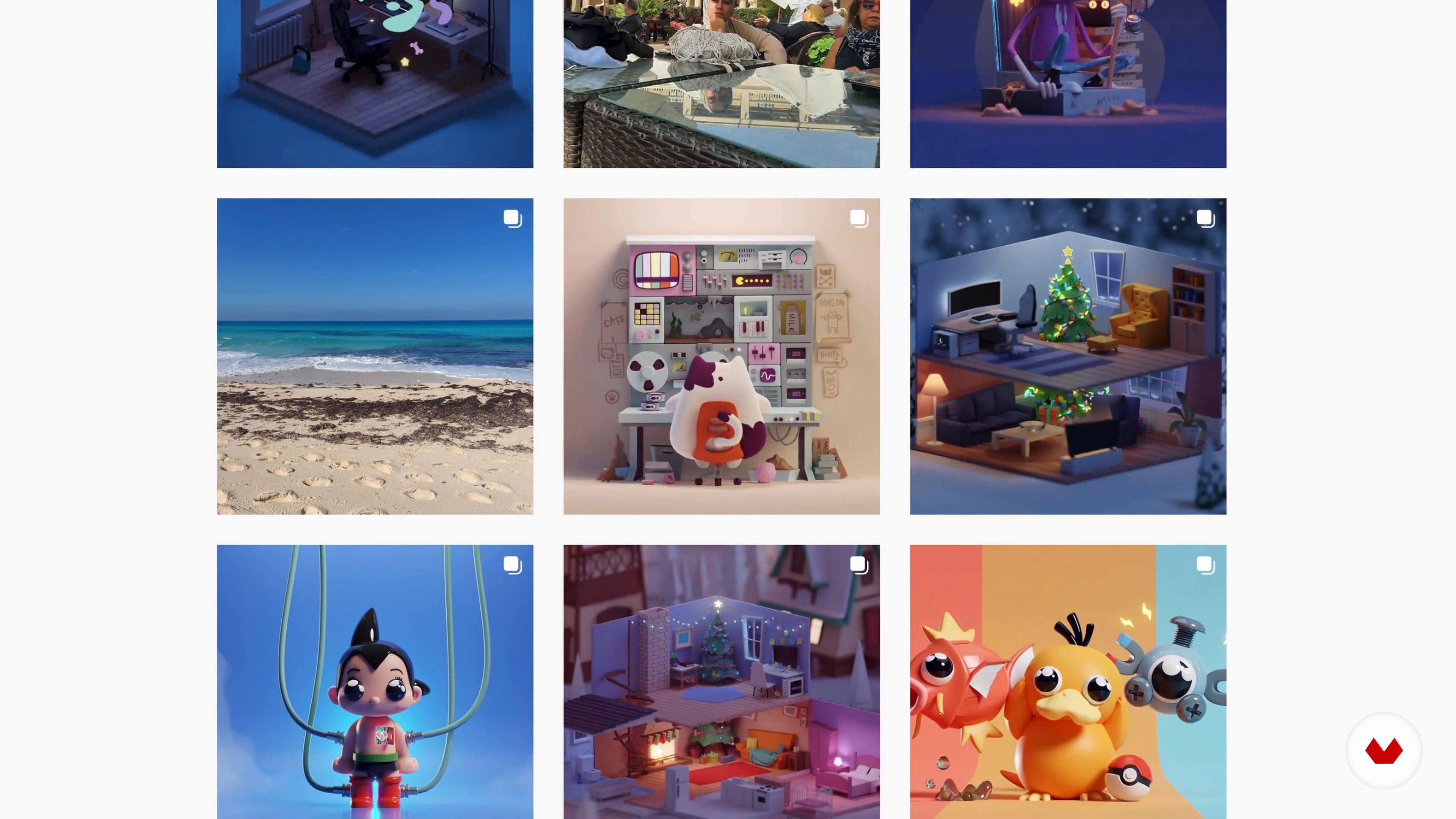

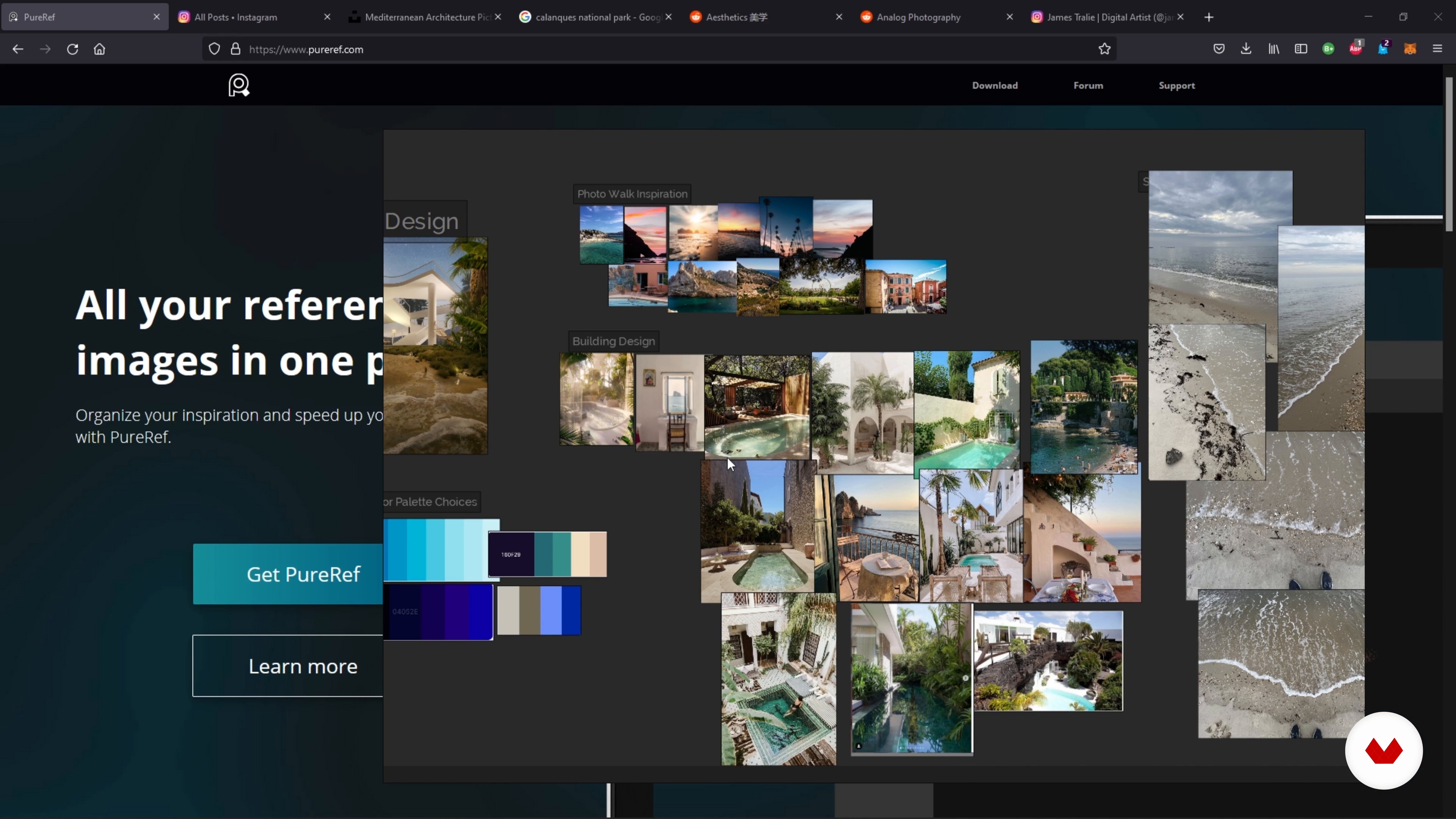

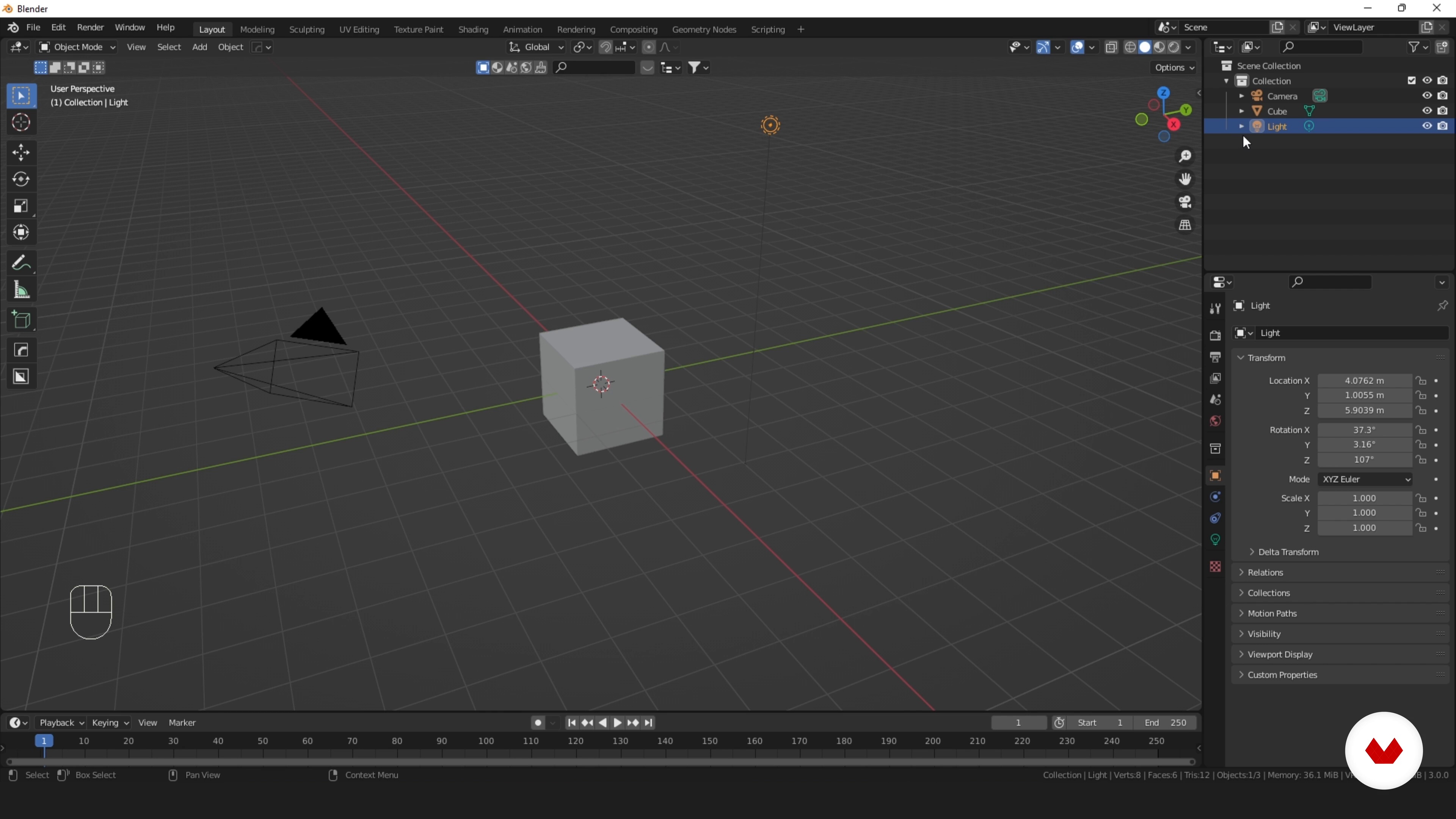
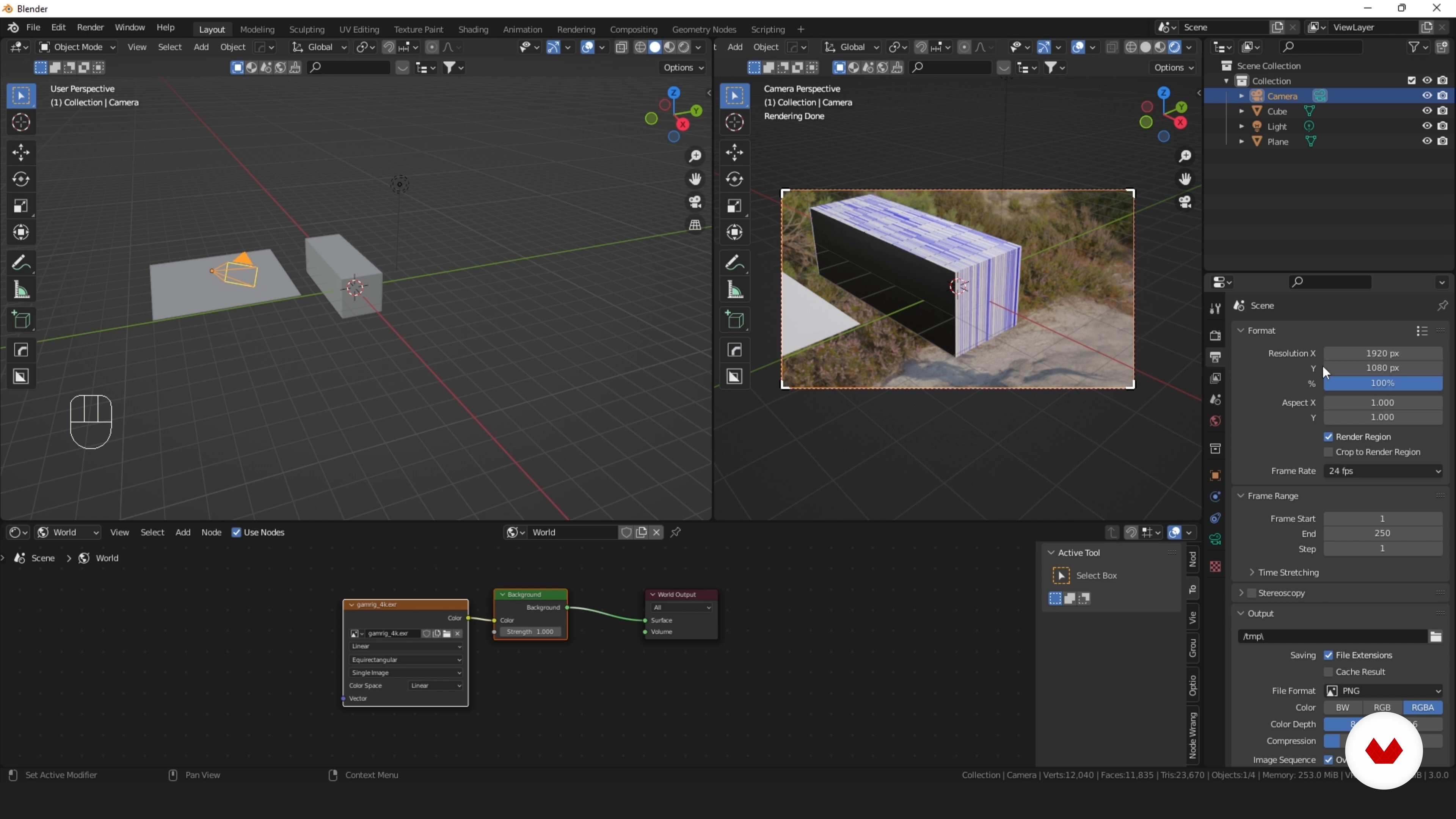



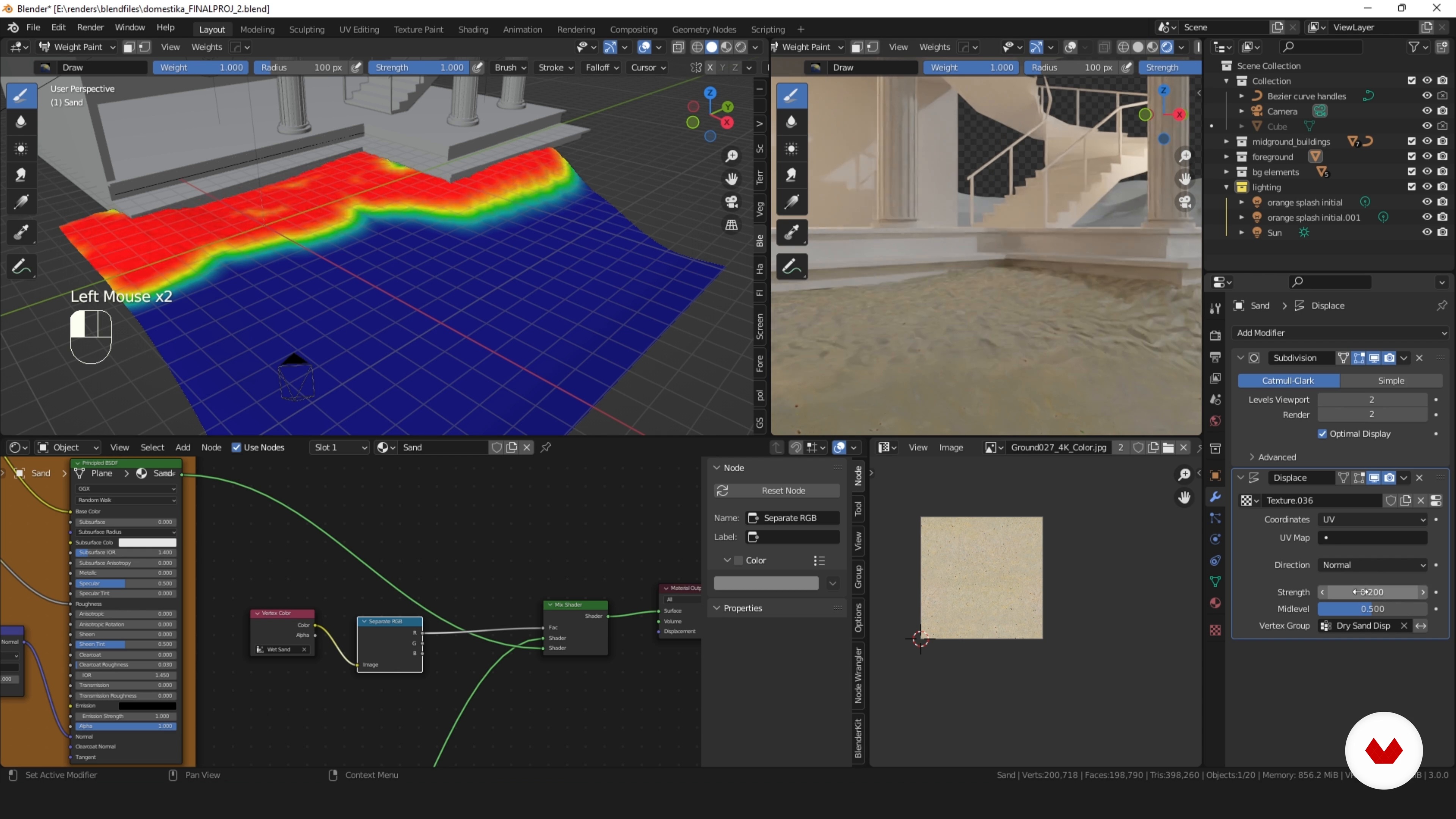

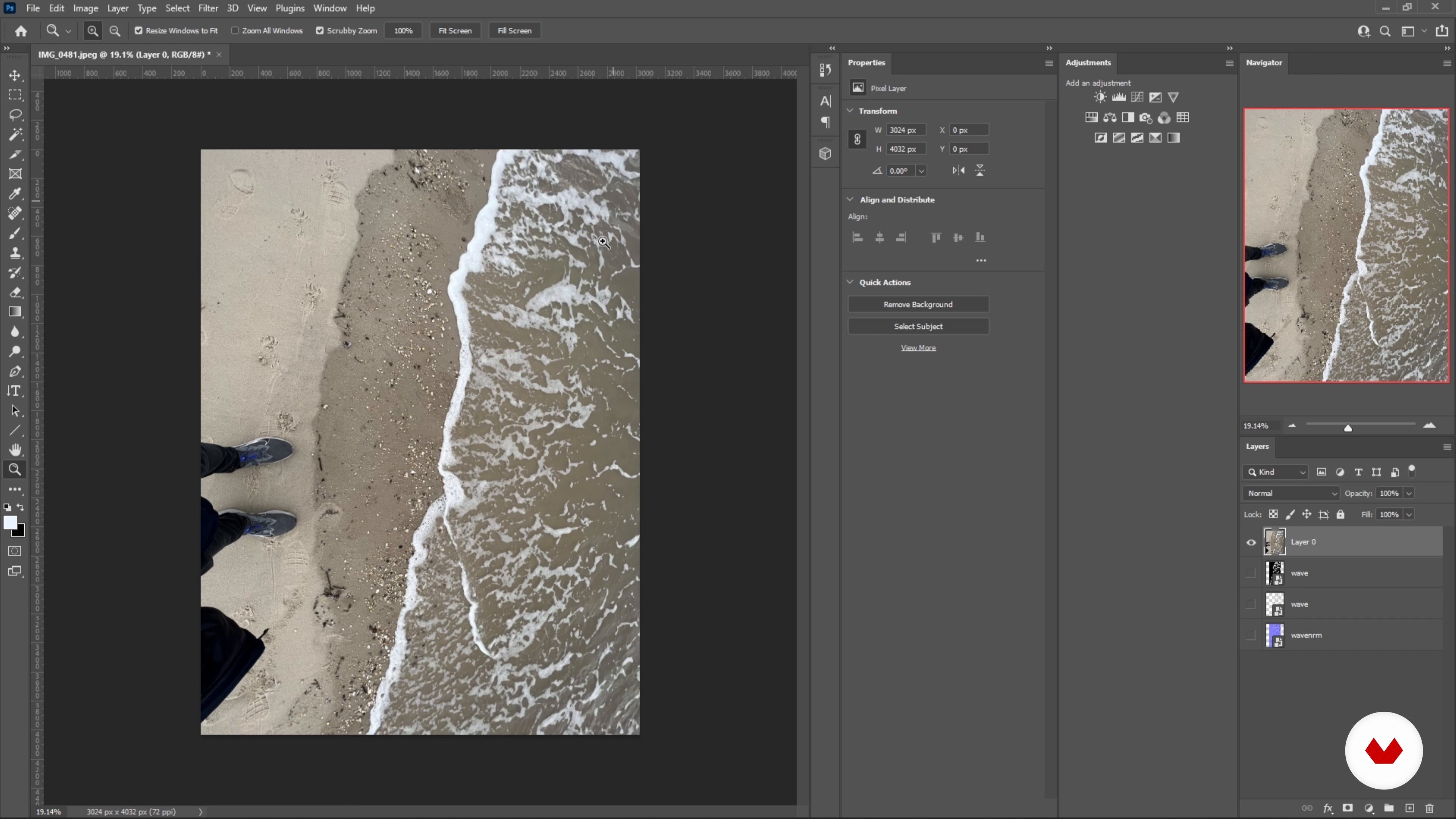
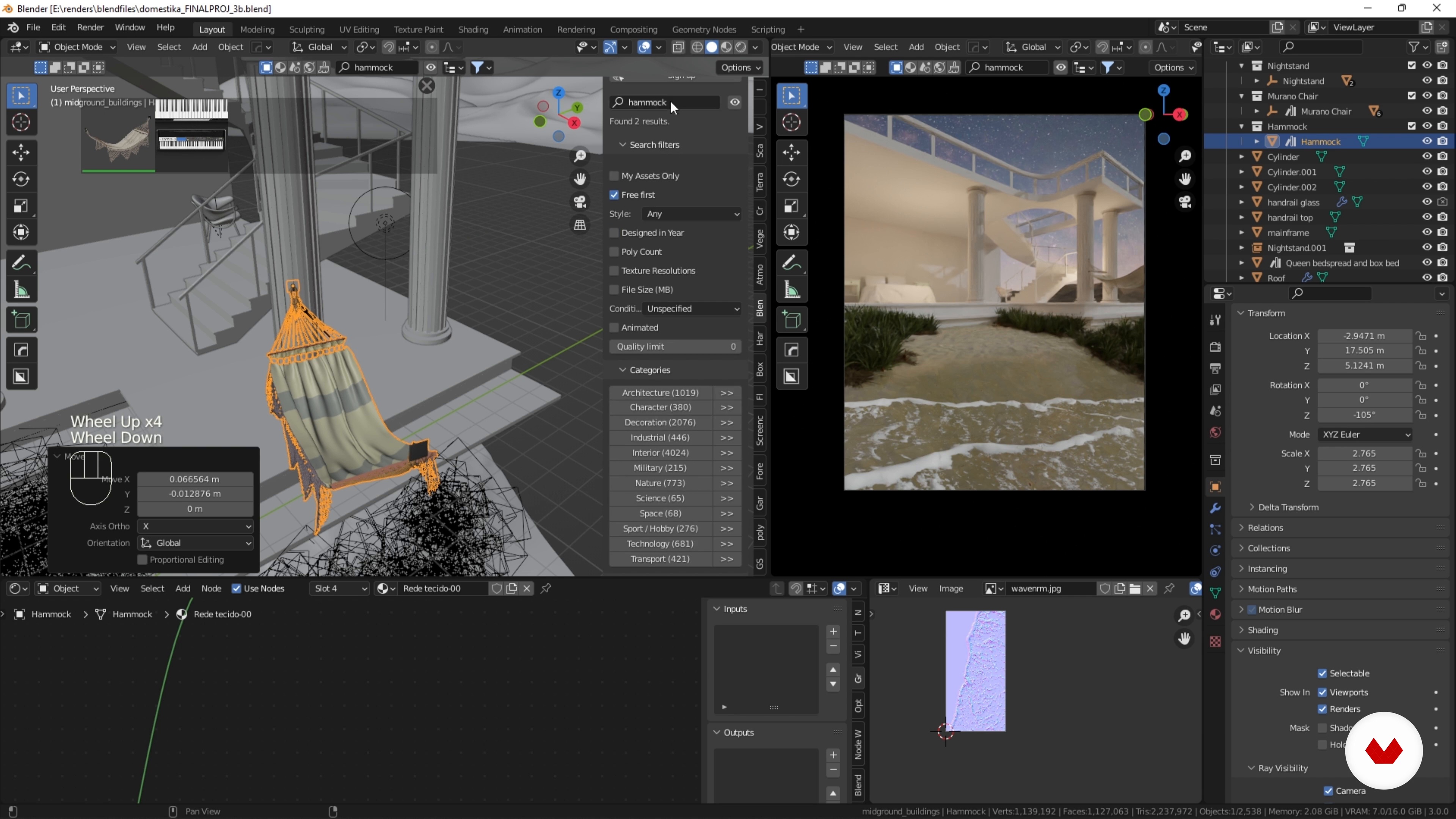
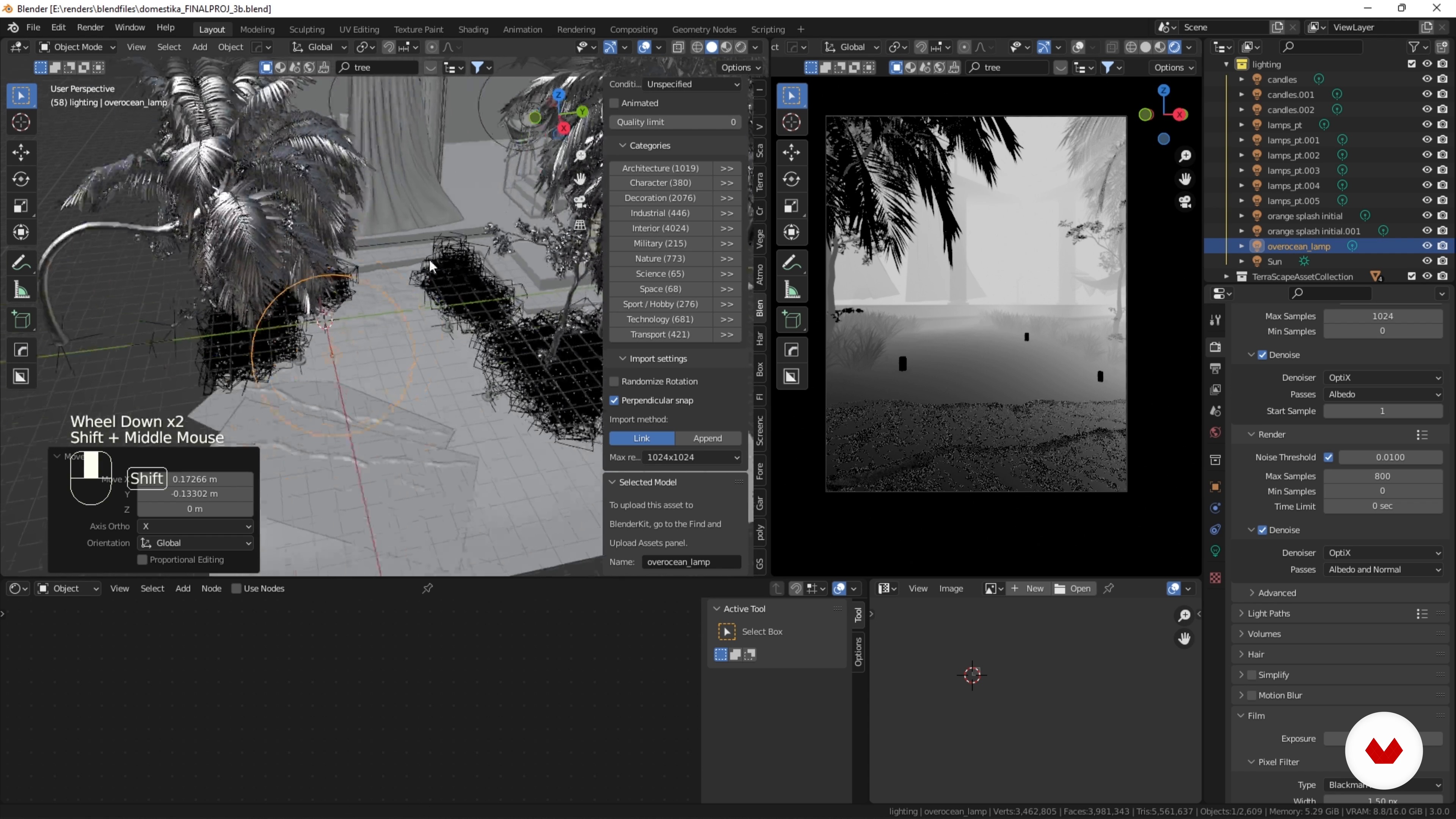
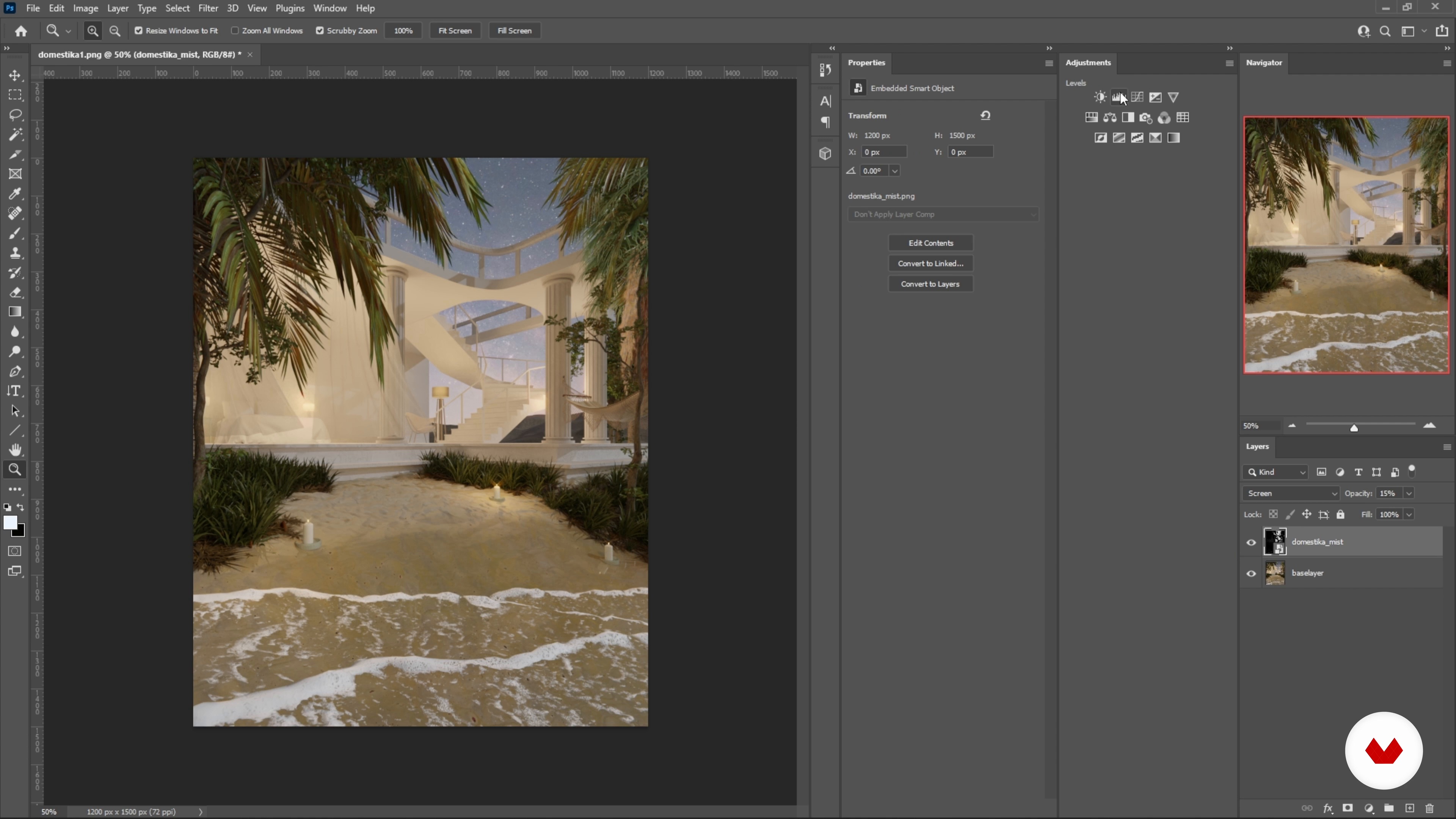

- 100% positive reviews (1)
- 227 students
- 86 lessons (15h 51m)
- 76 additional resources (20 files)
- Online and at your own pace
- Audio: English, German, Spanish, Spanish (Latam), French, Italian, Dutch, Polish, Portuguese, Turkish
- Spanish · English · Portuguese · German · French · Italian · Polish · Dutch · Turkish
- Level: Beginner
- Unlimited access forever
What is this course's project?
Students will create a 30-60 second humorous animated short, featuring an original character in a futuristic environment, showcasing skills in character design, dynamic animation, storytelling, and photorealistic rendering. The project culminates in a portfolio-ready animation.
Who is this specialization for?
Aspiring 3D animators, game developers, and digital storytellers eager to create captivating character-driven content will benefit from mastering Blender's animation techniques, environmental design, and rendering skills to produce professional-quality animated shorts for entertainment, education, or personal projects.
Requirements and materials
No extensive prior knowledge is required, but familiarity with Blender's interface will be helpful. You'll need a computer with Blender installed, internet access for resources, and a creative mindset to explore 3D art. All necessary textures and tools are included.

Reviews
What to expect from this specialization course
-
Learn at your own pace
Enjoy learning from home without a set schedule and with an easy-to-follow method. You set your own pace.
-
Learn from the best professionals
Learn valuable methods and techniques explained by top experts in the creative sector.
-
Meet expert teachers
Each expert teaches what they do best, with clear guidelines, true passion, and professional insight in every lesson.
-
Certificates
PlusIf you're a Plus member, get a custom certificate for every specialization course. Share it on your portfolio, social media, or wherever you like.
-
Get front-row seats
Videos of the highest quality, so you don't miss a single detail. With unlimited access, you can watch them as many times as you need to perfect your technique.
-
Share knowledge and ideas
Ask questions, request feedback, or offer solutions. Share your learning experience with other students in the community who are as passionate about creativity as you are.
-
Connect with a global creative community
The community is home to millions of people from around the world who are curious and passionate about exploring and expressing their creativity.
-
Watch professionally produced courses
Domestika curates its teacher roster and produces every course in-house to ensure a high-quality online learning experience.
FAQs
What are Domestika's online courses?
Domestika courses are online classes that allow you to learn new skills and create incredible projects. All our courses include the opportunity to share your work with other students and/or teachers, creating an active learning community. We offer different formats:
Original Courses: Complete classes that combine videos, texts, and educational materials to complete a specific project from start to finish.
Basics Courses: Specialized training where you master specific software tools step by step.
Specialization Courses: Learning paths with various expert teachers on the same topic, perfect for becoming a specialist by learning from different approaches.
Guided Courses: Practical experiences ideal for directly acquiring specific skills.
Intensive Courses (Deep Dives): New creative processes based on artificial intelligence tools in an accessible format for in-depth and dynamic understanding.
When do the specialization courses start and when do they finish?
All specialization courses are 100% online, so once they're published, specialization courses start and finish whenever you want. You set the pace of the class. You can go back to review what interests you most and skip what you already know, ask questions, answer questions, share your projects, and more.
What do Domestika's specialization courses include?
The specialization courses are divided into different modules. Each one includes lessons, informational text, tasks, and practice exercises to help you carry out your project step by step, with additional complementary resources and downloads. You'll also have access to an exclusive forum where you can interact with other students, as well as share your work and your final project, creating a community around the specialization courses.
Have you been given a specialization courses?
You can redeem the specialization courses you received by accessing the redeeming page and entering your gift code.







Este curso de especialización es fantástico