Introduction to Capture One
By Edu Gómez , Photographer
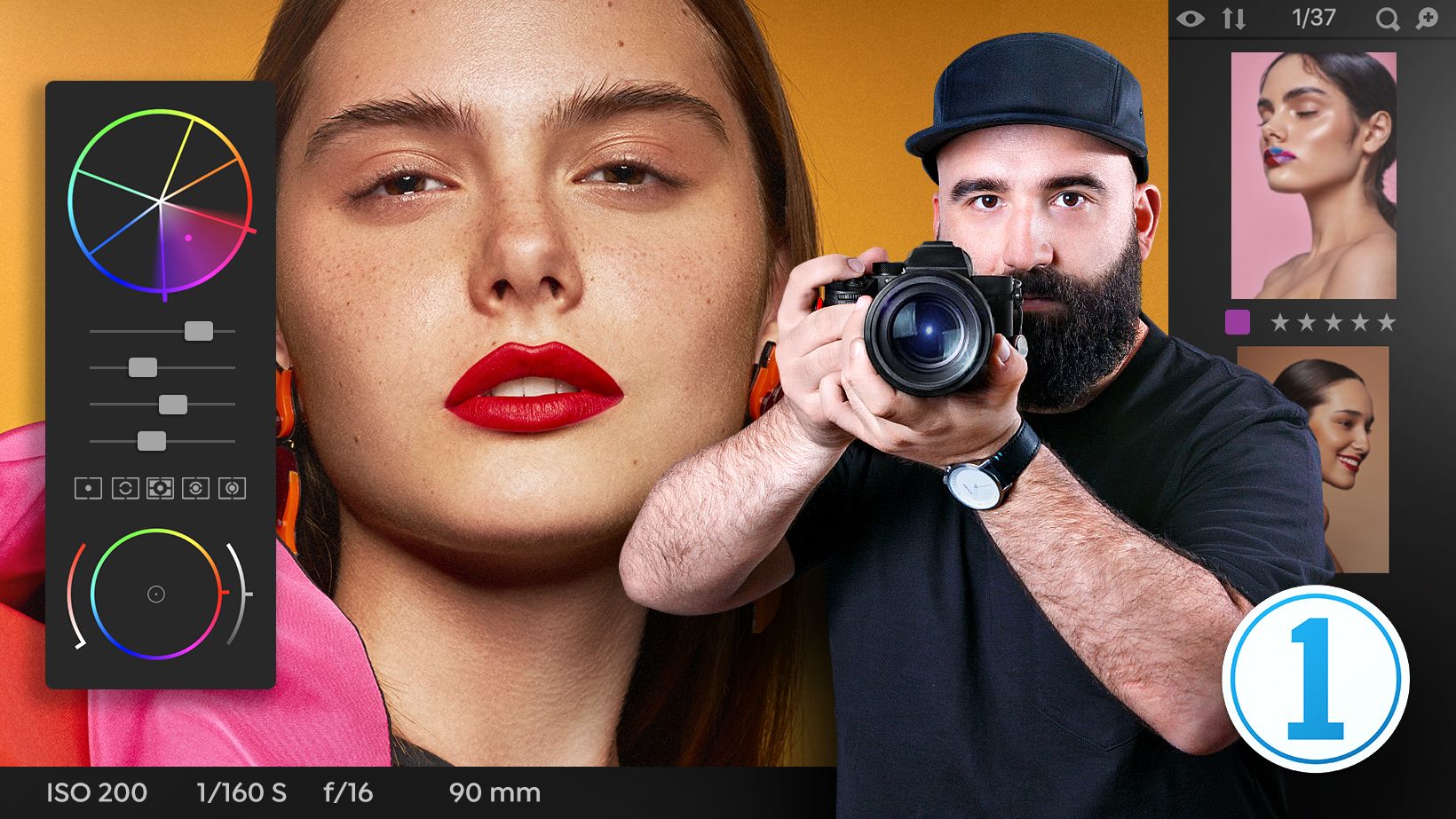
Learn to take full advantage of the industry's most widely used RAW software and digitally process your photos with professional quality
Domestika Basics · 5 courses included
-
Course 1 – First Steps in Capture One Pro
By Edu Gómez
Explore the interface, library, metadata, and importing
-
-
Course 3 – Local Adjustments and Corrections
By Edu Gómez
Get started by configuring settings, lens corrections, and other features
-
Course 4 – Styles and Adjustments, Output, and Processing Methods
By Edu Gómez
Set the styles and settings, outputs, and process formulas
-
Course 5 – Tethering in Capture One Pro
By Edu Gómez
Learn everything about tethering in Capture One
There are several alternatives to developing photos digitally but none like Capture One, the most powerful and widely used software in professional photography. In this 5-course Domestika Basics, follow along as photographer and retoucher Edu Gómez takes you through the ins and outs of creating high-quality RAW prints.
Get started by learning the basics of Capture One, taking a tour of the interface, reviewing the features, and customizing your workspace. Look at the difference between catalogs and sessions, explore the library, and begin managing your images.
In the second course, explore the basic color and exposure tools for processing your photographs before configuring the base settings and values for your camera. Take a closer look at unifying the color of your images and examine different variants.
In the third course, discover how to use masks and other tools such as sharpening, noise reduction, and grain. Additionally, learn everything about lens corrections and review all the basic functions.
Learn to distinguish styles and settings in the fourth course by analyzing the defaults and creating new ones. Take your first steps with processing formulas, start developing your images, learn how to make contact sheets, and create an ICC profile.
In the final course, review each step in the process of tethered capturing with Capture One to connect your photoshoot directly to the software. Gain a better understanding of Live View, overlays, and the role of the digital assistant in a photoshoot.
Technical requirements
- ⦁ A computer with Capture One Pro 12 (or higher) installed.
⦁ A camera that shoots in RAW format (necessary if you want to develop your own photos).
- 99% positive reviews (142)
- 4,890 students
- 67 lessons (7h 6m)
- 5 courses
- 10 downloads (8 files)
- Online and at your own pace
- Available on the app
- Audio: Spanish, English, French, Italian, Portuguese, Turkish
- Spanish · English · Portuguese · German · French · Italian · Polish · Dutch · Turkish
- Level: Beginner
- Unlimited access forever
Reviews
Edu Gómez
By Edu Gómez
Edu Gómez is a fashion and beauty photographer. He started out in the world of design but, in 2008, discovered that his true passion was photography. He lives between Spain and London and works as a professor specialized in Photoshop and digital retouching. He is also the founder of Hangover Magazine.
In his own words, he is always looking for new challenges that inspire him and “tickle his brain.” He's driven by the desire to keep growing, and his motto is to work hard, learn fast, and be a good problem solver.
Content
Course 1 – First Steps in Capture One Pro
-
U1
Presentation
-
Presentation
-
-
U2
Catalogs and sessions
-
Catalogs and sessions
-
-
U3
Import images
-
Import images
-
-
U4
The Capture One interface
-
The Capture One interface
-
-
U5
The Capture One II interface
-
The Capture One II interface
-
-
U6
Workspace preferences
-
Workspace preferences
-
-
U7
Customizing the environment and keyboard shortcuts
-
Customizing the environment and keyboard shortcuts
-
-
U8
library
-
library
-
-
U9
Collections, albums, smart albums, groups and projects
-
Collections, albums, smart albums, groups and projects
-
-
U10
Image filtering
-
Image filtering
-
-
U11
Metadata Create a base template. Keywords, creation and filtering according to keywords.
-
Metadata Create a base template. Keywords, creation and filtering according to keywords
-
-
U12
Moving from Lightroom to Capture One Pro
-
Moving from Lightroom to Capture One Pro
-
-
U13
Practice
-
Practice
-
Course 2 – Exposure and Color
-
U1
Presentation
-
Presentation
-
-
U2
General adjustment tools: exposure and automatic adjustments
-
General adjustment tools: exposure and automatic adjustments
-
-
U3
Base features
-
Base features
-
-
U4
White balance
-
White balance
-
-
U5
Levels and curves
-
Levels and curves
-
-
U6
High dynamic range
-
High dynamic range
-
-
U7
Clarity
-
Clarity
-
-
U8
Vignette
-
Vignettes
-
-
U9
Color balance
-
Color balance
-
-
U10
Black and white tool
-
Black and white tool
-
-
U11
The color editor
-
The color editor
-
-
U12
Normalize
-
Normalize
-
-
U13
Variants
-
Variants
-
-
U14
Comparisons
-
Comparisons
-
-
U15
Practice
-
Practice
-
Course 3 – Local Adjustments and Corrections
-
U1
Presentation
-
Presentation
-
-
U2
Layers
-
Layers
-
-
U3
More expensive
-
More expensive
-
-
U4
Masks by color
-
Masks by color
-
-
U5
Light masks
-
Light masks
-
-
U6
Focus tool
-
Focus tool
-
-
U7
Noise reduction tool
-
Noise reduction tool
-
-
U8
Grain tool: recovery of detail and texture.
-
Grain tool: detail and texture recovery
-
-
U9
Buttes and moire
-
Buttes and moire
-
-
U10
Lens corrections
-
Lens corrections
-
-
U11
Halo
-
Halo
-
-
U12
LCC
-
LCC
-
-
U13
Rotation, flip and clippings
-
Rotation, flip and clippings
-
-
U14
Perspective corrections
-
Perspective corrections
-
-
U15
Making notes in the photos. Guides
-
Making notes in the photos. Guides
-
-
U16
Practice
-
Practice
-
Course 4 – Styles and Adjustments, Output, and Processing Methods
-
U1
Presentation
-
Presentation
-
-
U2
Styles and adjustments
-
Styles and adjustments
-
-
U3
Built-in styles and user styles
-
Built-in and user styles
-
-
U4
Built-in settings and user settings. Define default settings to a camera.
-
Built-in settings and user settings. Define default settings to a camera.
-
-
U5
Adjustment clipboard
-
Adjustment clipboard
-
-
U6
Processing Formulas
-
Processing Formulas
-
-
U7
Location and designation of departure
-
Location and designation of departure
-
-
U8
Process summary: processing images
-
Process summary: processing images
-
-
U9
Packaging in EIP
-
Packaging in EIP
-
-
U10
PDF contact sheet creation
-
PDF Contact Sheet Creation
-
-
U11
WEB contact sheet creation
-
WEB contact sheet creation
-
-
U12
Creating an ICC calibration profile with Color Checker Camera Calibration
-
Creating an ICC calibration profile with Color Checker Camera Calibration
-
-
U13
Practice
-
Practice
-
Course 5 – Tethering in Capture One Pro
-
U1
Presentation
-
Presentation
-
-
U2
Tethering or shooting connected to the computer in Capture One
-
Tethering or shooting connected to the computer in Capture One
-
-
U3
Nomenclature and location of catches
-
Nomenclature and location of catches
-
-
U4
Capture Settings
-
Capture Settings
-
-
U5
Camera operation from Capture One Pro
-
Camera operation from Capture One Pro
-
-
U6
Live View and focusing from Capture One Pro
-
Live View and Focusing from Capture One Pro
-
-
U7
Overlays
-
Overlays
-
-
U8
Capture Pilot
-
Capture Pilot
-
-
U9
The role of the digital assistant
-
The role of the digital assistant
-
-
U10
Practice
-
Practice
-
See the content of the 5 courses
About Domestika Basics
Domestika Basics is a series of courses focused on teaching the most commonly used software by creative professionals worldwide.
The content has been meticulously curated and is intended for both students going into a new creative field and more experienced professionals who want to polish their skills.
Learn with the best Domestika teachers through practical lessons, tons of resources, and a progressive difficulty that'll allow you to see results from day one.
Domestika Basics will allow you to step up your professional game and be prepared to score better projects.
-
Without prior knowledge.
Domestika Basics gives you everything you need to get started in a new creative field and become an expert in it.
-
Focused on the tool.
Discover its main components, techniques, and the tried-and-true methods you need to master it.
-
Learn fast
With a straightforward, step-by-step approach, our outstanding professionals will teach you how to get the most out of the program.
-
Certificates Plus
If you're a Plus member, get a custom certificate signed by your teacher for every course. Share it on your portfolio, social media, or wherever you like.









Muy bueno!
excelente explicación y muy acertado en el programa
Excelente curso y profesor. Super claro y completo para ser introductorio. De los cursos que hice hasta ahora en Domestika, este es mi favorito.
Concise, to the point with didactic quality far superior to the rest.
Estou gostando bastante , é muito completo . Mas o Edu, como bom espanhol fala depressa demais , apesar da legenda em português sinto dificuldade em acompanhar seu ritmo .
Mas em relação ao conteúdo é excelente . Recomendo